NISSAN 2015 Rogue - Owner's Manual User Manual
Page 248
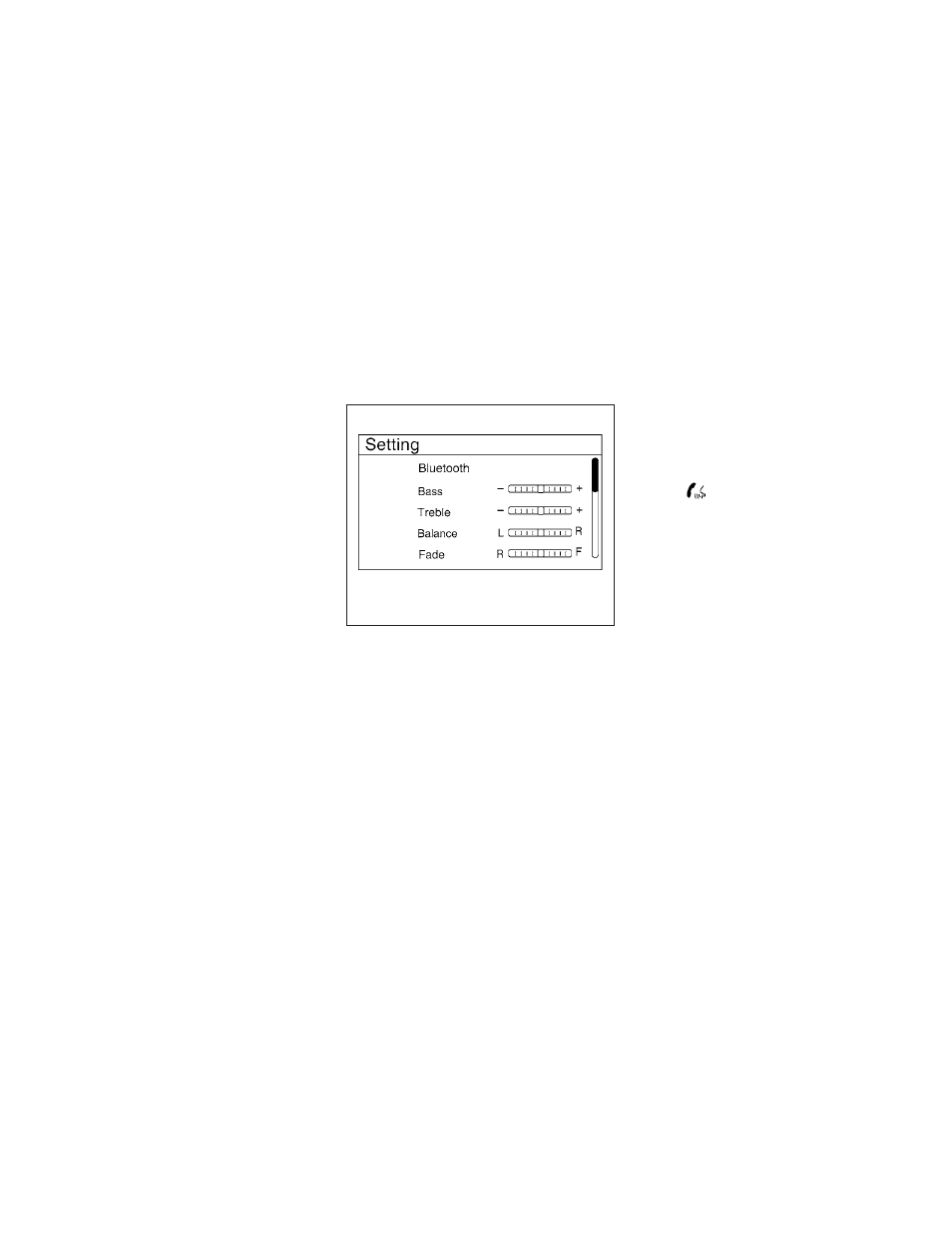
BLUETOOTH® STREAMING AUDIO
WITHOUT NAVIGATION SYSTEM
If you have a compatible Bluetooth® audio de-
vice that is capable of playing audio files, the
device can be connected to the vehicle’s audio
system so that the audio files on the device play
through the vehicle’s speakers.
Connecting Bluetooth® audio
To connect your Bluetooth® audio device to the
vehicle, follow the procedure below:
1. Press the ENTER/SETTING button.
2. Select “Bluetooth”.
3. Select “Add Phone or Device”. This same
screen can be accessed to remove, replace
or select a different Bluetooth® device.
4. The system acknowledges the command
and asks you to initiate connecting from the
phone handset.
5. The system will display a PIN on the screen
and request confirmation that it matches the
one on the handset.
6. Using the menu control switch on the steer-
ing wheel, select “Yes” and then press
the
button. If the PIN does not match,
the wrong device may have been selected
on the handset.
NOTE:
The connecting procedure of the cellular
phone varies according to each cellular
phone model. For additional information, re-
fer to the cellular phone Owner’s Manual.
You can also visit www.nissanusa.com/
bluetooth or www.nissan.ca.com/bluetooth
for instructions on connecting NISSAN rec-
ommended cellular phones.
Audio main operation
To switch to the Bluetooth® audio mode, press
the
MEDIA
button
repeatedly
until
the
Bluetooth® audio mode is displayed on the
screen.
The controls for the Bluetooth® audio are dis-
played on the screen. Use the Preset 3 button for
play and the Preset 4 button for pause.
LHA2775
Monitor, climate, audio, phone and voice recognition systems
4-71
