Lane information -11 map sd-card -11 – NISSAN 2015 Xterra - Navigation System Owner's Manual User Manual
Page 29
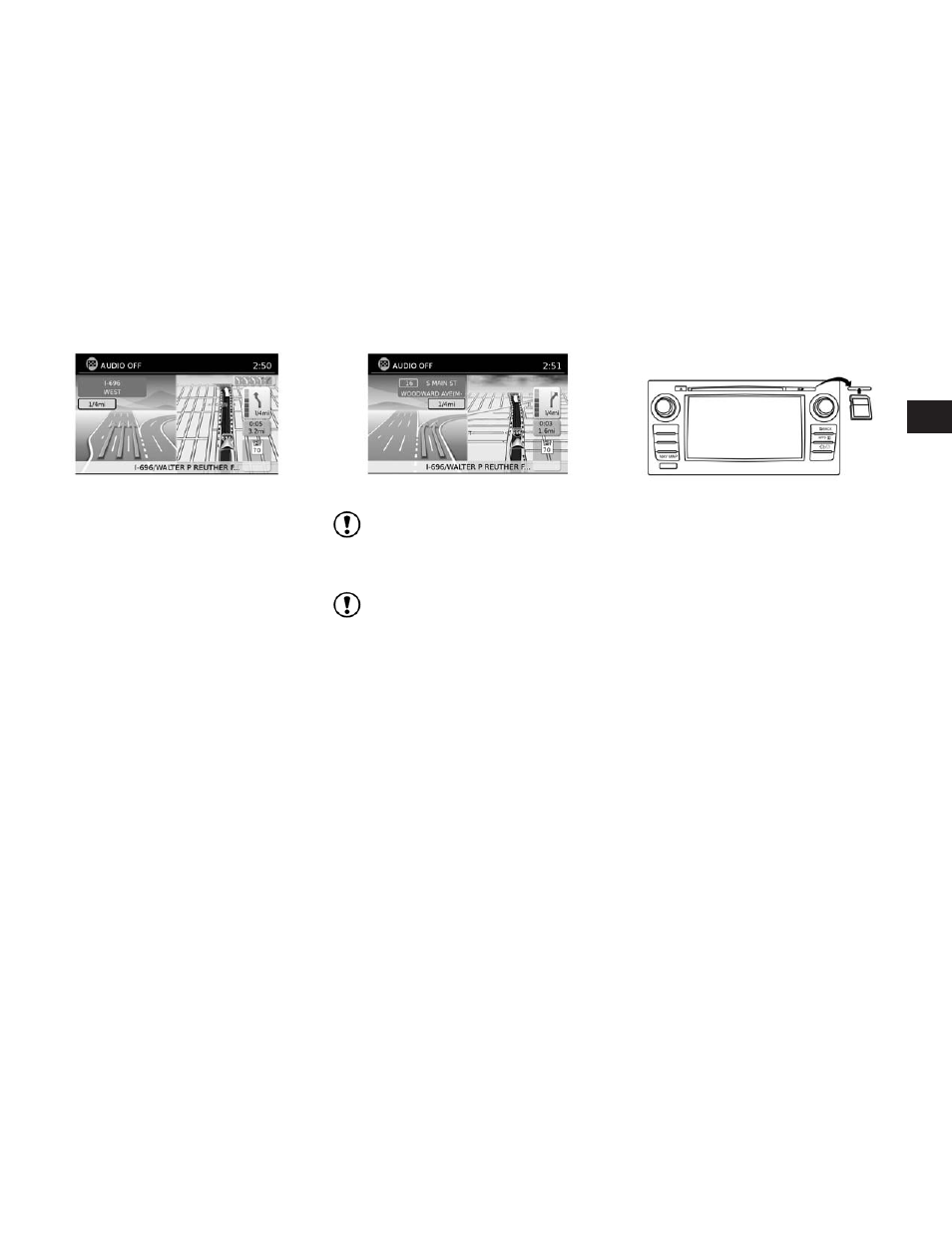
When the vehicle is approaching a junction or
interchange, the screen switches to a split view.
Lane information is graphically displayed on the
left side of the split screen and icons showing
the proper lanes for upcoming maneuvers are
shown in the upper right corner below the clock.
The highlighted lanes are those from which the
next maneuver on the route will be made. Lanes
displayed in gray are those that do not follow the
route at the upcoming junction or interchange.
The icons in the upper right corner also indicate
direction and may change as the junction or in-
terchange approaches (for example, straight
ahead, to straight and then right).
Once the vehicle passes through the junction or
interchange, the screen returns to the previous
view.
NOTE:
Lane information is not available for all
areas. It will only be displayed in areas
where the necessary map data is available.
NOTE:
The number of lane icons in the upper right
corner may change as the junction or inter-
change approaches due to a difference in
the number of available lanes.
The SD-card slot is located on the front of the
unit. When you purchase this system, an SD-
card with map data is provided.
LNV2464
LNV2465
Type A
LNV2473
LANE INFORMATION
MAP SD-CARD
Map settings
3-11
- 2015 Versa Sedan - Navigation System Owner's Manual 2015 Versa Note - Navigation System Owner's Manual 2015 Titan - Navigation System Owner's Manual 2015 Sentra - Navigation System Owner's Manual 2015 Rogue - Navigation System Owner's Manual 2015 JUKE - Navigation System Owner's Manual 2015 Frontier - Navigation System Owner's Manual 2015 Altima Sedan - Navigation System Owner's Manual
