Map settings for the map screen -9, Map settings for the map screen – NISSAN 2015 Xterra - Navigation System Owner's Manual User Manual
Page 27
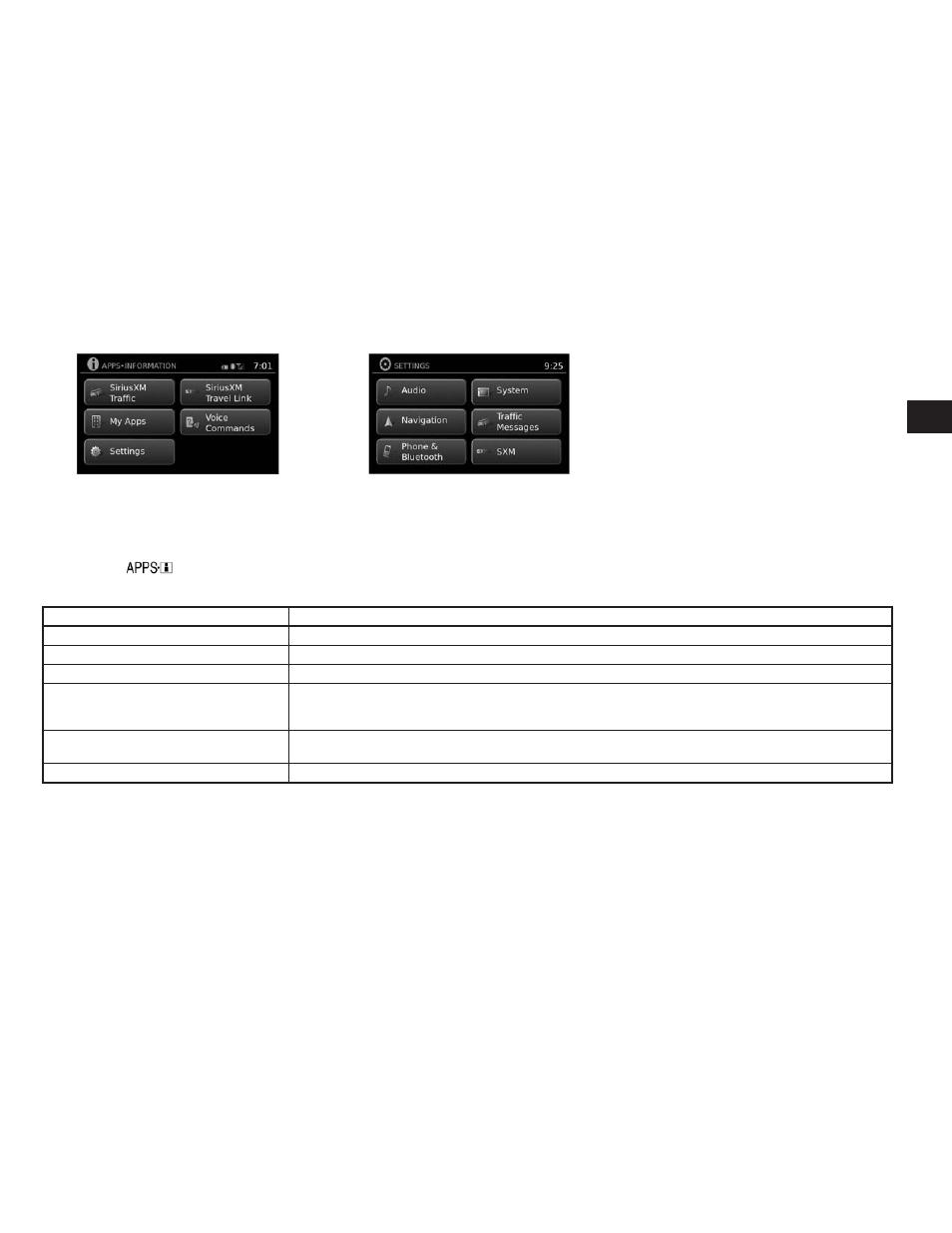
Other settings are available for the map screen,
such as switching the map view or changing the
map direction.
1. Press the
or MENU button.
2. Touch the “Settings” key.
3. Touch the “Navigation” key.
4. Touch the “Guidance & Map Settings” key.
When selected, the system will offer the fol-
lowing map setting options:
Menu Item
Options
Voice Guidance
Select to toggle on or off the voice guidance on map screen.
Volume
Select “+” or “-” to increase or decrease voice guidance volume.
Map View
Touch the “Map View” key to toggle between 2D and 3D map view.
2D-North/Heading Up
Touch to toggle display between “Head” and “North” for 2D mode. When “Head” is selected, the screen always shows the map
in the driving direction. When “North” is selected, the top of the map is always orientated north. This option can only be selected
when the “Map View” is set to 2D.
Auto Zoom
Touch the “Auto Zoom” key to choose a setting for automatic zooming. Available settings are “Never”, “Always” and “Only with a
route”.
Show Points of Interest On Map
Select to toggle various map icons on and off including gas stations, restaurants, banks and parking.
LNV2490
LNV2460
MAP SETTINGS FOR THE MAP
SCREEN
Map settings
3-9
- 2015 Versa Sedan - Navigation System Owner's Manual 2015 Versa Note - Navigation System Owner's Manual 2015 Titan - Navigation System Owner's Manual 2015 Sentra - Navigation System Owner's Manual 2015 Rogue - Navigation System Owner's Manual 2015 JUKE - Navigation System Owner's Manual 2015 Frontier - Navigation System Owner's Manual 2015 Altima Sedan - Navigation System Owner's Manual
