Moving a map -4 – NISSAN 2015 Xterra - Navigation System Owner's Manual User Manual
Page 22
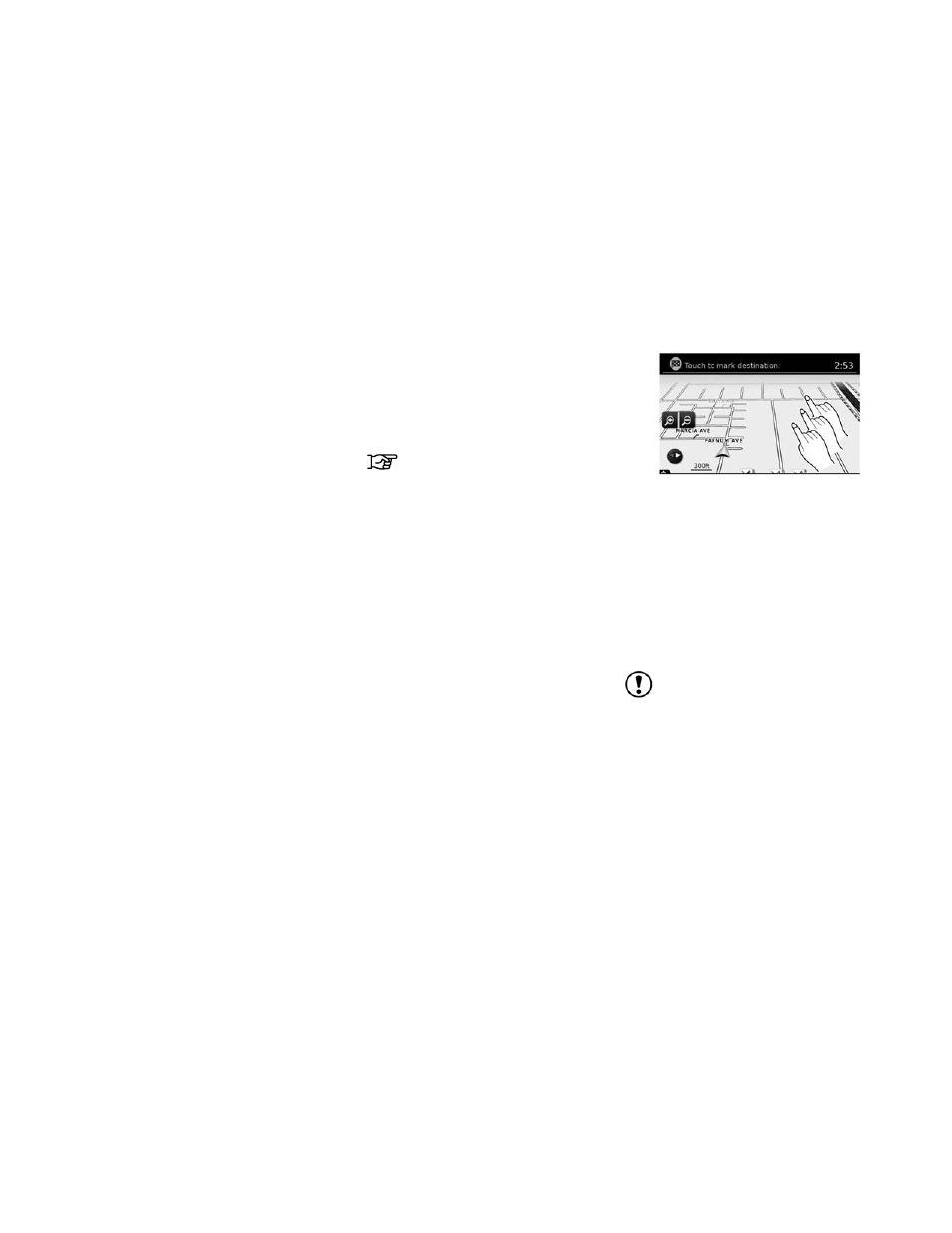
ᮀ
7
Current road indicator
The location of where the car is positioned.
ᮀ
8
Vehicle icon
Indicates the current location and direction
of the vehicle.
ᮀ
9
Suggested route
Appears as a bold blue line during route
guidance.
ᮀ
10
Scale indicator
Indicates the scale of the map.
ᮀ
11
Compass icon
Indicates the direction of the map. Touch
this icon to switch the map view between
the North Up, Heading Up (or actual direc-
tion) and 3D modes.
ᮀ
12
“Presets” key
This option toggles on and off with the
“Menu” key and displays a touch menu of
the radio presets on the screen. For more
information about the audio system, see the
vehicle Owner’s Manual.
ᮀ
13
Zoom in and zoom out keys
Touch to zoom the map in or out.
ᮀ
14
“Options” key
Touch this key to access the map options
menu screen.
“MAP OPTIONS MENU
SCREEN” (page 3-5)
To scroll the map in either direction:
1. Touch and release the screen anywhere on
the map.
2. Touch the screen again and move your fin-
ger along the screen in the direction you
wish to scroll.
After releasing and touching the map again, a
marker will be displayed at the point touched
and, if possible, the position determined.
NOTE:
When the current location of the vehicle is
recognized, the street name will be dis-
played at the bottom of the screen. When
scrolling a map and an area that is not a
road, city or POI is touched, coordinates
corresponding to the marker’s position are
displayed at the bottom of the screen.
LNV2463
MOVING A MAP
3-4
Map settings
- 2015 Versa Sedan - Navigation System Owner's Manual 2015 Versa Note - Navigation System Owner's Manual 2015 Titan - Navigation System Owner's Manual 2015 Sentra - Navigation System Owner's Manual 2015 Rogue - Navigation System Owner's Manual 2015 JUKE - Navigation System Owner's Manual 2015 Frontier - Navigation System Owner's Manual 2015 Altima Sedan - Navigation System Owner's Manual
