Brightness -4, Clock settings -4 – NISSAN 2013 Titan - Navigation System Owner's Manual User Manual
Page 84
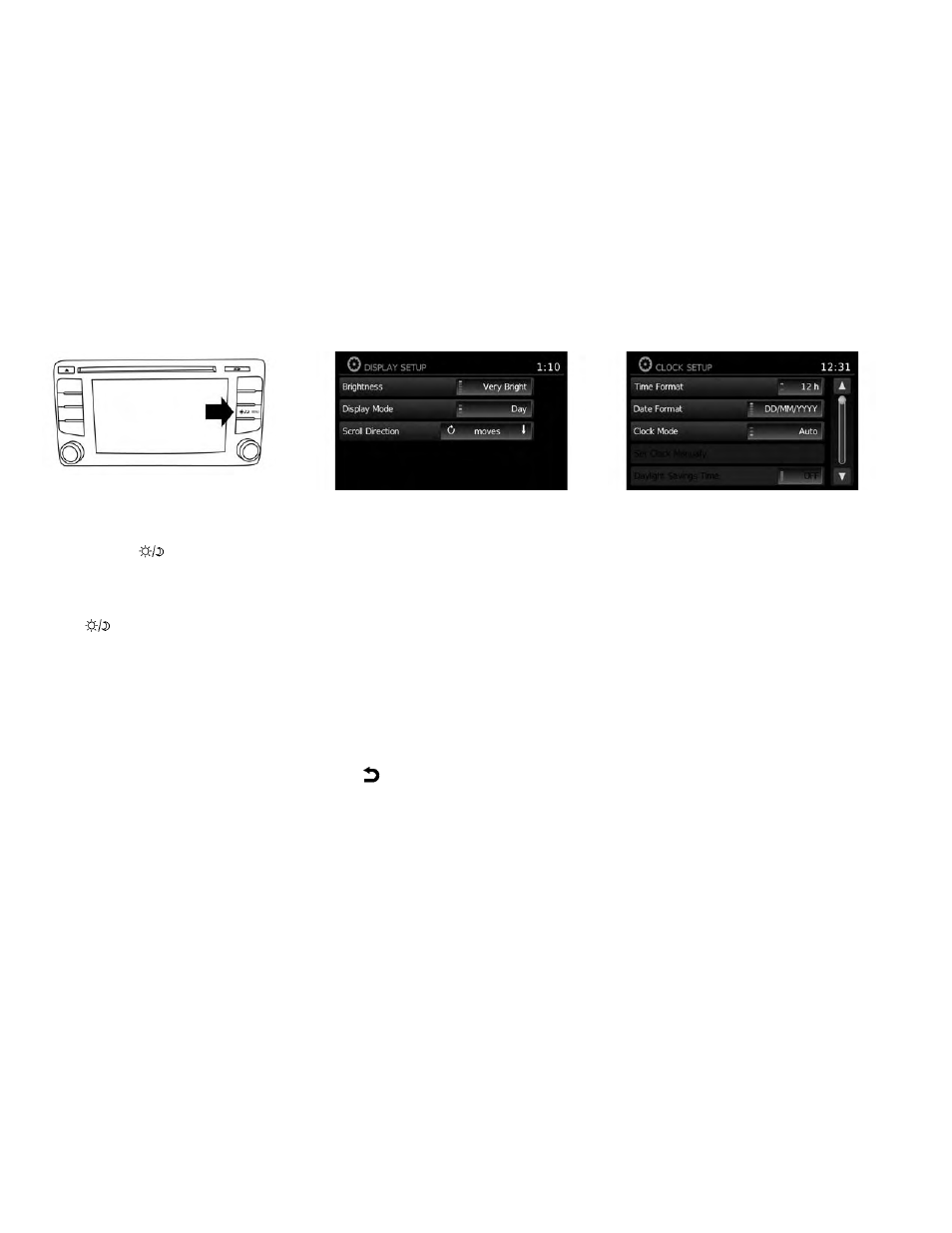
Voice guidance (if active) continues even when
the display is turned off.
Press and hold the
button for more than
two seconds to switch the display to a larger dis-
play of the digital clock.
Changing day-night brightness
Press the
button for less than two sec-
onds to toggle:
● between day and auto (night) when head-
lights are on.
● between night and auto (day) when head-
lights are off.
While the display is showing the current bright-
ness mode, turn the TUNE/SCROLL dial to ad-
just the brightness.
The day or night mode can also be toggled from
the Display Settings menu.
BRIGHTNESS
This menu allows you to adjust the brightness of
the screen.
1. Press the MENU button.
2. Touch the “Settings” key.
3. Touch the “System” key.
4. Touch the “Display” key.
5. Touch the “Brightness” key repeatedly.
Each time the key is touched the brightness
mode will change as follows:
Very Bright
→ Bright → Default → Dark →
Very Dark
→ Very Bright
6. To save the setting, press the BACK
or
BACK button to return to the pre-
vious screen.
This
setting
allows
you
to
make
clock
adjustments.
1. Press the MENU button.
2. Touch the “Settings” key.
3. Touch the “System” key.
4. Touch the “Clock Settings” key.
5. Select the preferred setting item and make
an adjustment.
● “Time Format”:
Touch the “Time Format” key to change the
clock format between 12-hour and 24-
hour.
● “Date Format”:
Touch the “Date Format” key to choose one
of five available date formats.
Type B
LNV2398
LNV2092
LNV2088
CLOCK SETTINGS
5-4
Other settings
