Setting an intersection as a destination -30 – NISSAN 2013 Titan - Navigation System Owner's Manual User Manual
Page 64
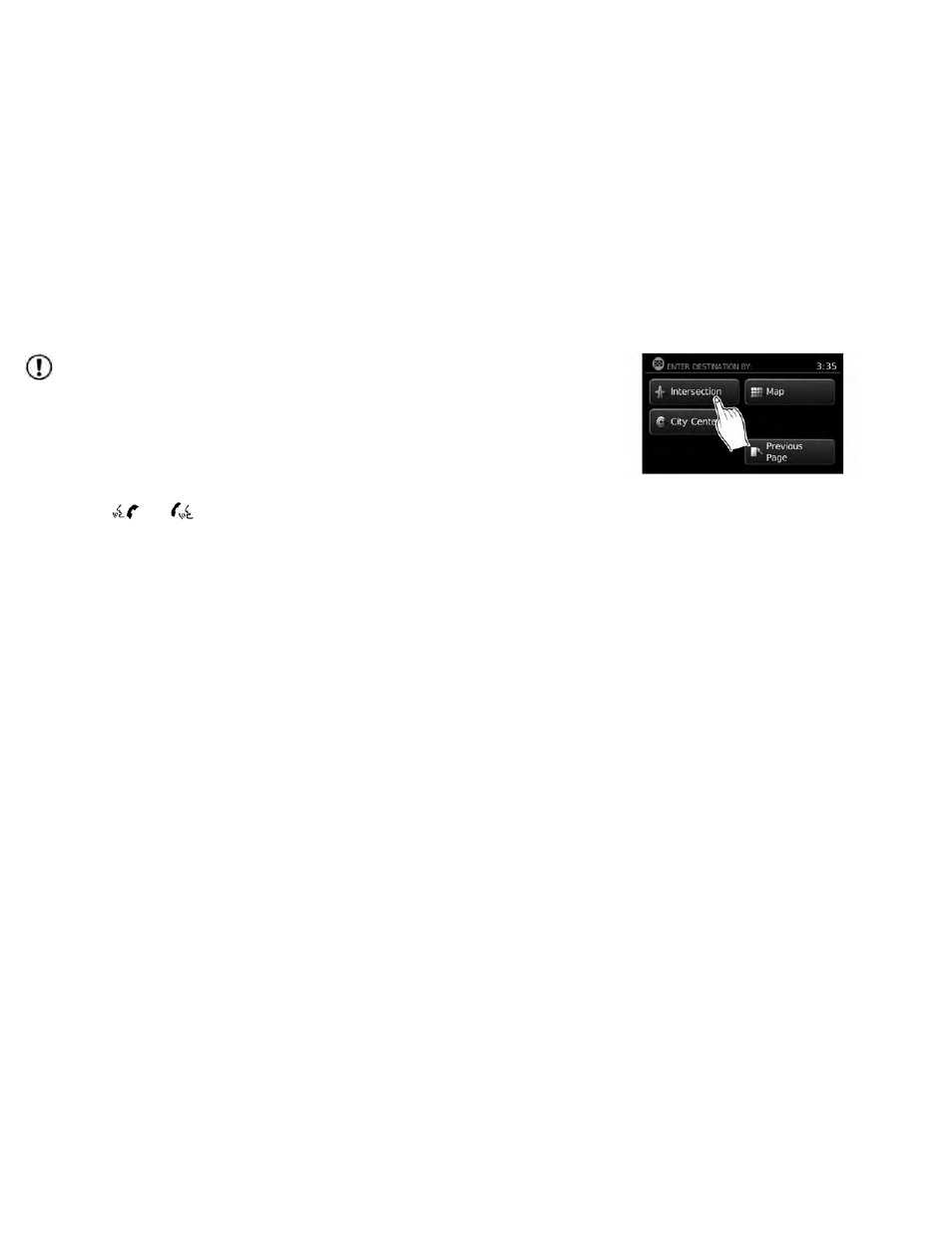
NOTE:
This feature can also be accessed by
pressing the MENU button and selecting
“POIs Powered by Google™” or “Google™
Send-to-Car”.
Places can be set as destinations using the
NISSAN Voice Recognition System (if so
equipped):
1. Press the
or
button on the
steering
wheel.
The
system
provides
prompts and waits for voice commands.
2. Say “Navigation”.
3. Say “Places”.
4. Say the name of the type of place from the
available list on the screen:
● Gas Stations
● Restaurants
● ATMs
● Parking
● Rest Areas
● Hotels
● Dealerships
● Airports
5. Say “Along Route” to search for the desired
places
along
the
current
route.
Say
“Nearby” to search for the desired places
close to the vehicle’s current location. Say
“Near Destination” to search for the desired
places near the route’s destination.
6. The system displays a list of results fitting
the search criteria. Say the number of the
desired entry on the list.
If a route is active, say “Replace Destination” to
replace the current destination with the new
street address or say “Set as Waypoint” to set
the new street address as a waypoint on the cur-
rent route.
If a route is not set, say “Set as Destination” to
set the new street address as the destination
and begin route guidance.
Say “Show on Map” to display the new street ad-
dress on the map.
For more information about the NISSAN Voice
Recognition System, see the vehicle Owner’s
Manual.
An intersection of two streets can be set as a
destination. To set an intersection as the desti-
nation:
1. Press the NAV button.
2. Touch “Destination”.
3. Touch “Next Page”.
4. Touch “Intersection”.
LNV2225
SETTING AN INTERSECTION AS A
DESTINATION
4-30
Navigation
