NISSAN 2013 Titan - Navigation System Owner's Manual User Manual
Page 27
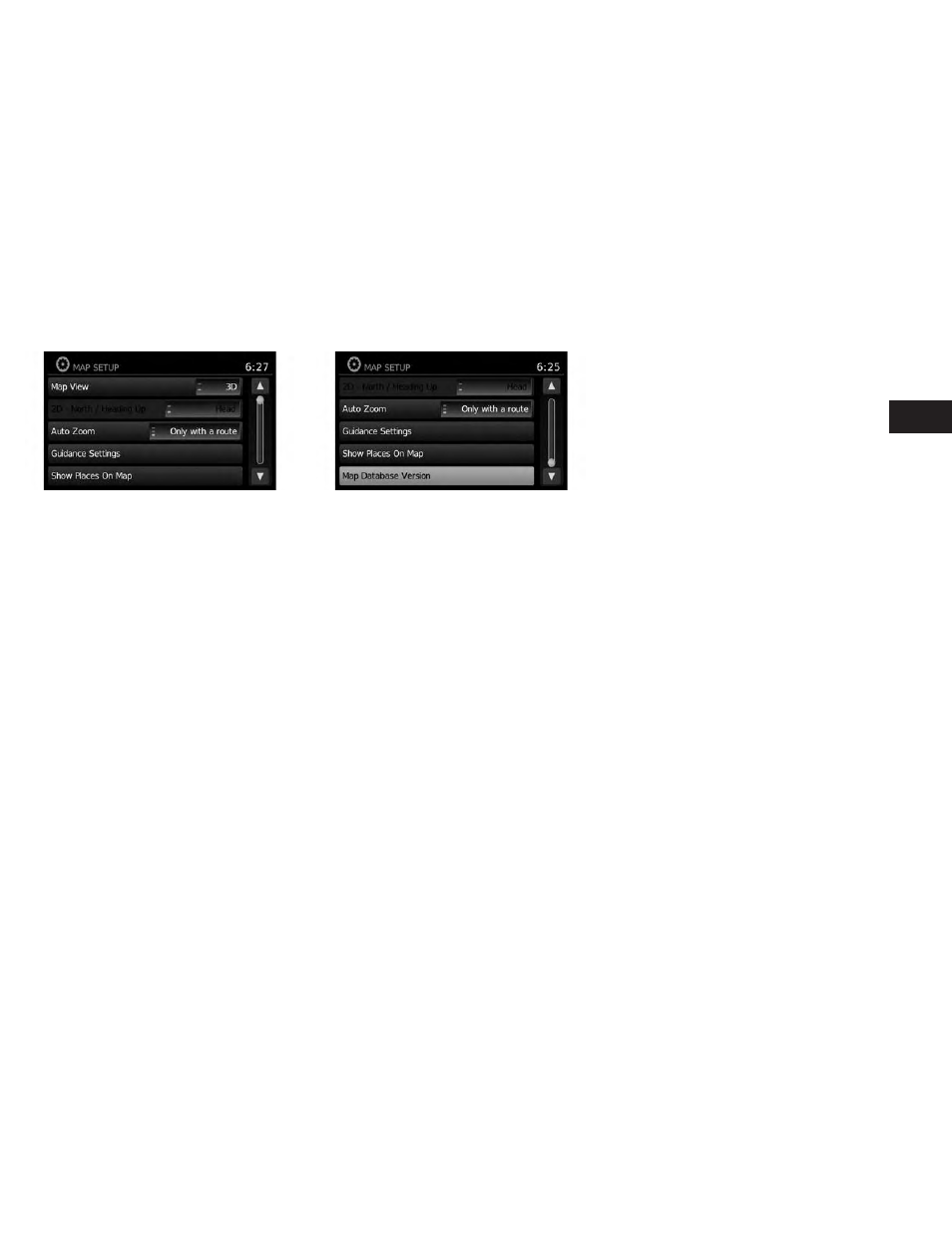
● Map View
Touch the “Map View” key to toggle be-
tween the 2D or 3D map view.
● 2D North / Heading Up
Touch the “2D North / Heading Up” key to
toggle the display between “Head” and
“North” for the 2D mode. When “Head” is
selected, the screen shows the map in the
driving direction. When “North” is selected,
the top of the map is always orientated
north. This option can only be selected
when the “Map View” is set to 3D.
● Auto Zoom
Touch the “Auto Zoom” key to choose a set-
ting for automatic zooming. Available set-
tings are “Never”, “Always” and “Only with a
Route”
● Guidance Settings
Touch the “Guidance Settings” key to dis-
play a list of features that can be enabled or
disabled on the map screen:
● Split Map for Freeway Exit
Select to toggle on or off the split view
map when approaching a freeway exit.
● Show Lane Information
Select to toggle on or off lane information
when available.
● Show Speed Limit
Select to toggle on or off the display of
speed limit information when available.
● My Places Alert
Select to control the My Places alert.
Choose “Off” to disable the alert.
Choose “Show Only” to have the alert
displayed on the screen. Choose “Show
& Beep” to have an audible beep in addi-
tion to the alert displayed on the screen.
● Speed Limit Warning
Select to control the speed limit alert that
activates when the vehicle speed is
greater than the speed limit information
for the current location. Choose “Off” to
disable the alert. Choose “Show Only” to
have the alert displayed on the screen.
Choose “Show & Beep” to have an au-
dible beep in addition to the alert dis-
played on the screen.
● Speed Limit Sensitivity
Select the sensitivity level for the speed
limit warning. Choose a value between
zero and 30.
● Speed Warning for Curves
Select to control the alert that activates
depending on vehicle speed and a curve
in the road ahead. Choose “Off” to dis-
able the alert. Choose “Show Only” to
have the alert displayed on the screen.
Choose “Show & Beep” to have an au-
dible beep in addition to the alert dis-
played on the screen.
LNV2074
LNV2075
Map settings
3-9
