Myford touch – FORD 2013 Fusion Hybrid v.2 User Manual
Page 359
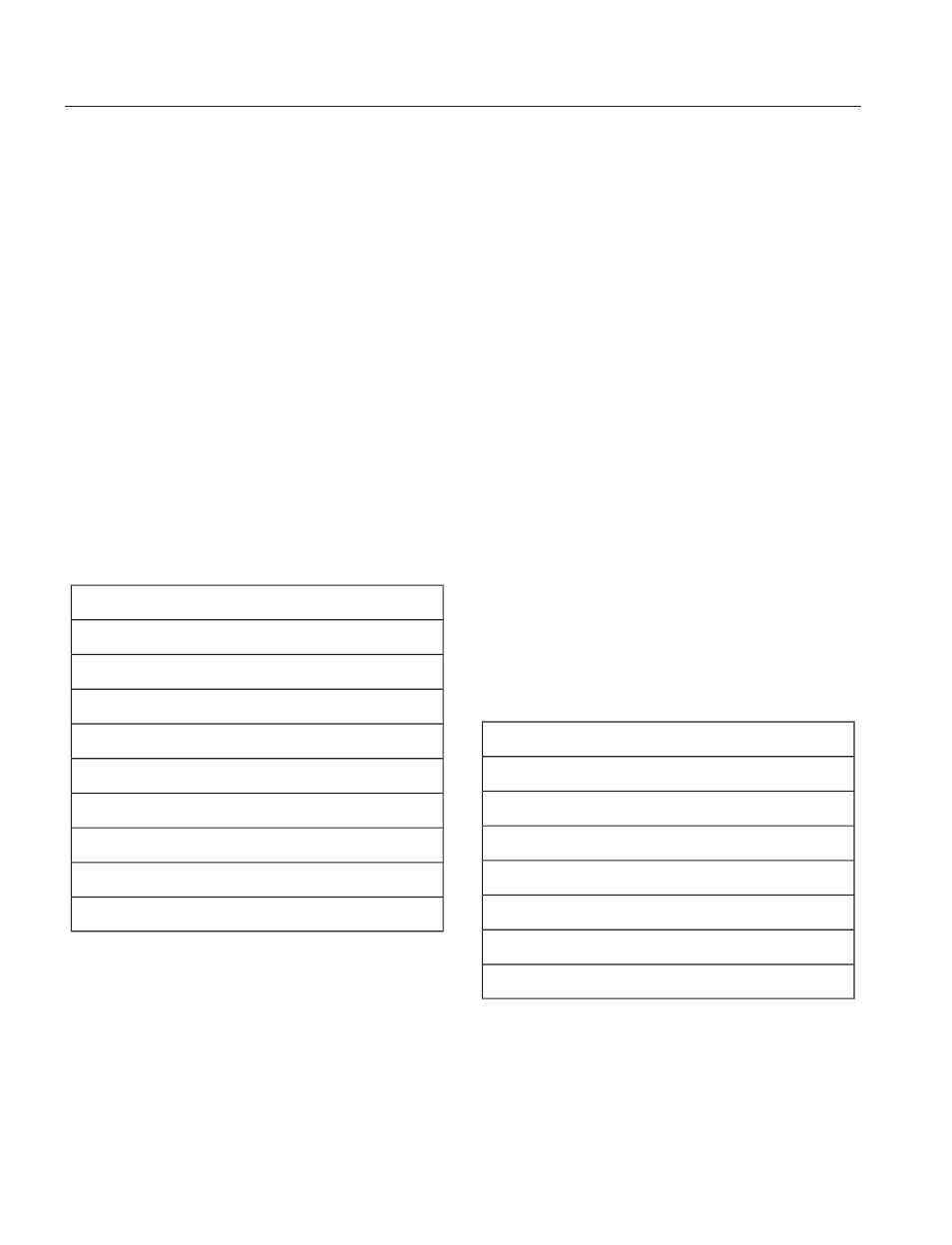
To access these settings using the
touchscreen:
1.
Press the Settings icon > Settings >
then Voice Control.
2. Select from the following:
•
Interaction Mode
•
Confirmation Prompts
•
Media Candidate Lists
•
Phone Candidate Lists
•
Voice Control Volume.
To access these settings using voice
commands:
1.
Press the voice icon. Wait for the
prompt "Please say a command".
Another tone sounds to let you know
the system is listening.
2. Say any of the following commands:
Voice settings using voice commands
"Confirmation prompts off"
"Confirmation prompts on"
"Interaction mode advanced"
"Interaction mode novice"
"Media candidate lists off"
"Media candidate lists on"
"Phone candidate lists off"
"Phone candidate lists on"
"Help"
Using Voice Commands with the
Touchscreen Options
Your voice system has a dual mode feature
which allows you to switch between using
voice commands and making on-screen
selections. This is most often available
when using navigation.
Buttons outlined in blue indicate selections
that are part of the dual mode feature. For
example, if while you are in a voice session,
rather than saying the command "Enter
street name" to change the field, you can
press Street and the voice session does
not end. Instead, the voice system changes
to the Street field and asks you to say the
street name. You cannot use the buttons
not outlined in blue as voice commands.
If they are touched during a voice session,
the voice session ends.
For example, you can choose from the
following on the Navigation home screen:
•
My Home
•
Favorites
•
Previous Destinations
•
Point of Interest (POI)
•
Emergency
•
Street Address
•
Intersection
•
Cancel Route.
Some of the voice commands that are
available while viewing this screen are:
Destination
"Destination emergency"
"Destination favorites"
"Destination intersection"
"Destination my home"
"Destination POI"
"Destination previous destinations"
"Destination street address"
356
MyFord Touch™
(If Equipped)
