Myford touch – FORD 2013 Escape v.3 User Manual
Page 384
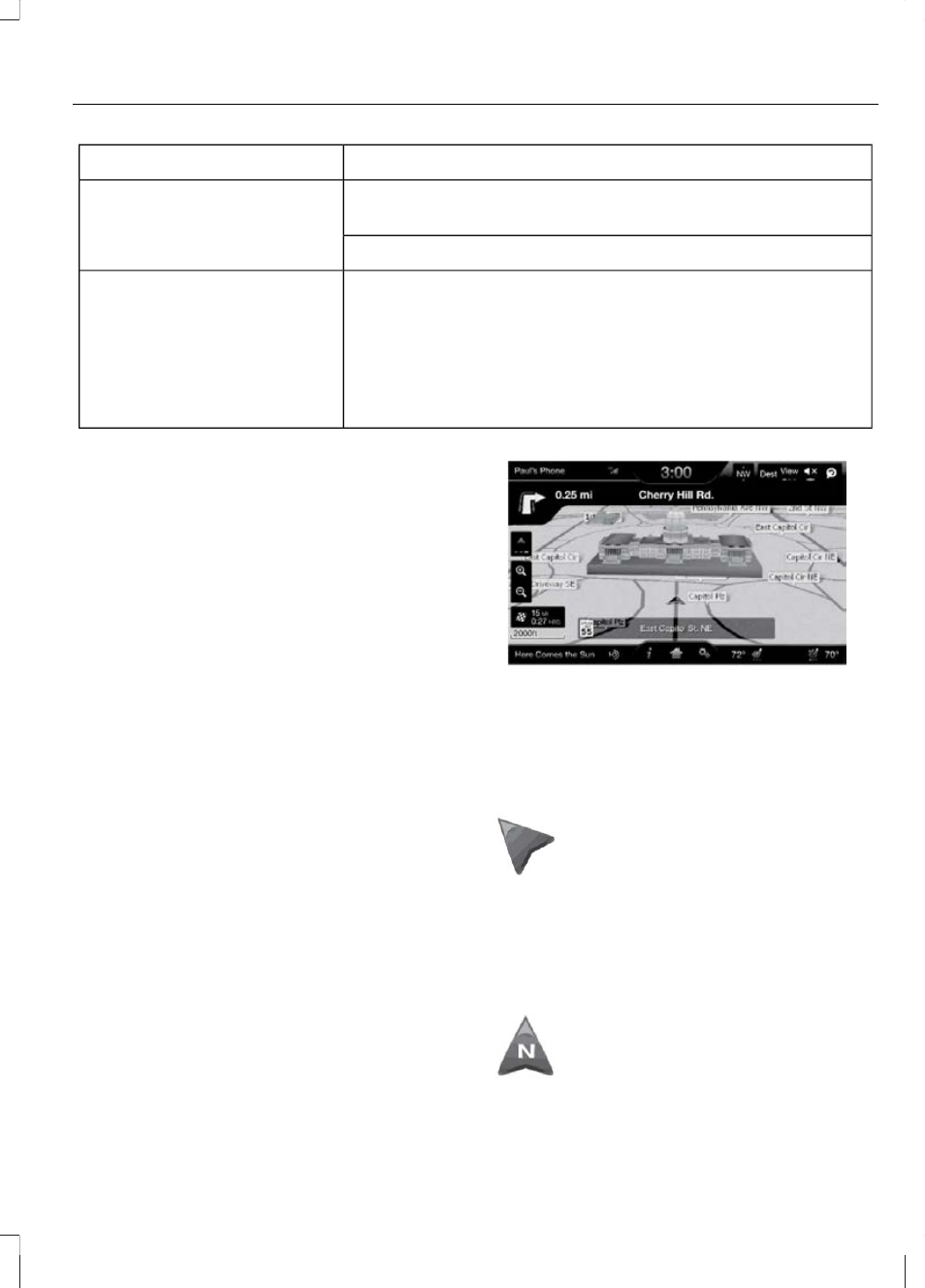
You Can
When You Select
Turn on certain, or all, traffic icons on the map (such as
road work, incident, accidents and closed roads).
Turn traffic alert notifications off and on.
Choose areas which you want the system to avoid when
calculating a route for you. Press Add to program an entry.
Avoid Areas
Once you select, the system tries to avoid the area(s) if
possible for all routes. To delete a selection, choose the
listing on the screen. When the screen changes to Avoid
Areas Edit, you can press Delete at the bottom right of
the screen.
Map Mode
Press the green bar in the upper right area
of the touchscreen to view map mode. Map
mode shows advanced viewing comprised
of both 2D city maps as well as 3D
landmarks (when available).
2D city maps show detailed outlines of
buildings, visible land use and land
elements and detailed railway
infrastructure for the most essential cities
around the globe. These maps also contain
features, such as town blocks, building
footprints, and railways.
3D landmarks appear as clear, visible
objects that are typically recognizable and
have a certain tourist value. The 3D
landmarks appear in 3D map mode only.
Coverage varies, and improves with
updated map releases.
E142641
Change the appearance of the map display
by repeatedly pressing the arrow button in
the upper left corner of the screen. It
toggles between three different map
modes: Heading up, North up, and 3D.
E142642
Heading up (2D map) always
shows the direction of forward
travel to be upward on the screen.
This view is available for map
scales up to 2.5 miles (4 kilometers). The
system remembers this setting for larger
map scales, but shows the map in North
up only. If the scale returns below this level,
the system restores Heading up.
E142643
North up (2D map) always shows
the northern direction to be
upward on the screen.
381
MyFord Touch™
(If Equipped)
