Myford touch – FORD 2013 Escape v.3 User Manual
Page 383
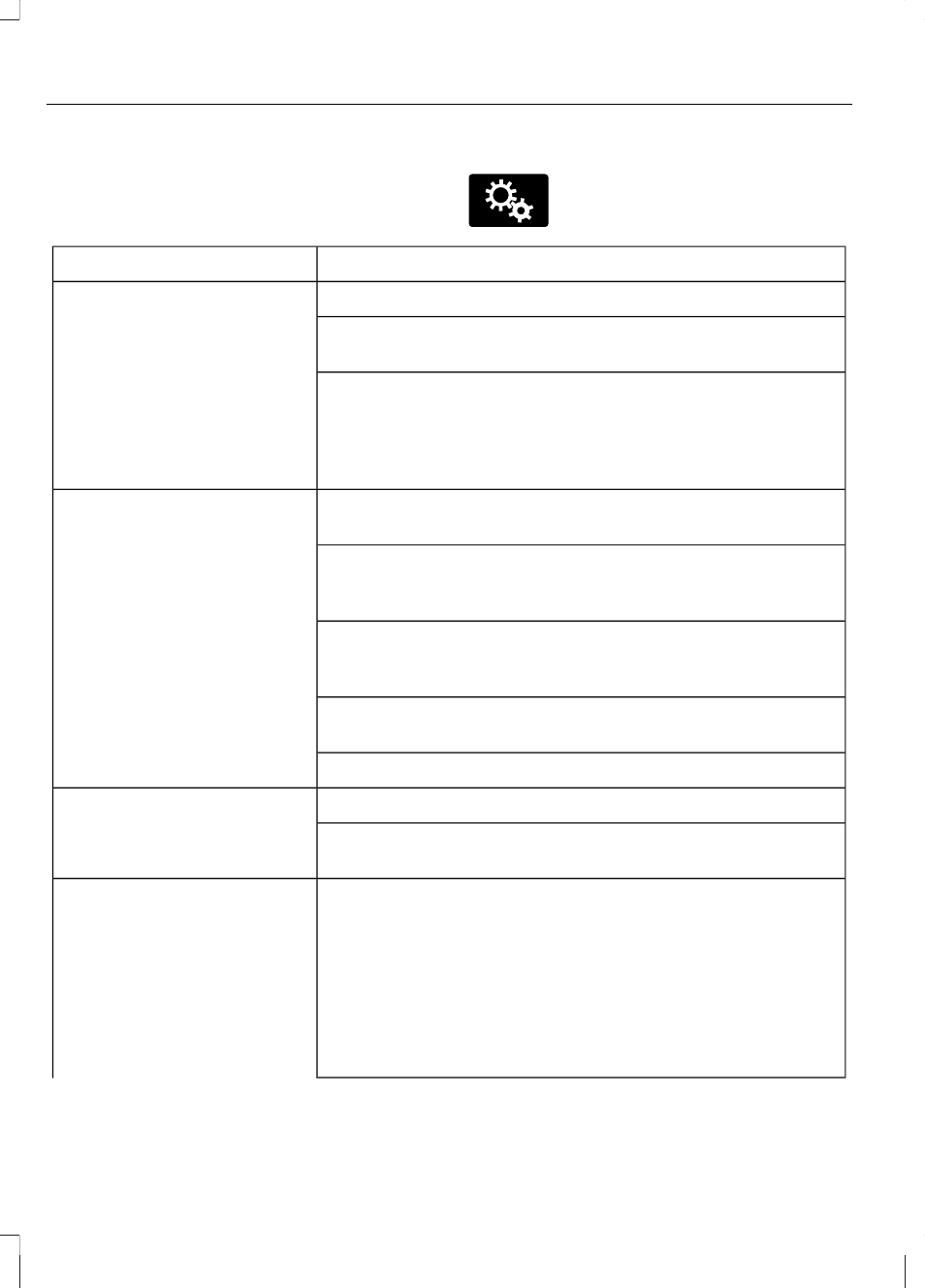
Setting Your Navigation
Preferences
Select settings for the system to take into
account when planning your route.
E142607
Press the Settings icon >
Settings > Navigation.
You Can
When You Select
Turn breadcrumbs on and off.
Map Preferences
Have the system display your turn list top to bottom or
bottom to top.
Set the automatic parking points of interest notification.
When parking points of interest notification is on, the icons
display on the map when you get close to your destination.
(This may not be very useful in dense areas, and may
clutter the map when other points of interest display.)
Choose to have the system display the shortest route,
fastest route or most ecological route.
Route Preferences
Always Use Preferred Route bypasses route selection
in destination programming. The system only calculates
one route based on preferred route settings.
Eco Time Penalty allows you to select a low, medium or
high cost for the calculated Eco Route. The higher the
setting, the longer the time allotment is for the route.
Avoid freeways, toll roads, ferries and car trains when
planning your route.
Use high-occupancy vehicle lanes (if available).
Choose prompts to be either voice or tone only.
Navigation Preferences
Have the system automatically fill in the state and province
based on the information already entered into the system.
Choose how you want the system to handle traffic prob-
lems along your route.
Traffic Preferences
· Automatic: Have the system reroute you to avoid traffic
incidents that develop and impact the current route (no
notification is provided).
· Manual: Have the system always provide a traffic alert
notification for traffic incidents along the planned route.
You have a choice to accept or ignore the notification
before making the route deviation.
380
MyFord Touch™
(If Equipped)
