Myford touch – FORD 2013 Escape v.3 User Manual
Page 365
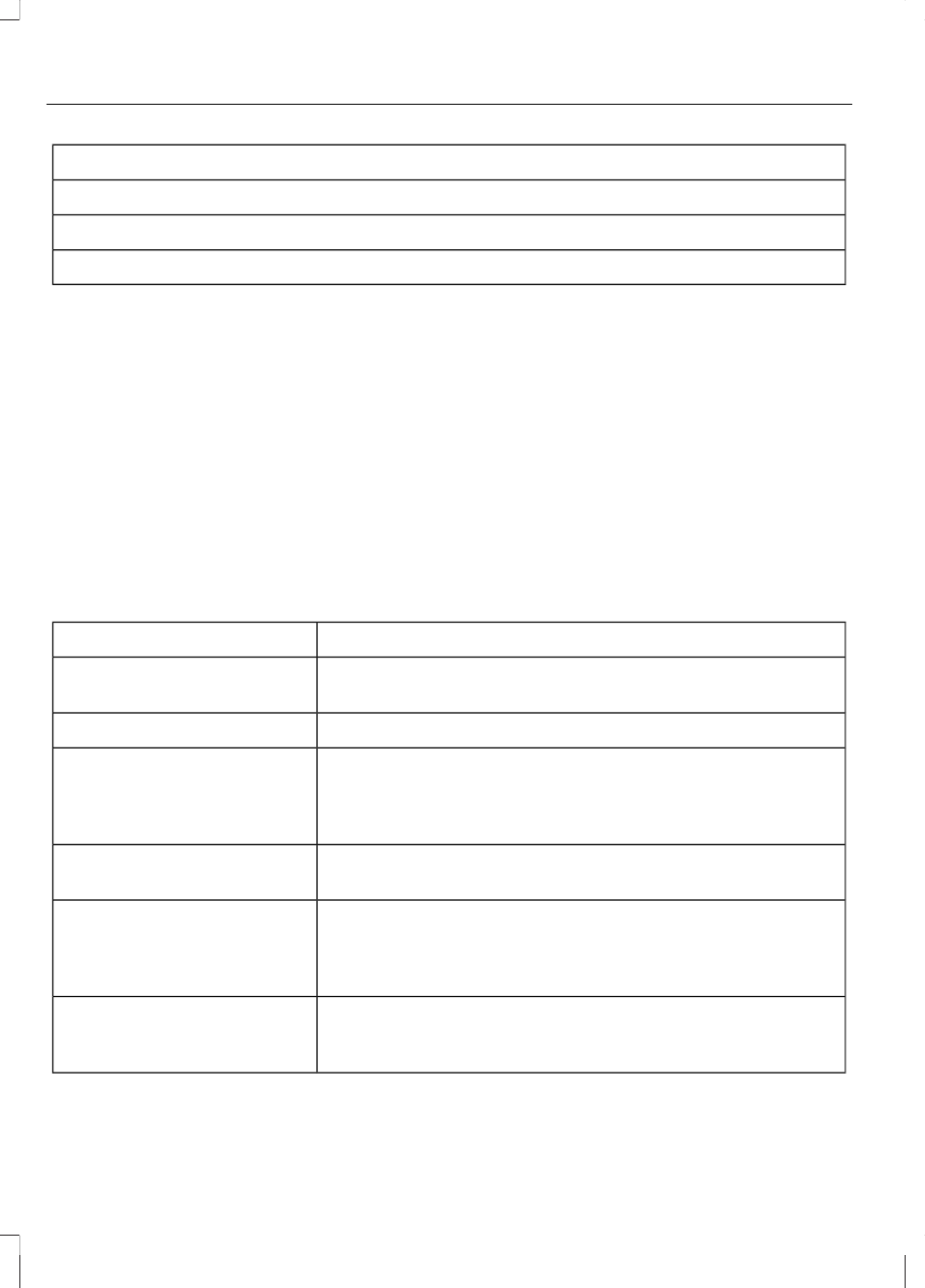
Text message options
Stuck in traffic.
Call me later.
LOL
Receiving a Text Message
Note: If you select View and your vehicle is
traveling over 3 mph (5 km/h), the system
offers to read the message to you instead
of allowing you to view it while driving.
When a new message arrives, an audible
tone sounds and the screen displays a
pop-up with the caller name and ID, if
supported by your phone. You can press:
•
View to view the text message.
•
Listen for SYNC to read the message
to you.
•
Dial to call the contact.
•
Ignore to exit the screen.
Phone Settings
Press Phone, then Settings or the
Settings icon, Settings, then Phone to
select from the following settings:
You Can
When You Select
Connect, disconnect, add or delete a device, as well as
save it as a favorite.
Bluetooth Devices
Turn Bluetooth on or off.
Bluetooth On/Off
Have all calls go directly to your voice mail and not ring in
the vehicle cabin. With this feature turned on, text message
notifications are also suppressed and do not ring inside
the cabin.
Do not disturb
Turn on or turn off the 911 Assist™ feature. See Informa-
tion (page 364).
911 Assist
Select what ring tone you would like to hear when you
receive a call. Choose from possible system ring tones,
your currently paired phone's ring tone, a beep, text-to-
speech or if you would like the notification to be silent.
Phone ringer
Select a text message notification, if supported by your
phone. Choose from possible system alert tones, text-to-
speech or silent.
Text message notification
362
MyFord Touch™
(If Equipped)
