Myford touch – FORD 2013 Escape v.2 User Manual
Page 332
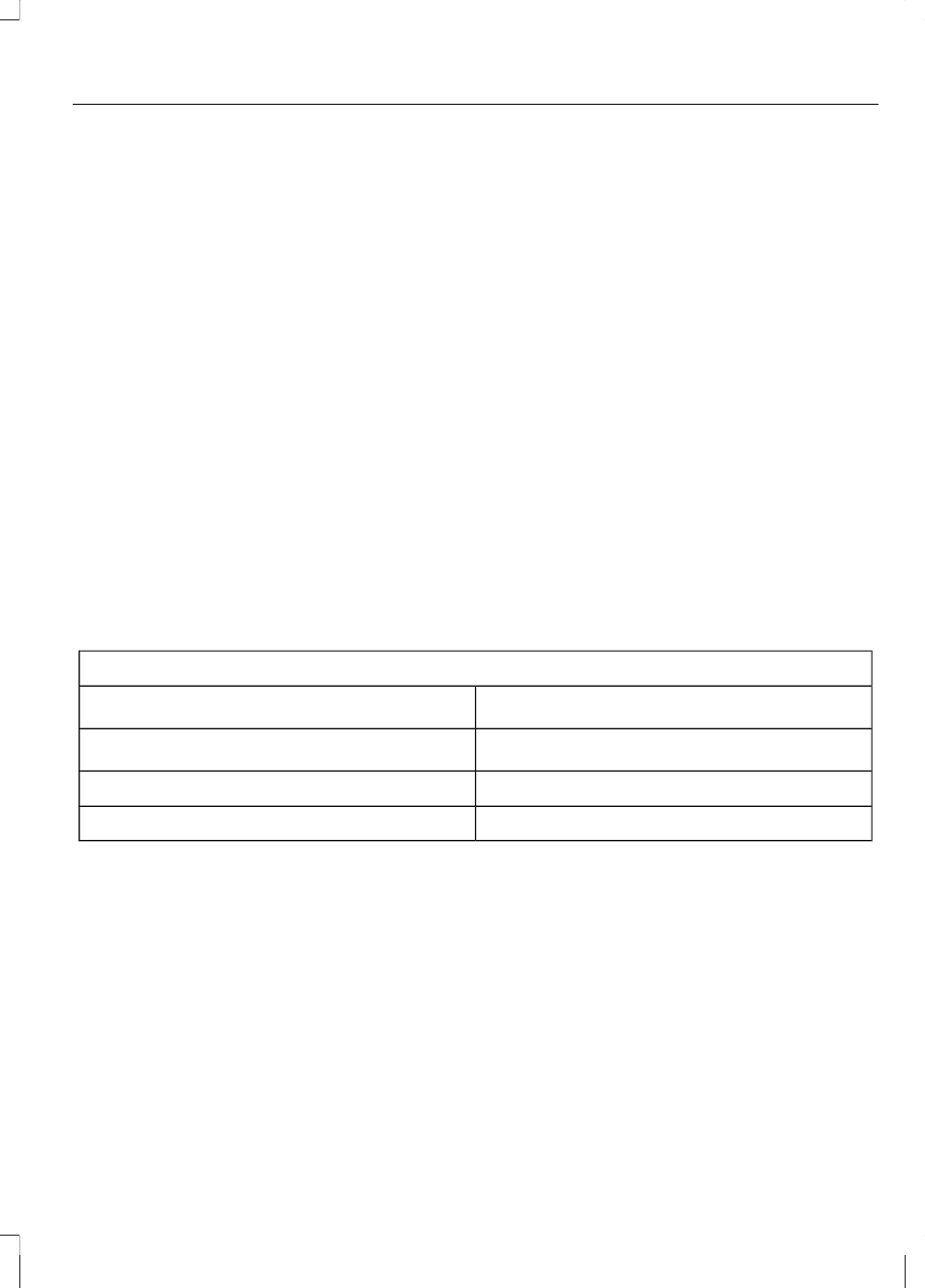
•
Brightness allows you to make the
screen display brighter or dimmer.
•
Mode allows you to set the screen to
a certain brightness or have the system
automatically change based on the
outside light level.
•
If you select AUTO or NIGHT, you
have the options of turning the
display's Auto Dim feature on or off
and changing the Auto Dim Manual
Offset feature.
•
Edit Wallpaper
•
You can have your touchscreen
display the default photo or upload
your own.
Uploading Photos for Your Home
Screen Wallpaper
Note: You cannot load photos directly from
your camera. You must access the photos
from either your USB mass storage device
or from an SD card.
Note: Photographs with extremely large
dimensions (i.e., 2048 x 1536) may not be
compatible and appear as a blank (black)
image on the display.
Your system allows you to upload and view
up to 32 photos.
To access, press the Settings icon >
Display > Edit Wallpaper, then follow the
system prompts to upload your
photographs.
Only the photograph(s) which meets the
following conditions display:
•
Compatible file formats are as follows:
.jpg, .gif, .png, .bmp
•
Each file must be 1.5 MB or less.
•
Recommended dimensions: 800 x 384
Sound
Press the Settings icon > Sound, then
select from the following:
Sound Settings
DSP
*
Bass
Occupancy Mode
*
Midrange
Speed Compensated Volume
Treble
Set Balance and Fade
*
If equipped.
Vehicle
Press the Settings icon > Vehicle, then
select from the following:
•
Active Park Assist
•
Vehicle Health Report
•
Rear View Camera
•
Enable Valet Mode
Active Park Assist (If Equipped)
When activated, your system displays
directions for you regarding the active park
assist process. See Active Park Assist
(page 163).
329
MyFord Touch®
(If Equipped)
