Settings, Myford touch – FORD 2013 Escape v.2 User Manual
Page 331
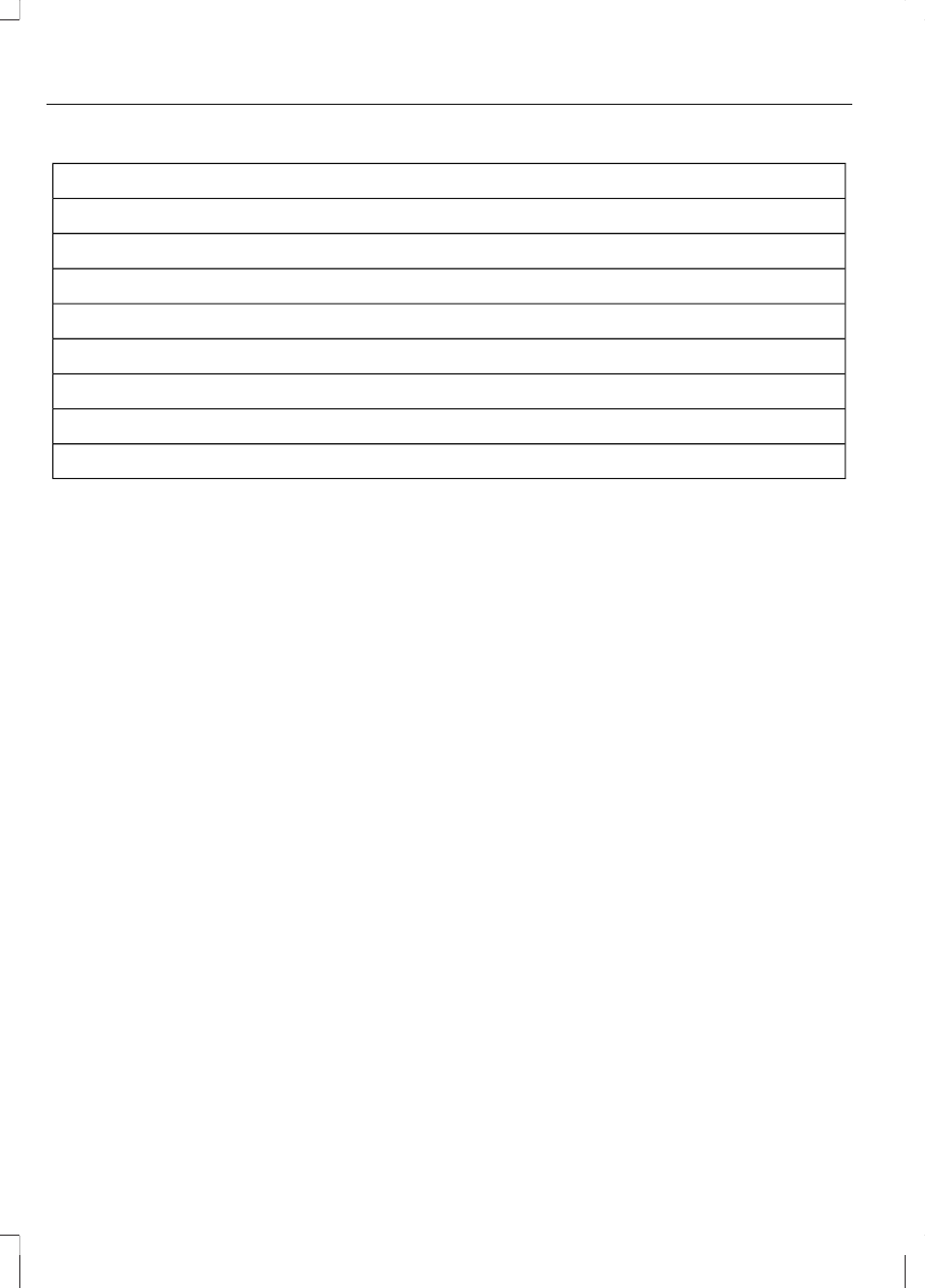
Intersection
"Enter first street name"
"Change first street name"
"Enter second street name"
"Change second street name"
"Enter city"
"Change city"
"Enter state"
"Change state"
The dual mode feature is also available
when the voice system displays a list of
items to pick from during a voice session,
where you would be able to touch the line
item or say "Line 2". If a command is not
understood or there are multiple options,
the system returns a list for you to choose
from.
SETTINGS
Under this menu, you can set your clock,
access and make adjustments to the
display, sound and vehicle settings as well
as access settings for specific modes or
the help feature.
Clock
Note: The date is set by your vehicle's GPS;
you cannot manually set the date.
Note: If the battery has been disconnected,
the vehicle needs to acquire a GPS signal
to update the clock. Once your vehicle
acquires the signal, it may take a few
minutes for the update to display the correct
time.
1.
Press the Settings icon > Clock.
2. Press + and - to adjust the time.
From this screen, you can also make other
adjustments such as 12-hour or 24-hour
mode, activate GPS time synchronization
and have the system automatically update
new time zones.
You can also turn the outside air
temperature display on and off. When the
outside air temperature is displayed, it
appears at the top center of the
touchscreen next to the time and date.
Once you update any settings, they are
automatically saved.
Display
You can make adjustments to the
touchscreen display through the
touchscreen or by pressing the voice
button on your steering wheel controls and
when prompted, say "Display settings".
Press the Settings icon > Display, then
select from the following:
328
MyFord Touch®
(If Equipped)
