Audio system – FORD 2013 Escape v.2 User Manual
Page 110
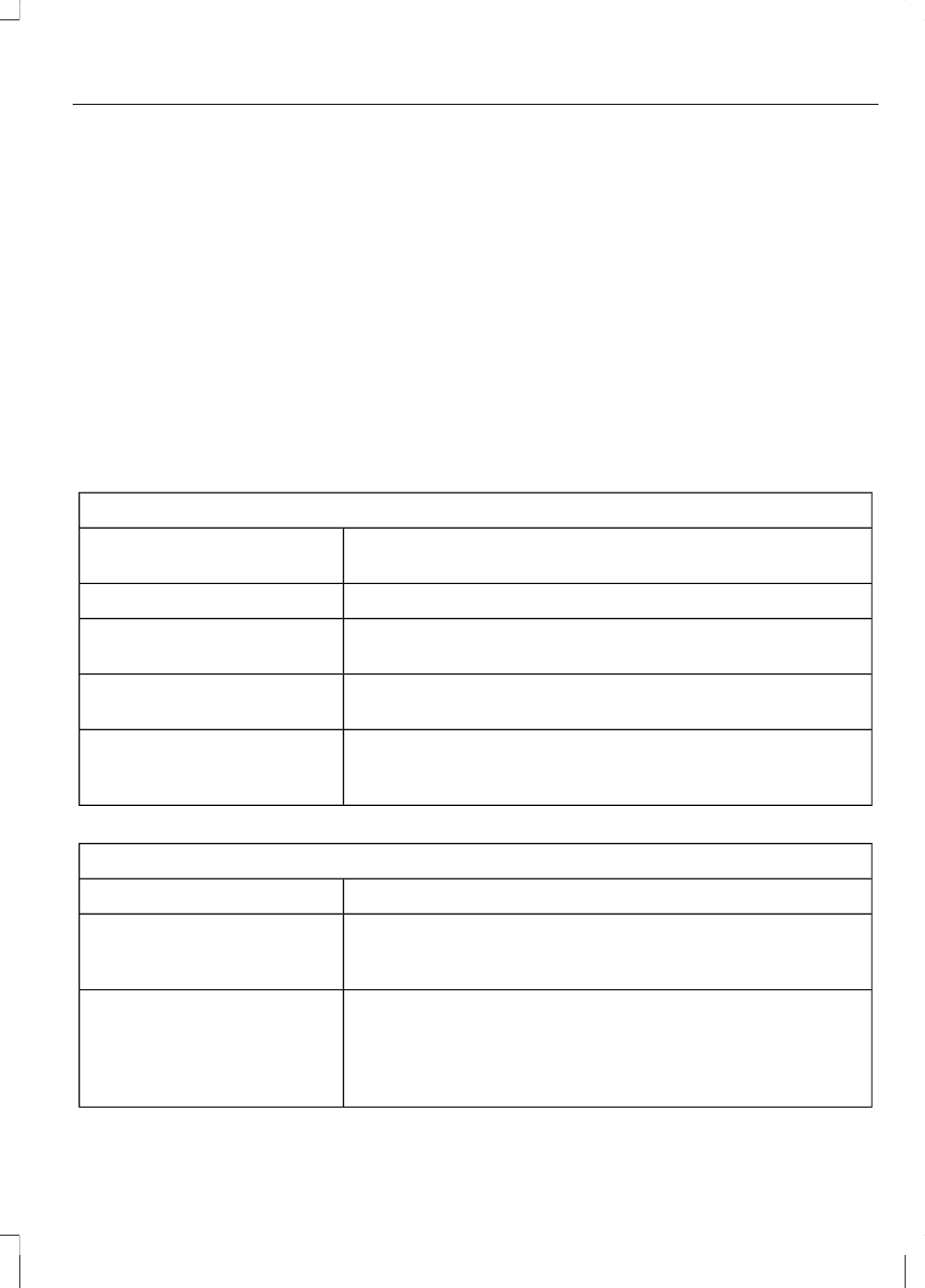
Seek: Press to go to the next station up or down the radio frequency band or
the next or previous track on a CD.
C
- TUNE +: Press to search the frequency band in individual increments.
D
Volume: Turn the dial to adjust the volume.
E
SOUND: Press to adjust the sound settings for Bass, Treble, Balance and Fade.
F
Eject: Press to eject a CD.
G
Menu Structure
Note: Depending on your system, some
options may appear slightly different, not
at all or on-screen and able to be selected
using the function buttons.
Press MENU.
Press the up and down arrow buttons to
scroll through the options (if active).
Press the right arrow to enter a menu.
Press the left arrow to exit a menu.
Radio
Use the left and right arrows to go up or down the
frequency band.
Manual tune
Select for a brief sampling of all available channels.
Scan
Select to store the six strongest local stations on the AM
and FM frequency bands.
Autostore
Select to have the system search by certain music
categories (rock, pop, country, etc).
PTY/Set category
Select to view additional broadcast data, if available. This
feature defaults to off. RBDS/RDS must be on for you to
set a category.
RBDS/RDS
SIRIUS
Select for a brief sampling of all available channels.
Scan
Select to view your satellite radio electronic serial number
(ESN). You will need this number when communicating
with SIRIUS® to activate, modify or track your account.
Show ESN
Select to view available satellite radio channels. Press OK
to select Tune Channel, Skip Channel or Lock Channel.
Once a channel is skipped or locked, you can only access
it by pressing Direct and entering the channel number.
Locking or unlocking a channel requires your PIN.
Channel guide
107
Audio System
