Creating a mykey, Programming/changing optional settings, Creating – FORD 2013 Edge v.2 User Manual
Page 63: Mykey 63
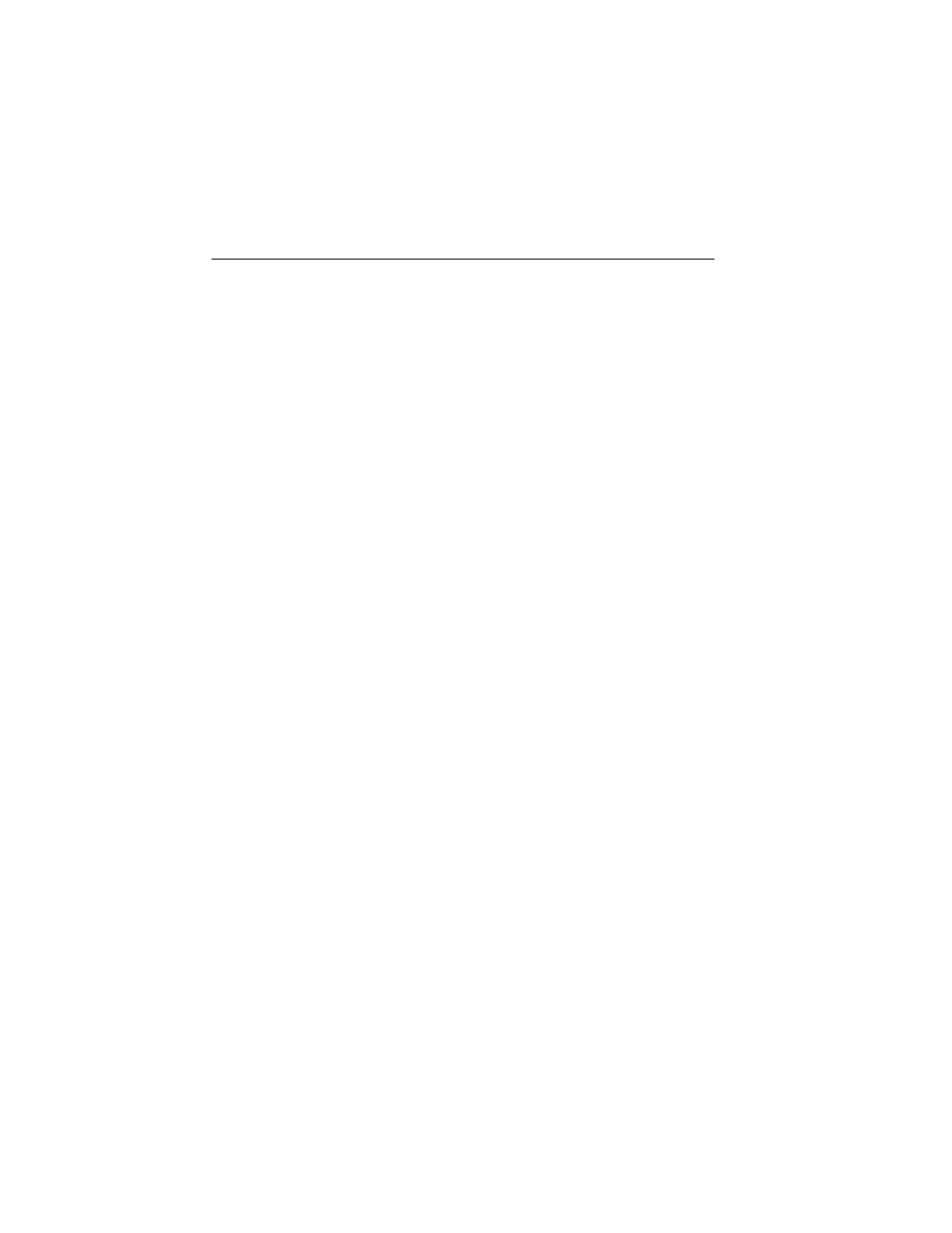
• Audio system maximum volume of 45%. A message in the audio
system is displayed when attempting to exceed the limited volume.
Also, Speed sensitive compensated volume (sscv) feature will be
disabled.
• Always on setting. When this is selected you will not be able to disable
911 Assist, AdvanceTrac or Do not disturb feature.
CREATING A MYKEY
Use the information display control to create a MyKey.
1. Insert the key you want to program into the ignition or, if the vehicle
is equipped with push button start, put the intelligent access key in
the backup slot; refer to Starting and Stopping the Engine chapter
for backup slot location.
2. Turn the ignition on.
3. Access the main menu on the information display controls and select
Settings, then MyKey by pressing OK or the > button.
4. Press OK to select Create.
5. When prompted hold the OK button until you see a message
informing you to label this key as a MyKey. The key will be restricted
at the next start.
The key is successfully programmed. Make sure you label it so you can
distinguish it from the admin keys.
To program optional settings for the key(s), refer to
Programming/Changing optional settings. If your vehicle is equipped
with remote start, refer to Using MyKey with remote start systems.
Programming/Changing Optional Settings
Note: All programmed keys can be cleared within the same key cycle in
which a key was programmed, otherwise an admin key is required to
clear the keys. To clear all keys, refer to Clearing all MyKeys.
You can access the optional settings through the information display
control.
1. Turn the ignition on using an admin key.
2. Access the main menu and select Settings, then MyKey.
3. Use the arrow buttons to get to an optional feature.
4. Press OK or > to scroll through settings.
5. Press OK or > to make a selection.
MyKey
63
2013 Edge (edg)
Owners Guide gf, 2nd Printing
USA (fus)
