Map icons, Myford touch ா 483 – FORD 2013 Edge v.2 User Manual
Page 483
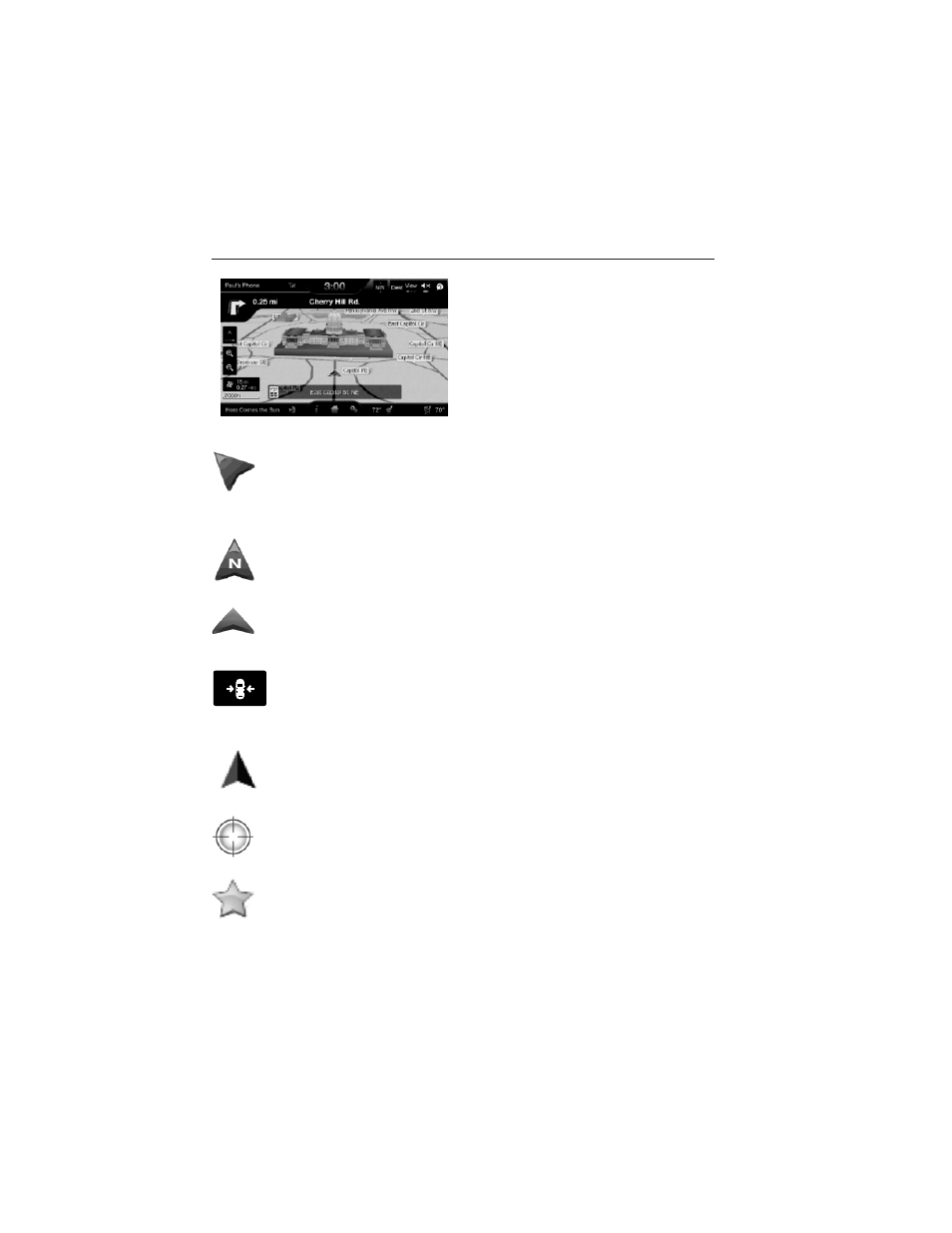
Change the appearance of the map
display by repeatedly pressing the
arrow button in the upper left
corner of the screen. It toggles
between three different map modes;
Heading up, North up, and 3D.
Heading up (2D map) always shows the direction of forward
travel to be upward on the screen. This view is available for map
scales up to 2.5 mi (4 km). For larger map scales, this setting is
remembered, but the map is shown in North up only. If the scale
returns below this level, then Heading up is restored.
North up (2D map) always shows the northern direction to be
upward on the screen.
3D map mode provides an elevated perspective of the map. This
viewing angle can be adjusted and the map can be rotated 180
degrees by dragging your finger along the shaded bar with arrows
at the bottom of the map.
Re-centering the map can be done by pressing this icon
whenever you scroll the map away from your vehicle’s current
location.
Map Icons
Vehicle mark shows current location of the vehicle. It stays in
the center of the map display, except when in scroll mode.
Scroll cursor allows you to scroll the map; the icon is fixed in
the center of the screen. The map position closest to the cursor
is in a window on the top center part of the screen.
Address book entry default icon(s) indicate the location on
the map of an address book entry. This is the default symbol
shown after the entry has been stored to the Address Book by
any method other than the map. A different icon can be selected
from the 22 icons available; each icon can be used more than once.
MyFord Touch
ா
483
2013 Edge (edg)
Owners Guide gf, 2nd Printing
USA (fus)
