Bluetooth devices menu options, 384 sync – FORD 2013 Edge v.2 User Manual
Page 384
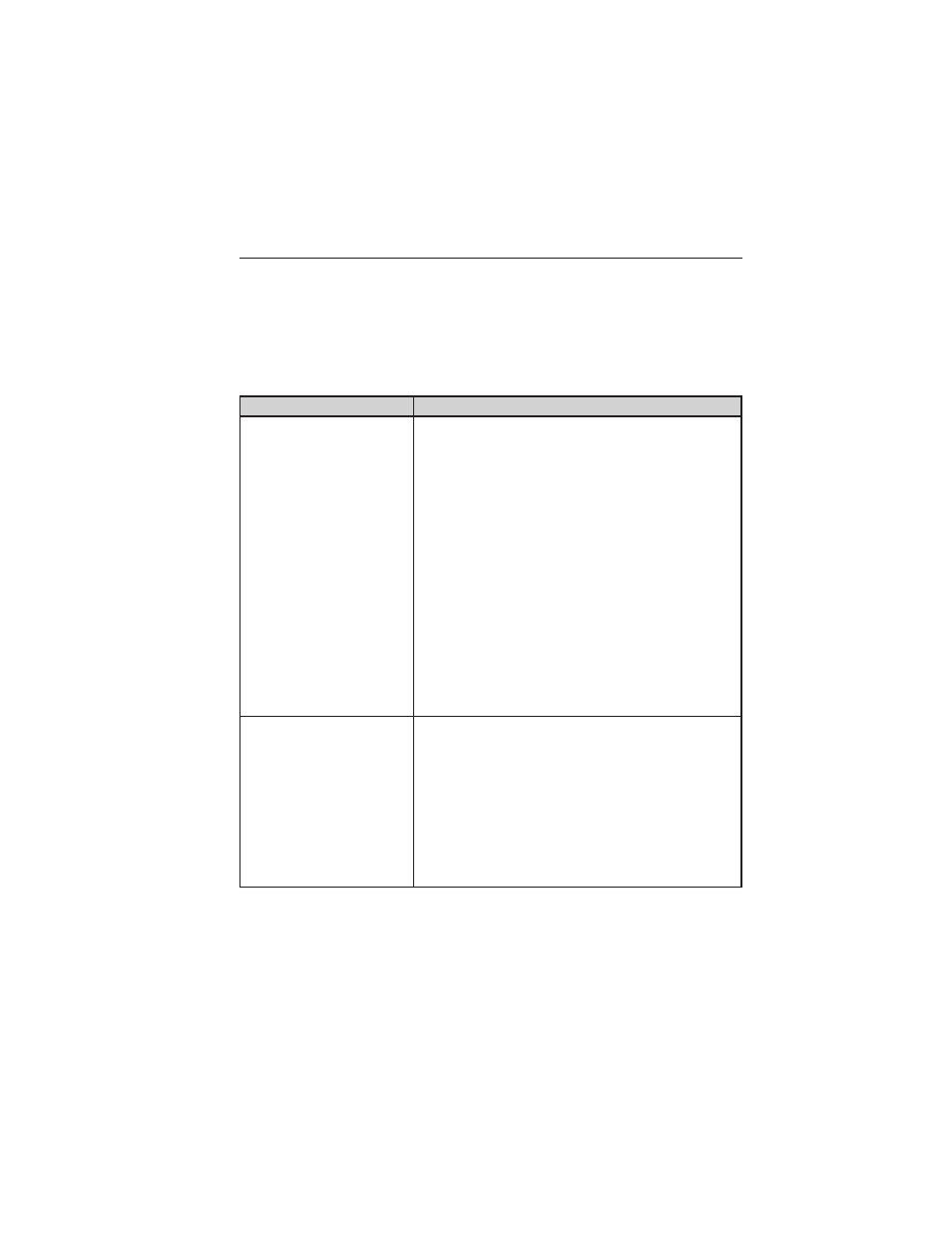
Bluetooth Devices Menu Options
This menu allows you to add, connect, delete, set a phone as primary,
and turn Bluetooth on or off.
1. Press the phone button to enter the Phone Menu.
2. Scroll until System Settings appears and press OK.
3. Scroll until Bluetooth Devices appears and select OK.
4. Scroll to select from the following options:
If you select:
You can:
Add Bluetooth
Device
*
Pair additional phones to the system.
1. Press OK to select, then again when Find
SYNC appears in the display.
2. Follow the directions in your phone’s user
guide to put your phone into discovery mode.
A six-digit PIN appears in the display.
3. When prompted on your phone’s display,
enter the six-digit PIN provided by SYNC.
4. When Set As Primary Phone? appears,
press OK. Scroll to toggle between Yes and
No, then press OK.
5. Depending on the functionality of your
phone, you may be asked additional questions
(i.e. if you would like to download your
phonebook). Scroll and use OK to select your
responses.
Connect Bluetooth
Device
Connect a previously paired
Bluetooth-enabled phone.
1. Press OK to select and view a list of
previously paired phones.
2. Scroll until the desired device is chosen,
then press OK to connect the phone.
Note: Only one device can be connected at a
time. When another phone is connected, the
previous one is disconnected.
384
SYNC
ா
2013 Edge (edg)
Owners Guide gf, 2nd Printing
USA (fus)
