Playing music from your device, 442 myford touch – FORD 2013 Edge v.2 User Manual
Page 442
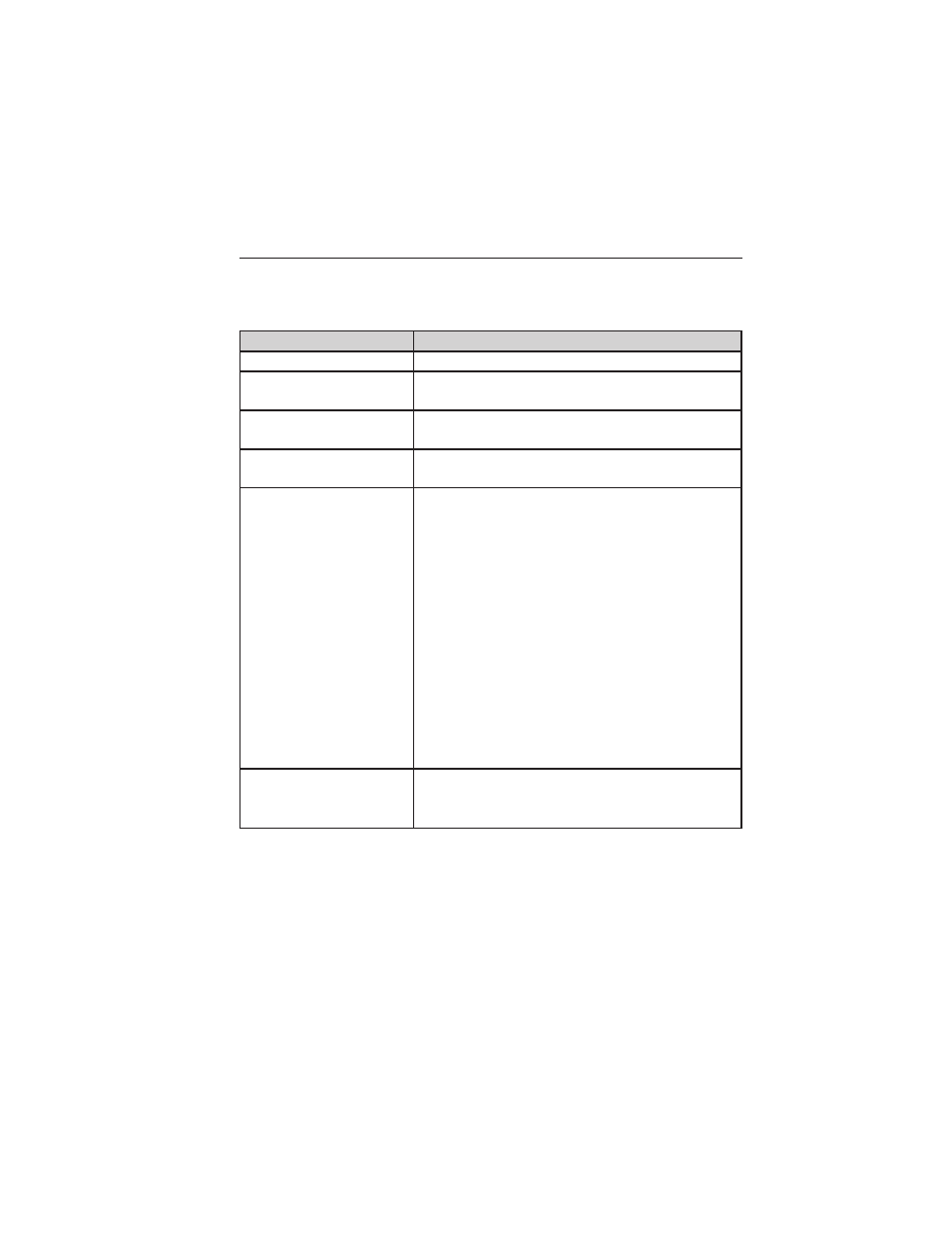
Playing Music from Your Device
Insert your device and select the USB or SD Card tab once the system
recognizes it. You can then select from the following options:
When you select:
You can:
Repeat
Repeat the currently playing song or album.
Shuffle
Play music on the selected album or folder in
random order.
Similar Music
Choose music similar to that which is
currently playing.
More Info
Displays information such as current track,
artist name. album and genre.
Options
Sound Settings allows you to adjust Bass,
Midrange, Treble, Balance and Fade, THX
Deep note demo (if equipped), DSP (if
equipped), Occupancy mode (if equipped),
and speed compensated volume.
Media Player Settings allows you to select
more settings, which can be found under
Menu later in this chapter.
Device Information displays software and
firmware information about the
currently-connected media device.
Update Media Index indexes the device
each time it is connected to make sure you
have the latest voice commands available for
all media on the device.
Browse
Browse the contents of the device. It also
allows you to search and play by genre, artist,
album, etc.
To view song information such as Title, Artist, File, Folder, Album, and
Genre, touch the on-screen album art.
You can also press What’s Playing? to hear how the system pronounces
the current band and song. This can be helpful when using voice
commands to make sure the system correctly plays your request.
442
MyFord Touch
ா
2013 Edge (edg)
Owners Guide gf, 2nd Printing
USA (fus)
