Auto zoom, Map icons, Myford touch® (if equipped) 501 – FORD 2014 Taurus v.1 User Manual
Page 502
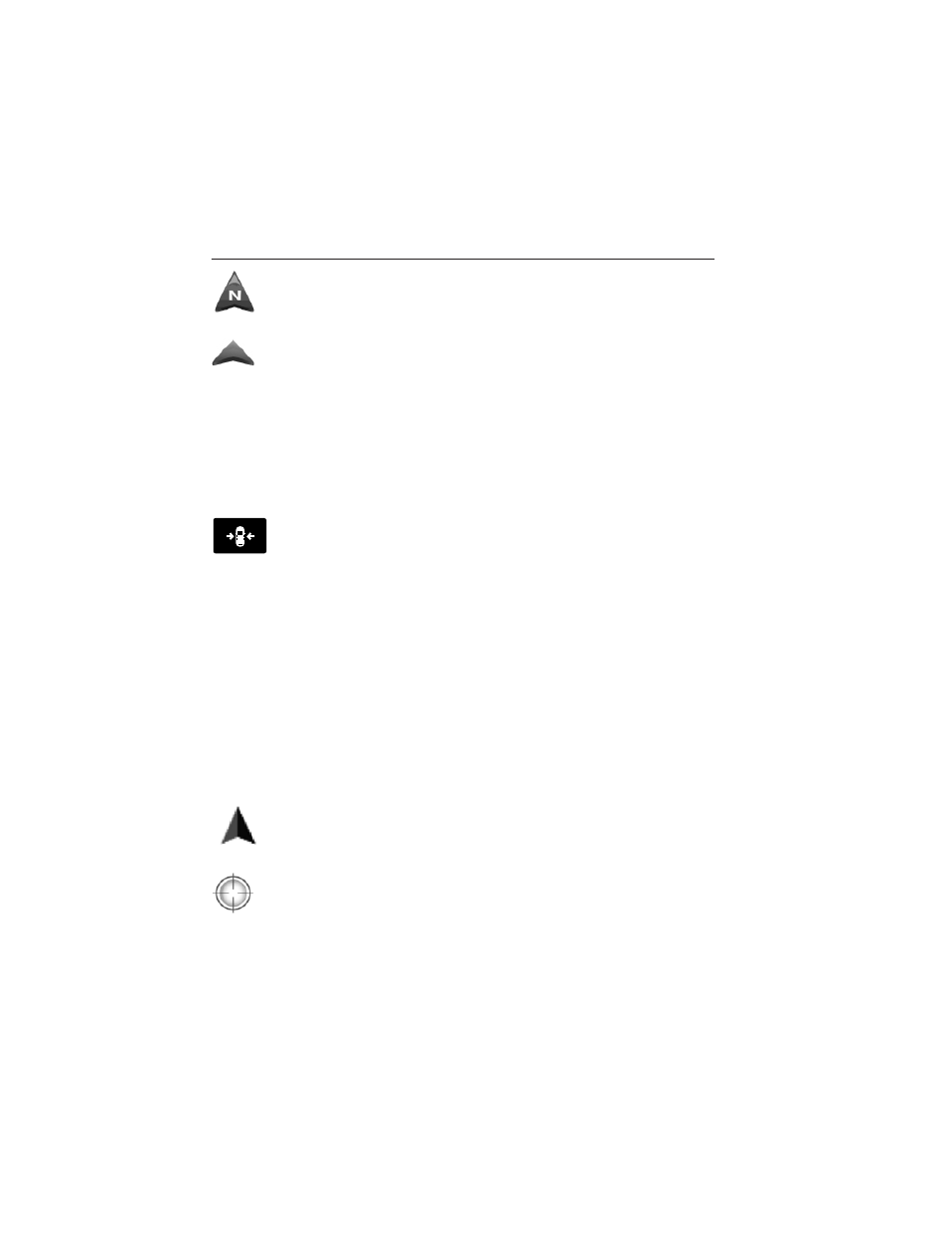
North up (2D map) always shows the northern direction to be
upward on the screen.
3D map mode provides an elevated perspective of the map.
This viewing angle can be adjusted and the map can be rotated
180 degrees by touching the map twice, and then dragging your
finger along the shaded bar with arrows at the bottom of the
map.
View switches between full map, street list and exit view in route
guidance.
Menu displays a pop-up box that allows direct access to navigation
settings, View/Edit Route, Sirius Travel Link, Guidance Mute and Cancel
Route.
Re-center the map by pressing this icon whenever you scroll
the map away from your vehicle’s current location.
Auto Zoom
Press the green bar to access map mode, then select the + or - zoom
button to bring up the zoom level and Auto buttons on the touchscreen.
When you press Auto, Auto Zoom turns on and Auto displays in the
bottom left corner of the screen in the map scale. The map zoom level
then synchronizes with vehicle speed. The slower your vehicle is
traveling, the farther in the map zooms in; the faster your vehicle is
traveling, the farther the map zooms out. To turn the feature off, just
press the + or - button again.
In 3D mode, rotate the map view by swiping your finger across the
shaded bar with the arrows.
Map Icons
Vehicle mark shows the current location of your vehicle. It
stays in the center of the map display, except when in scroll
mode.
Scroll cursor allows you to scroll the map; the fixed icon is in
the center of the screen. The map position closest to the cursor
is in a window on the top center part of the screen.
MyFord Touch® (If Equipped)
501
2014 Taurus
Owners Guide gf, 1st Printing, April 2013
USA (fus)
