Cleaning the touchscreen display, Using voice recognition, How to use voice commands with your system – FORD 2014 Expedition v.1 User Manual
Page 432: Voice recognition, Navigation system (if equipped) 431
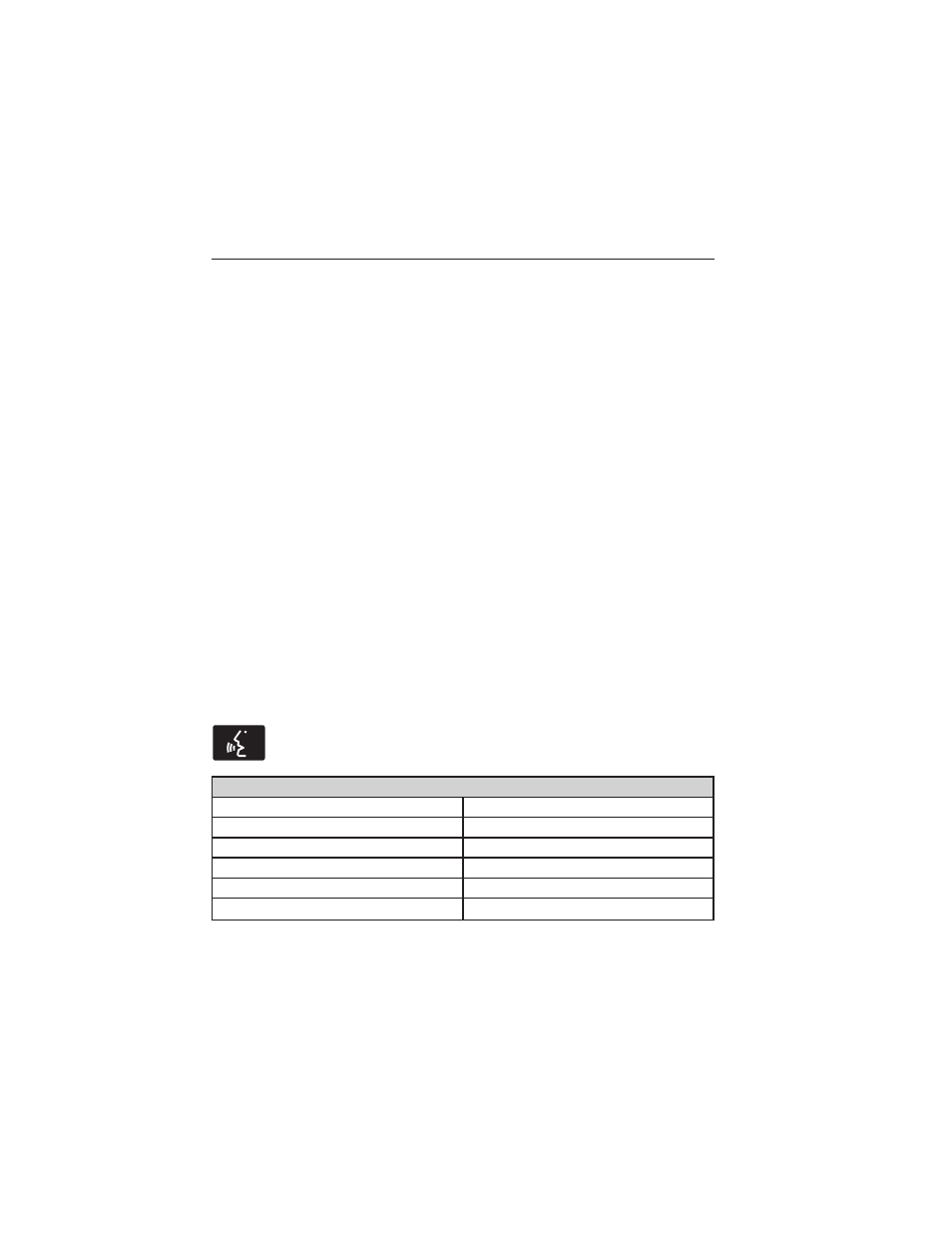
• Do not press hard on the controls. They are sensitive to light touch.
• Keep metal and other conductive material away from the surface of the
touchscreen as this may cause electronic interference (for example,
inadvertently turning on a feature other than the one you meant to turn
on).
Cleaning the Touchscreen Display
Use a clean, soft cloth such as one used for cleaning glasses. If dirt or
fingerprints are still visible, apply a small amount of alcohol to the cloth.
Do not pour or spray alcohol onto the display. Do not use detergent or
any type of solvent to clean the display.
USING VOICE RECOGNITION
This system helps you control many features using voice commands.
This allows you to keep your hands on the wheel and focus on what
is in front of you. The system provides feedback through audible tones,
prompts, questions and spoken confirmations depending on the situation
and the chosen level of interaction (voice settings).
The system also asks short questions (confirmation prompts) when it is
not sure of your request or when there are multiple possible responses
to your request.
When using voice commands, words and icons may appear in the lower
left status bar indicating the status of the voice session (such as
Listening, Success, Failed, Paused or Try Again).
How To Use Voice Commands with Your System
Press the voice icon; after the tone, speak your command
clearly.
You can say these commands at any time.
“Audio”
“Navigation”
“CD”
“Radio”
“Disc”
“SYNC”
*
“Display mode”
“Tutorial”
“DVD”
“User profile”
“Jukebox”
“Video CD”
Navigation System (If Equipped)
431
2014 Expedition (exd)
Owners Guide gf, 1st Printing, June 2013
USA (fus)
