BMW X5 xDrive35d 2009 User Manual
Page 97
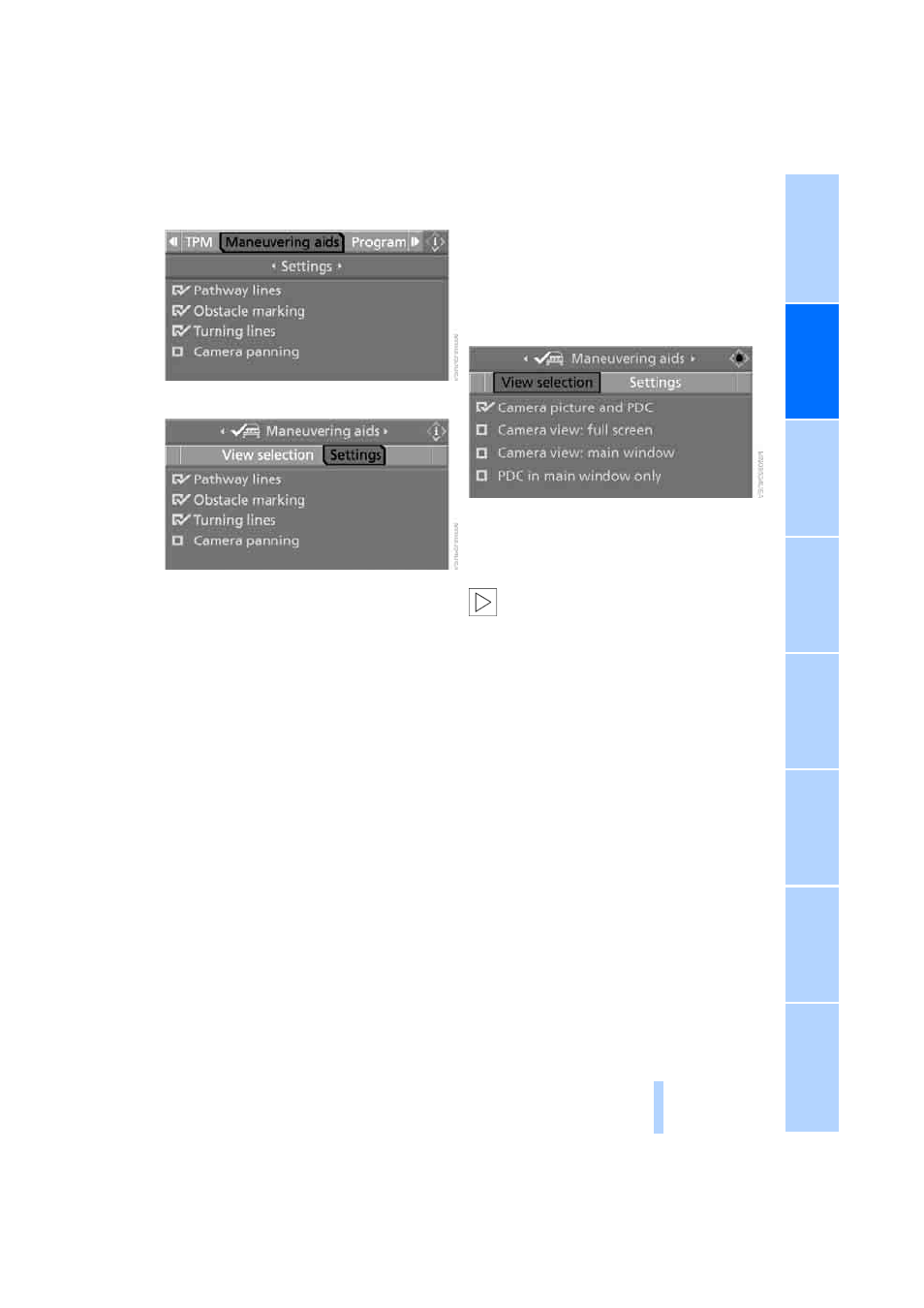
95
6.
Select "Settings" and press the controller.
7.
Select the desired functions and press the
controller.
The settings are stored for the remote control
currently in use.
Displays on Control Display
You can have the picture from the rear view
camera displayed in several formats and in
combination with the PDC Park Distance Con-
trol, refer to page
.
In addition, you also have the option of display-
ing only the PDC Park Distance Control.
>
"Camera picture and PDC"
The rear view camera picture is shown in
the main window of the Control Display.
>
"Camera view: full screen"
The picture of the rear view camera is
shown on the entire Control Display.
>
"Camera view: main window"
The picture of the rear view camera is
shown in the main window of the Control
Display.
>
"PDC in main window only"
PDC is shown in the main window of the
Control Display.
Selecting displays
1.
Select "Maneuvering aids" and press the
controller, refer to Activating driver assis-
tance functions.
2.
Turn the controller until "View selection" is
selected and press the controller.
3.
Select the desired display and press the
controller.
The setting is stored for the remote control cur-
rently in use.
The picture of the rear view camera and
PDC is hidden when the vehicle is
stopped, the transmission is in R or D, and you
disconnect the driver's safety belt and open the
driver's door.
<
Setting brightness
You can set the brightness of the camera view
with the rear view camera switched on.
iDrive, for operating principle refer to page
1.
Press the controller.
2.
Turn the controller until "Brightness" is
selected and press the controller.
3.
Set the desired brightness.
Online Edition for Part no. 01 41 2 600 792 - © 09/08 BMW AG
