Touch pad or mouse problems, Video and display problems, If the display is blank – Dell Latitude D620 User Manual
Page 95
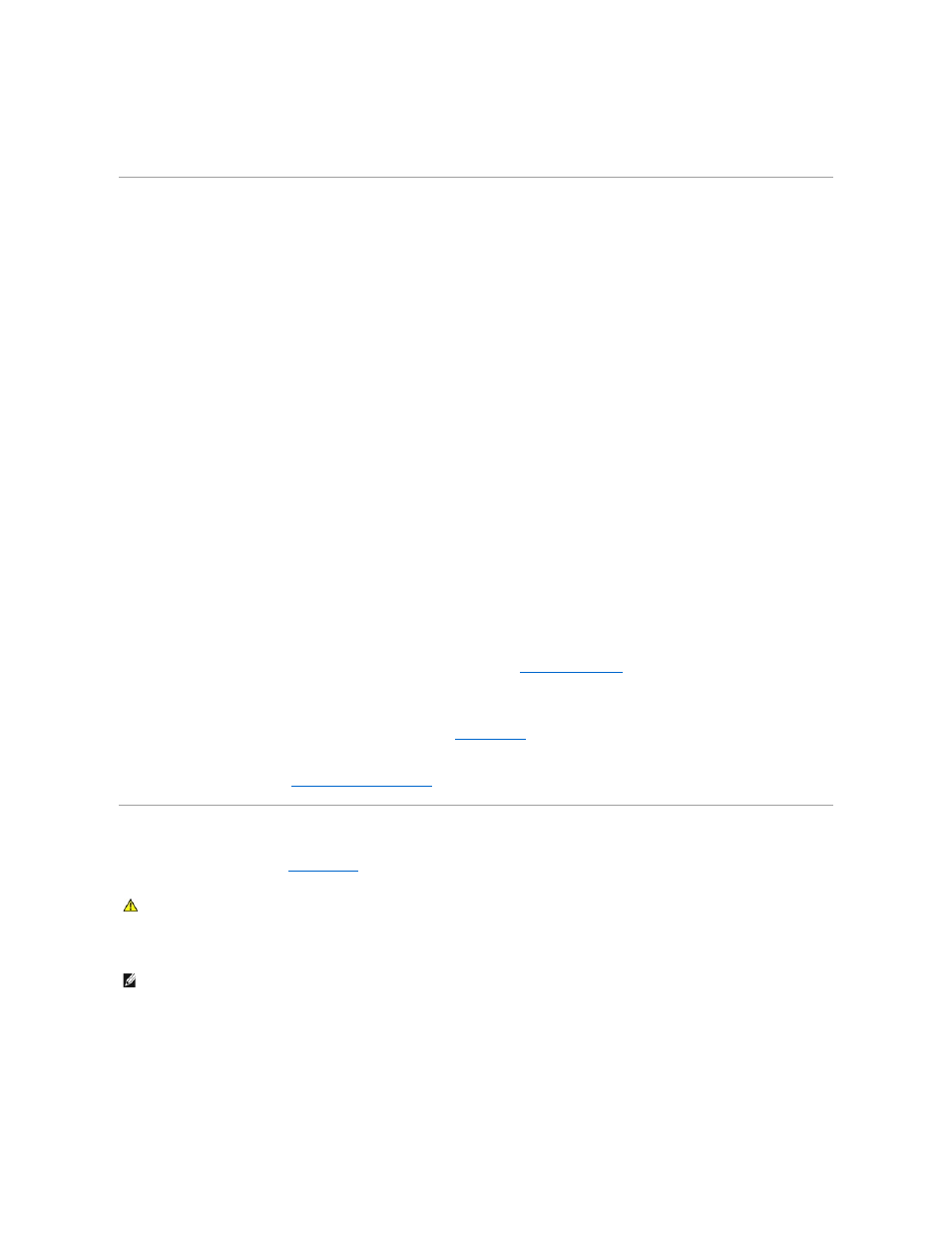
Adjust the Windows volume control —
Click or double-click the speaker icon in the lower-right corner of your screen. Ensure that the volume is turned up and
that the sound is not muted.
Touch Pad or Mouse Problems
Check the touch pad settings —
1.
Click the Start button, click Control Panel, and then click Printers and Other Hardware.
2.
Click Mouse.
3.
Try adjusting the settings.
Check the mouse cable —
Shut down the computer. Disconnect the mouse cable, check it for damage, and firmly reconnect the cable.
If you are using a mouse extension cable, disconnect it and connect the mouse directly to the computer.
To verify that the problem is with the mouse, check the touch pad —
1.
Shut down the computer.
2.
Disconnect the mouse.
3.
Turn on the computer.
4.
At the Windows
desktop, use the touch pad to move the cursor around, select an icon, and open it.
If the touch pad operates correctly, the mouse may be defective.
Check the system setup program settings —
Verify that the system setup program (see
System Setup Program
) lists the correct device for the pointing device
option. (The computer automatically recognizes a USB mouse without making any setting adjustments.)
Test the mouse controller —
To test the mouse controller (which affects pointer movement) and the operation of the touch pad or mouse buttons, run the
Mouse test in the Pointing Devices test group in the Dell Diagnostics (see
Reinstall the touch pad driver —
See
Reinstalling Drivers and Utilities
.
Video and Display Problems
Fill out the Diagnostics Checklist (see
) as you complete these checks.
If the display is blank
Check the battery —
If you are using a battery to power your computer, the battery charge may be depleted. Connect the computer to an electrical outlet
using the AC adapter, and turn on the computer.
Test the electrical outlet —
Ensure that the electrical outlet is working by testing it with another device, such as a lamp.
CAUTION:
Before you begin any of the procedures in this section, follow the safety instructions in the Product Information Guide.
NOTE:
If you are using a program that requires a higher resolution than your computer supports, it is recommended that you attach an external monitor
to your computer.
