Touch pad, Power management, Microsoft® windows® logo key functions – Dell Latitude D620 User Manual
Page 47: Customizing the touch pad and track stick
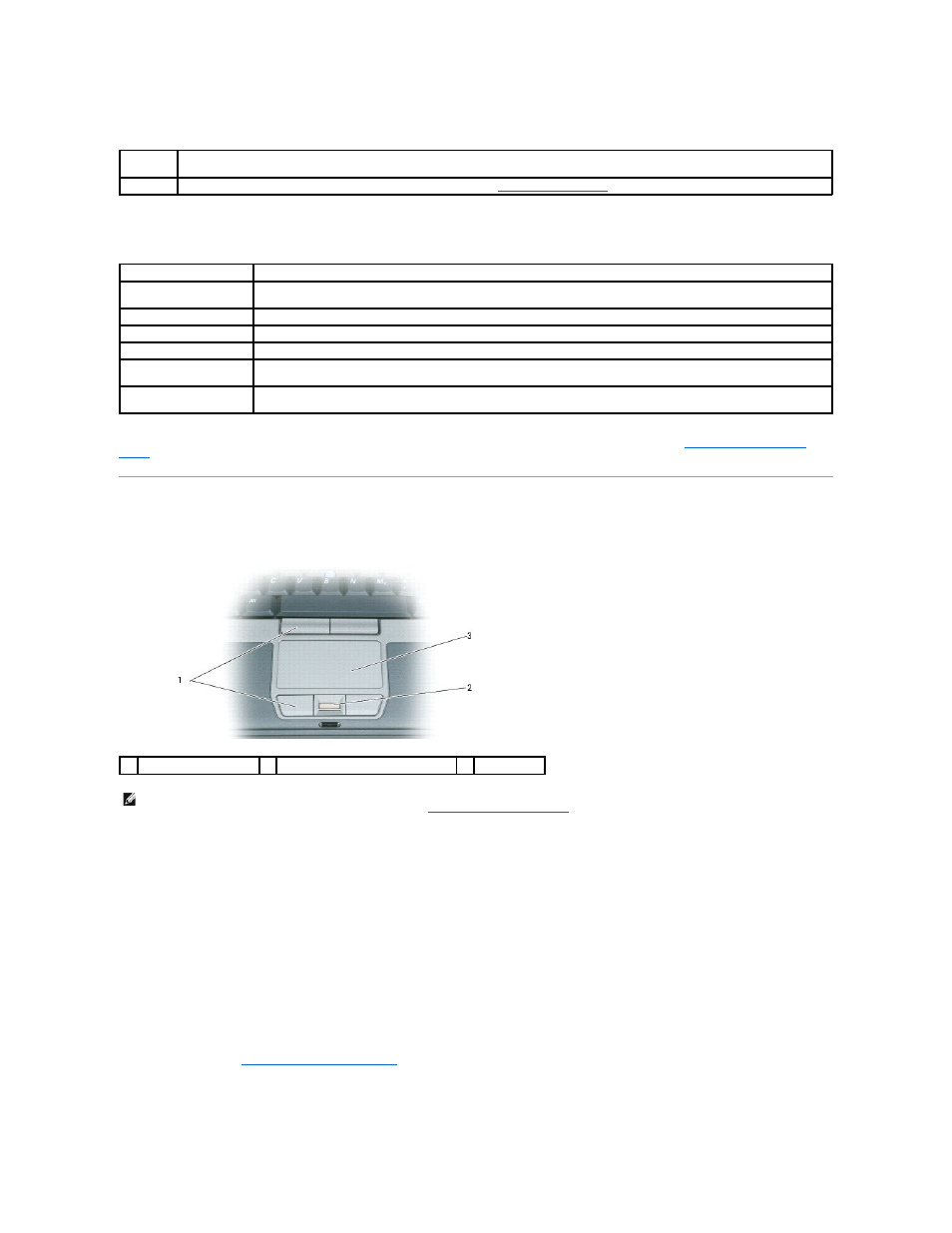
Power Management
Microsoft® Windows® Logo Key Functions
To adjust keyboard operation, such as the character repeat rate, open the Control Panel, click Printers and Other Hardware, and click Keyboard. For
information about the Control Panel, see the Windows Help and Support Center. To access the Help and Support Center, see
Windows Help and Support
Center
.
Touch Pad
The touch pad detects the pressure and movement of your finger to allow you to move the cursor on the display. Use the touch pad and touch pad buttons as
you would use a mouse.
l
To move the cursor, lightly slide your finger over the touch pad.
l
To select an object, lightly tap once on the surface of the touch pad or use your thumb to press the left touch-pad button.
l
To select and move (or drag) an object, position the cursor on the object and tap twice on the touch pad. On the second tap, leave your finger on the
touch pad and move the selected object by sliding your finger over the surface.
l
To double-click an object, position the cursor on the object and tap twice on the touch pad or use your thumb to press the left touch-pad button twice.
You can also use the track stick to move the cursor. Press the track stick left, right, up, or down to change the direction of the cursor on the display. Use the
track stick and track stick buttons as you would use a mouse.
Customizing the Touch Pad and Track Stick
You can use the Mouse Properties window to disable the touch pad and track stick or adjust their settings.
1.
Open the Control Panel and click Mouse. For information about the Control Panel, see the Windows Help and Support Center. To access the Help and
Support Center, see
Windows Help and Support Center
.
2.
In the Mouse Properties window:
l
Click the Device Select tab to disable the touch pad and track stick.
Advanced tab in the Power Options Properties window.
Puts the computer into hibernate mode. Dell QuickSet is required (see
Dell™ QuickSet Features
).
Windows logo key and
Windows logo key and
Restores all minimized windows. This key combination functions as a toggle to restore minimized windows following the use of
the Windows logo key and
Windows logo key and
Windows logo key and
Opens the Run dialog box
Windows logo key and
Opens the Search Results dialog box
Windows logo key and
Opens the Search Results-Computer dialog box (if the computer is connected to a network)
Windows logo key and
Opens the System Properties dialog box
1
touch pad buttons
2
fingerprint reader (optional)
3
touch pad
NOTE:
The fingerprint reader is optional and may not be installed on your computer. For information on how to activate and use the security
management software that controls the fingerprint reader, see
Security Management Software
.
