Optical drive, Removing the optical drive, Replacing the optical drive – Dell Inspiron 1545 User Manual
Page 40
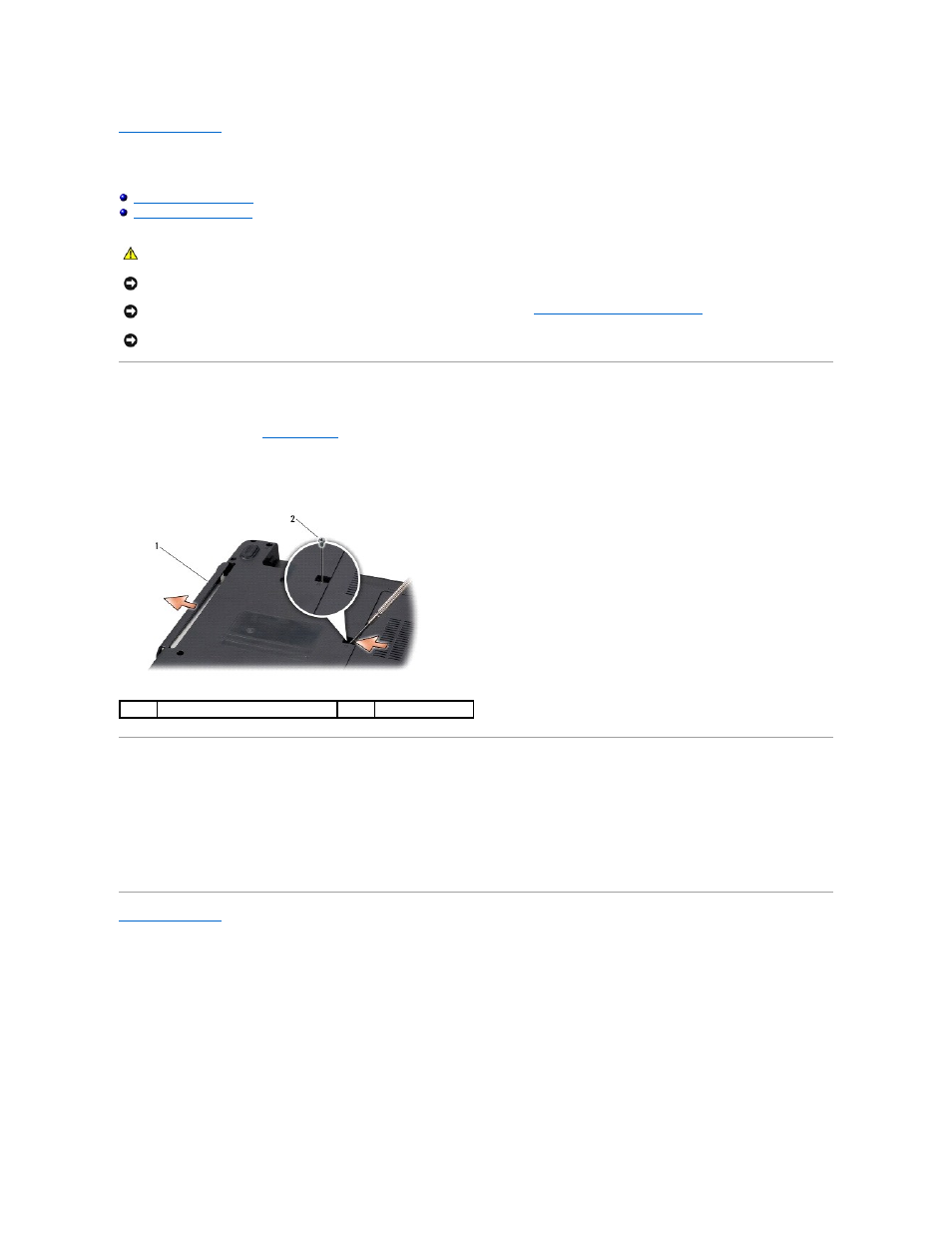
Back to Contents Page
Optical Drive
Dell™ Inspiron™ 1545 Service Manual
Removing the Optical Drive
1.
Follow the instructions in
Before You Begin
.
2.
Remove the screw that secures the optical drive to the computer base.
3.
Using a plastic scribe or screwdriver, push the optical drive out of the bay.
Replacing the Optical Drive
1.
Slide the optical drive into the bay.
2.
Replace the screw that secures the optical drive to the computer base.
3.
Slide the battery into the battery bay until it clicks into place.
Back to Contents Page
CAUTION:
Before working inside your computer, read the safety information that shipped with your computer. For additional safety best
practices information, see the Regulatory Compliance Homepage at www.dell.com/regulatory_compliance.
NOTICE:
To avoid electrostatic discharge, ground yourself by using a wrist grounding strap or by periodically touching an unpainted metal surface (such
as the back panel) on the computer.
NOTICE:
To help prevent damage to the system board, remove the main battery (see
Before Working Inside Your Computer
) before working inside the
computer.
NOTICE:
Only a certified service technician should perform repairs on your computer. Damage due to servicing that is not authorized by Dell™ is not
covered by your warranty.
1
optical drive
2
screw
