Verifying the ip address in windows vista, Renewing your ip address, Verifying the ip address in – Motorola SURFboard SBG901 User Manual
Page 22: Windows vista
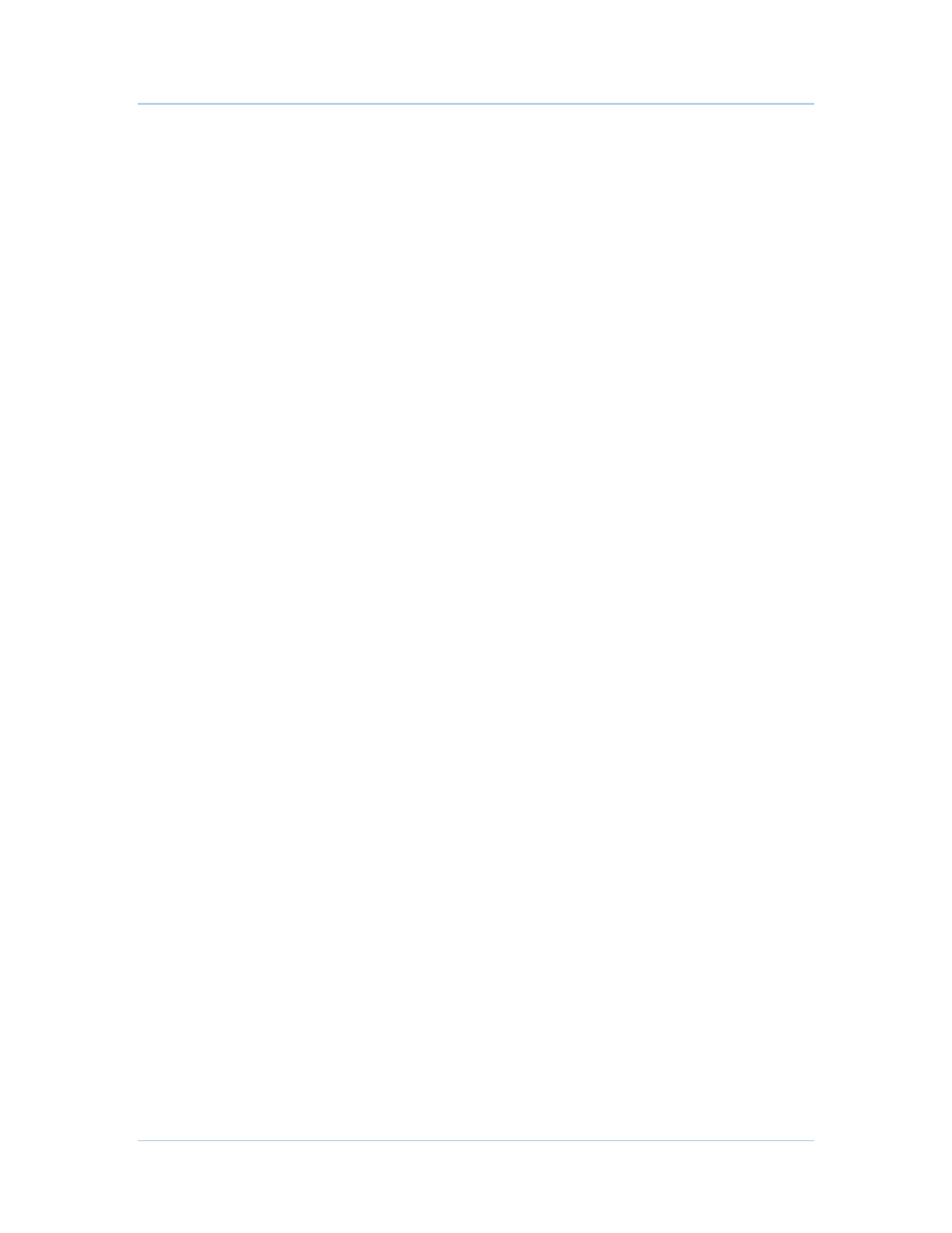
B
2 • Getting Started
21
This can occur if the SBG901 is configured to automatically obtain an IP address from a
Dynamic Host Configuration Protocol (DHCP) server. When Autoconfiguration is enabled,
Windows automatically assigns an IP address if the cable modem gateway is unable to
obtain one. Because this automatically assigned IP address is not valid, you will not be
able to access the Internet using the cable modem gateway.
Check the following:
•
Your cable connections
•
Whether you can see cable-TV channels on your television
After successfully verifying your cable connections and proper cable-TV operation, you
can renew your IP address, see
.
Verifying the IP Address in Windows Vista
Do the following to verify the IP address:
1. On the Windows Desktop, click Start.
2. Click All Programs.
3. Click Accessories.
4. Click Run to display the Run window.
5. Type cmd and click OK to open a command prompt window.
6. Type ipconfig and press Enter to display the IP Configuration.
If an Autoconfiguration IP address is displayed, it indicates possible broadband network
problems or an improper connection between your computer and the SBG901. The
Autoconfiguration IP address, ranging from 169.254.0.0 to 169.254.255.255, is reserved
for Automatic Private IP Addressing (APIPA).
Renewing Your IP Address
To renew your IP address in Windows XP or Windows Vista:
1. Open a command prompt window.
A. From the Windows Taskbar, click Start to open the Start menu.
B. Click Run to open the Run dialog.
C. Type cmd in the Open entry box and click OK.
2. Type ipconfig /renew and press ENTER. A valid IP address should appear
indicating that Internet access is available.
3. Type exit and press ENTER to close the command prompt window.
If after performing this procedure your computer cannot access the Internet, call your
cable provider for help.
