Carlo Gavazzi PQT-90 User Manual
Page 42
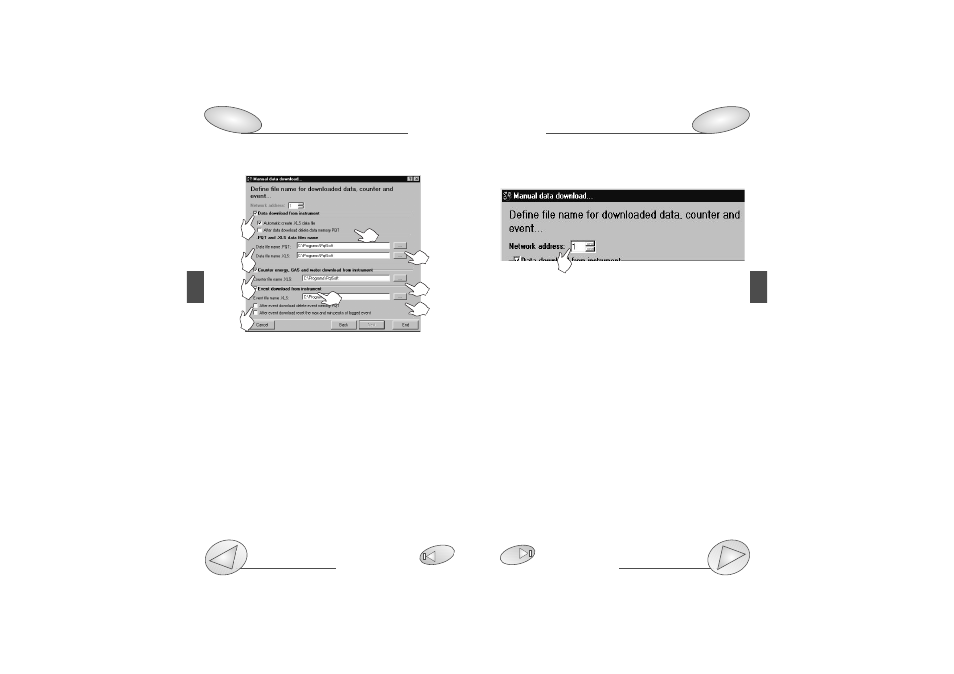
❑
Define file name for downloaded data, counter and
event... after selecting “Local network of instruments
(RS485) or remote network”
[1] If you have selected “local or remote network of instru-
ments” in the first page of “Communication setup”, you
have to enter also the address of the PQT (as shown in the
figure above) from which you want to download the data;
carry out this operation using the arrows in the numeric box
named “Network address” (from 1 to 255). For the selec-
tions with only one instrument, this box will not be active.
❑
Define file name for downloaded data, counter and
event....
[1] Choose the data to download from the instrument
(AR1041 module) ticking the relevant check box: these data
relate to the preselected variables and/or to the meters and
/or events.
[2] It’s possible to select the desired directory where the
data are to be saved by means of the “....” button.
[3] For the data relevant to the variables, it’s possible to
automatically convert the file into XLS format (Microsoft
Excel format) by ticking the relevant check box (“Automatic
create XLS data file”). Once this phase is ended, proceed
with the next settings by pressing the “Next” button.
[4] Ticking the relevant check-box you can choose whether
to delete PQT’s data logging after downloading the data.
[5] Ticking the relevant check-boxes you can choose if, after
reading the events, these data are to be deleted or not. You
can also choose if, after reading the events, the max. and
min. peak values are to be deleted.
Configuration
PQT / Excel data converter
83
88
PQTSoft Network
81
80
Configuration
Data Logging
72
53
PQTSoft Network
1
1
2
2
2
3
1
5
1
4
