2 problem solving guide – Bio-Rad Personal Molecular Imager™ (PMI™) System User Manual
Page 28
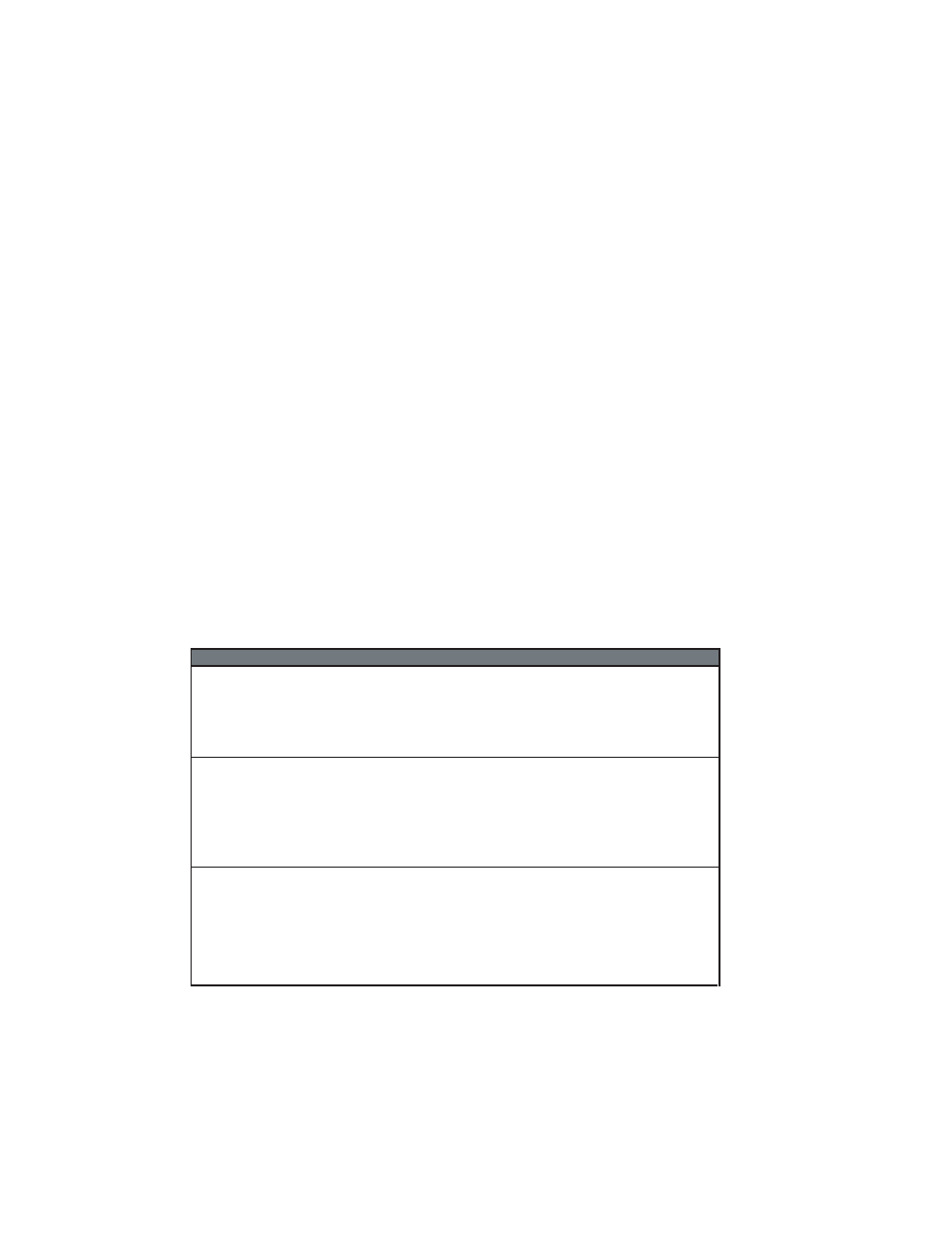
Section 6
Troubleshooting
6.1 Factors Affecting Image Quality
Fluorescent samples
Resolution
Close contact of the sample with the active surface of the imaging screen is critical for
producing the highest quality image. Remove excess layers of tape, air bubbles or wrinkles;
these may produce only a very small gap, but this is sufficient to produce a fuzzy image.
Samples that are over exposed will result in images with low resolution. If this occurs,
erase the screen and expose for a shorter time.
High background on a screen can cause decreased resolution with weak signals. Ensure
that the screen is thoroughly erased before imaging your sample.
Since the phosphor screen is very sensitive to isotope emission, place the screen evenly
over the sample and do not move it once it has been aligned, as this may result in a ghost
or double image.
Sensitivity
Optimal sensitivity can only be achieved with a thoroughly erased screen. Close contact of
the sample with the screen will also impact the imaging sensitivity. Ensure that the sample
is pressed close to the screen surface.
6.2 Problem Solving Guide
Problem
Possible Cause
Solution
Scanner is not
computer
•
Scanner door is open
•
Scanner is not on-line
•
USB cable is not connected to
scanner or computer
•
USB cable is defective
•
Scanner is not turned on
•
Close Door
•
Press on- line button
•
Reconnect USB cable
•
Replace USB cable
•
Turn on scanner
Image is not visible on
the monitor
•
The ‘Transform” function in the
software is set too high
•
Insufficient exposure time
•
Area
where sample was placed
was not scanned
•
Set to a lower maximum value
•
Expose sample for a longer time
•
Check location of sample and
rescan. When imaging small
screens ensure that the appropriate
location template is used
Scans have image
artifacts
•
Radioactive contamination on
the phosphor surface coating
•
Static electricity on phosphor
screen
•
Phosphor screen may be
scratched or damaged
•
Diagonal line on a phosphor
screen image
•
Check and clean using the
protocols in this manual
•
Check and clean using the
protocols in this manual
•
Visually inspect the screen
•
Obtain new image by rescanning
the screen.
responding to host
24
