Baseline Systems FlowStation User Manual
Page 12
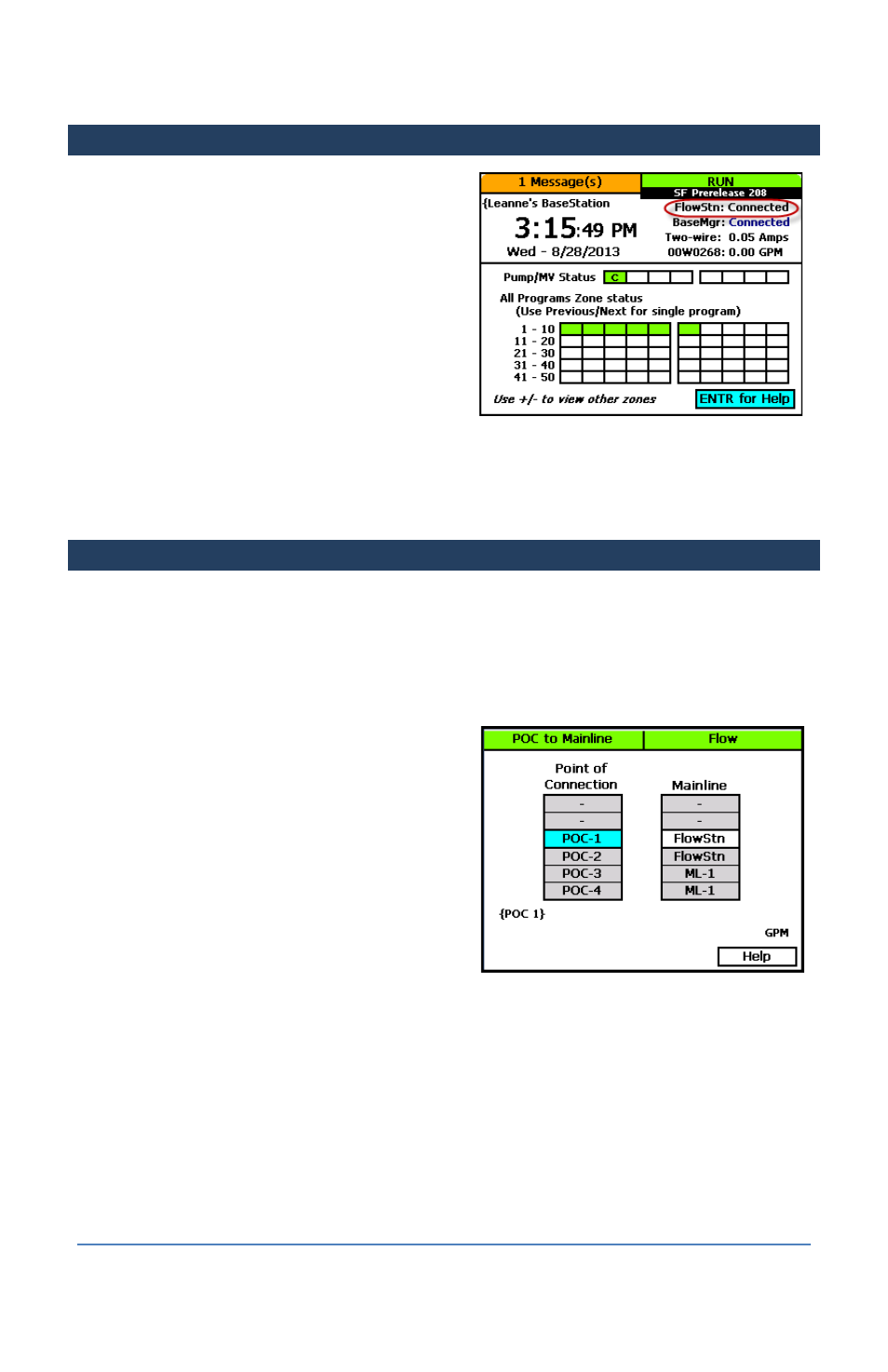
FlowStation Quick Start Guide
STEP 10 – Check the BaseStation-FlowStation Connection Status
When the dial on the BaseStation 3200 controller is
in the RUN position, review the status of the
FlowStation connection in the FlowStn field in the
upper-right corner of the screen.
•
Wait Auth: This status displays after the
FlowStation-controller network connection
has been established and you have connected
the controller to the FlowStation. This status
continues to display until you add the
controller to the shared flow group in the
FlowStation. Refer to Assigning the
Controllers to the Shared Flow Group in the FlowStation User Manual.
•
Connected: This status displays after the controller has been added to the shared flow group.
STEP 11 – Turn Over Control of the POCs to the FlowStation
After the resources are “shared” they can no longer be used directly by the controller. The
FlowStation will dictate when these resources are used.
1. On the BaseStation 3200 irrigation controller, turn the dial to the Flow position.
2. Press the Next button to highlight the Assign Water Sources to Mainlines option.
3. Press the Enter button. The POC to Mainline
screen displays.
4. In the Point of Connection column, press the +
or – button to select the POC that you want to
assign to the FlowStation.
5. Press the Next button to move to the
Mainline column.
6. Press the + or – button to display FlowStn in
the Mainline column.
7. Repeat steps 1 – 6 on each BaseStation 3200
irrigation controller that will be sharing flow.
Page 8
