Connecting your hard drive, Start up options, Ez gig start up options – Apricorn DriveWire - Universal Hard Drive Adapter User Manual
Page 5
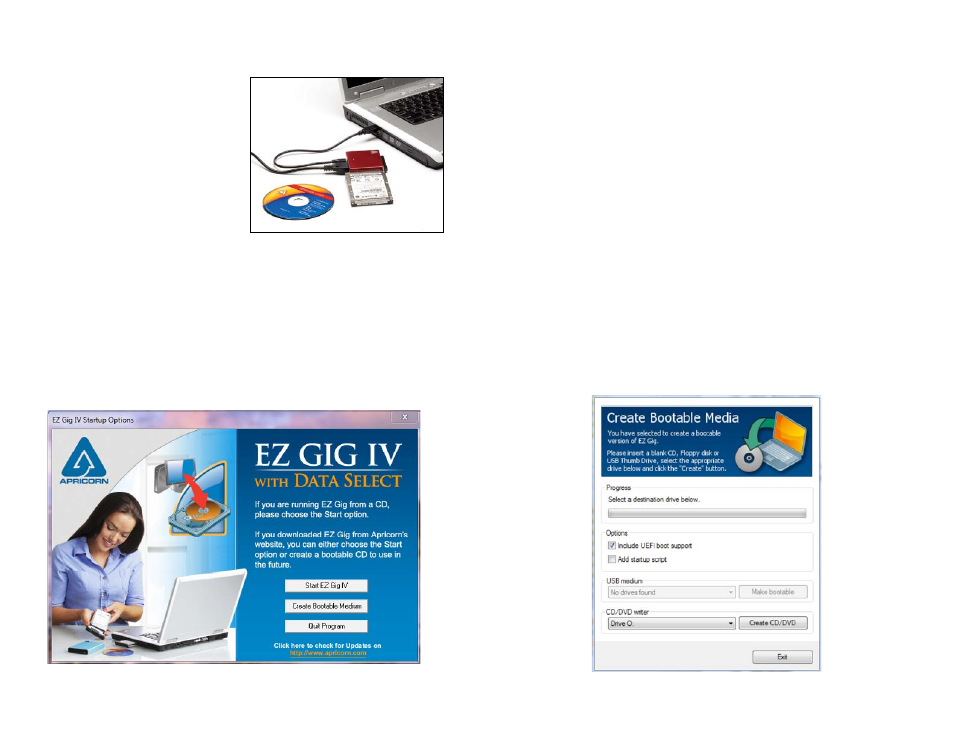
8
9
www.apricorn.com
www.apricorn.com
Connecting Your Hard Drive
Before starting the EZ Gig software,
please ensure that your new hard
drive is connected to your notebook’s
USB port via the DriveWire. EZ Gig
automatically verifies which Apricorn
upgrade product is being used. If used
without one of Apricorn’s upgrade
products, EZ Gig will not work.
EZ Gig
Start Up Options
Depending on how you received EZ Gig, you have two options.
1. If you have EZ Gig on a CD, please choose the Start option (proceed
to page 11 of this manual to continue).
2. If you downloaded EZ Gig from Apricorn’s website, you can either
choose the Start option (go to page 11) or create a bootable EZ Gig
CD to use in the future (go to page 10 for instructions).
Creating a Bootable EZ Gig CD
If you downloaded EZ Gig from Apricorn’s website, you have the option
of creating a bootable EZ Gig CD or thumb drive to use in the future.
To create a bootable media disk follow the appropriate directions below:
• To create a bootable CD/DVD, choose the desired drive at ‘CD/
DVD writer’ and click “Create CD/DVD”.
• To create a bootable USB key, choose the desired drive at ‘USB
medium’ and click “Make bootable”.
Follow the instructions and wait until the installation program reports
successful creation of the bootable medium.
Once you have created you bootable media device, click “Exit” and then
choose “Start EZ Gig”.
