Apricorn aegis secure key, Unlocking the aegis secure key in admin mode, Instructions led activity – Apricorn Aegis Secure Key - USB 2.0 Flash Drive User Manual
Page 8: Caution
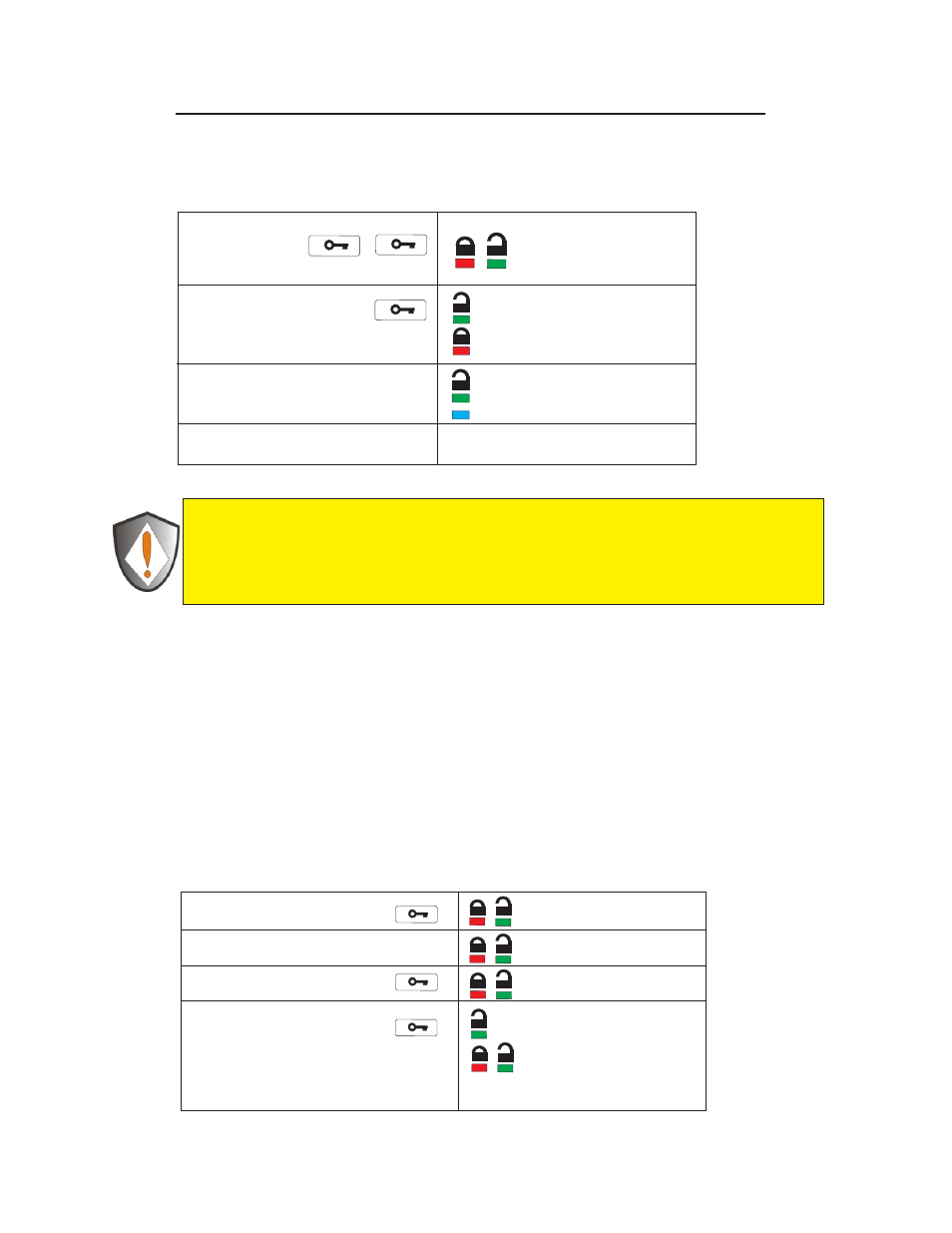
9. Creating a User PIN after accessing Key with Admin code
Apricorn Aegis Secure Key
8. Unlocking the Aegis Secure Key in Admin mode
1. Press the Key button 2 times
will be on or blink for activity
5. To lock the Aegis Secure Key, Unplug
it form the USB port.
Instructions LED Activity
will double blink together
will double blink if correct
(The user PIN is now erased)
will blink if incorrect
2. Within 10 seconds enter the Admin PIN
3. Press the Key button
4. Connect the Aegis Secure Key to a
USB port within 30 seconds
will be on
Page 7
Instructions LED Activity
A user PIN (Personal Identification Number) can be changed to almost any number
that is desired. In order to make the Aegis Secure Key a more secure product you
need to create a PIN that follows the instructions below
1. The new PIN is 7 to 15 digits long.
2. The new PIN can not contain all repeating numbers (3-3-3-3-3-3-3)
3. The new PIN can not have sequential numbers (1-2-3-4-5-6-7) or (7-6-5-4-3-2-1)
will blink together if accepted
1. Press the Key button for 3 seconds
will be on
will be on
4. Re-enter the new PIN number & press
the Key button
5. If the new PIN was accepted, the Green LED will
be flashing. The key will be unlocked and be
ready to format.
will blink if the new PIN is accepted and
the Key is unlocked & ready to use
will blink alternately if the new
PIN was not accepted
2. Within 10 seconds enter the new PIN
See the note above about acceptable PIN’s
3. Press the Key button to save
CAUTION
Entering the Admin PIN to access a locked drive will clear the User PIN. If a user
forgets their PIN, access to their drive is regained by defining a new user PIN. For
security reasons, we highly recommend that a new User PIN be created
immediately once the drive has been unlocked using the Admin PIN.
