Aegis padlock setup for mac os – Apricorn Aegis Padlock Fortress - USB 3.0 Solid State Drive User Manual
Page 16
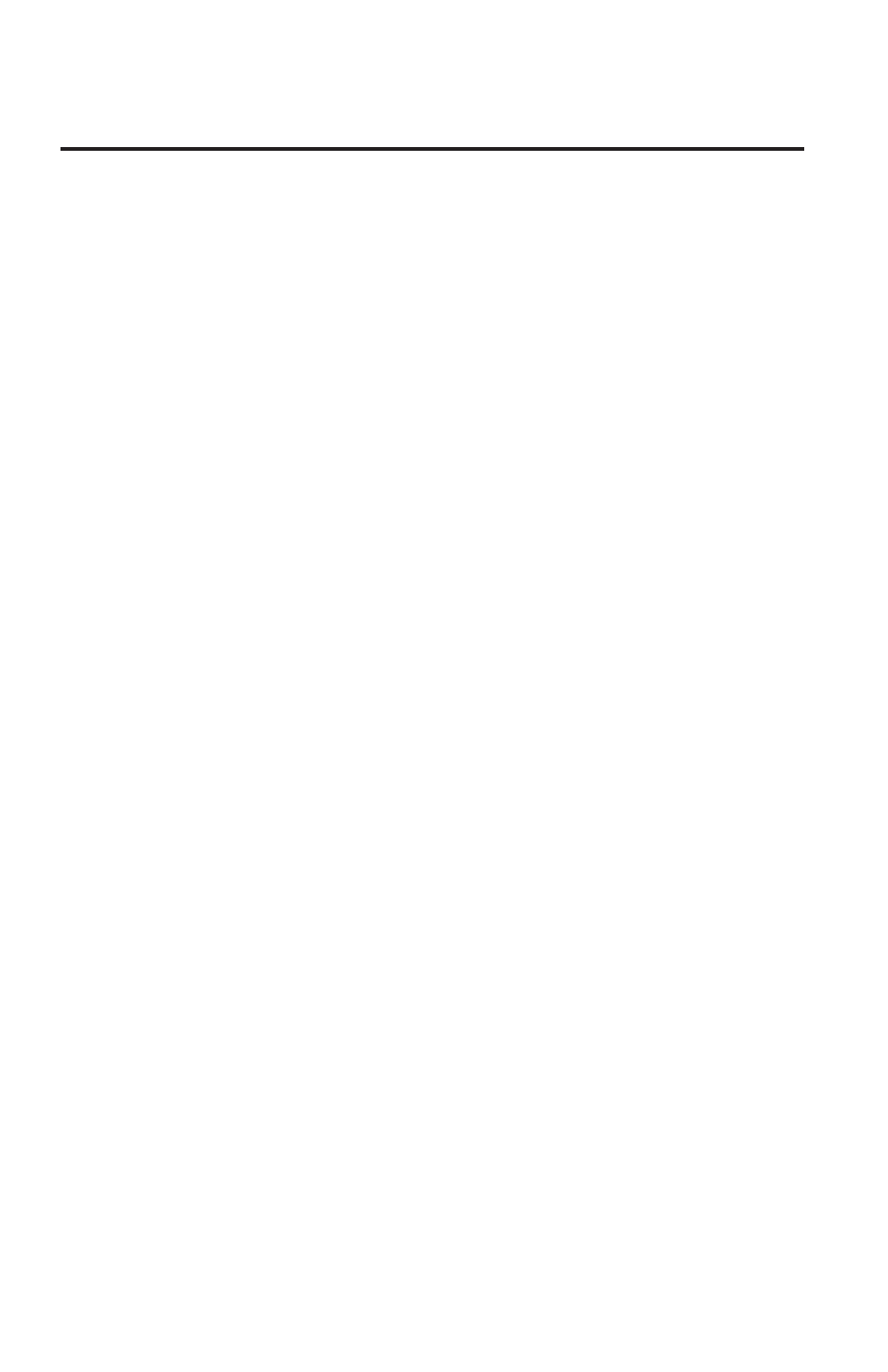
16
Aegis Padlock Setup for Mac OS
®
Your Aegis Padlock is preformatted in NTFS for Windows. To reformat
the drive to a Mac compatible format please read the below.
Once the drive is unlocked, open Disk Utility from Applications/Utilities/
Disk Utilities.
To format the Aegis Padlock:
1. Select the Aegis Padlock from the list of drives and volumes. Each
drive in the list will display its capacity, manufacturer, and product
name, such as 232.9 Apricorn Padlock.
2. Click the ‘Erase’ tab.
3. Enter a name for the drive. The default name is Untitled. The drive’s
name will eventually appear on the desktop.
4. Select a volume format to use. The Volume Format dropdown
menu lists the available drive formats that the Mac supports. The
recommended format type is ‘Mac OS Extended (Journaled).’
5. Click the ‘Erase’ button. Disk Utility will unmount the volume from the
desktop, erase it, and then remount it on the desktop.
