Programming gas locations – Amico Alert-3 LCD Alarm User Manual
Page 12
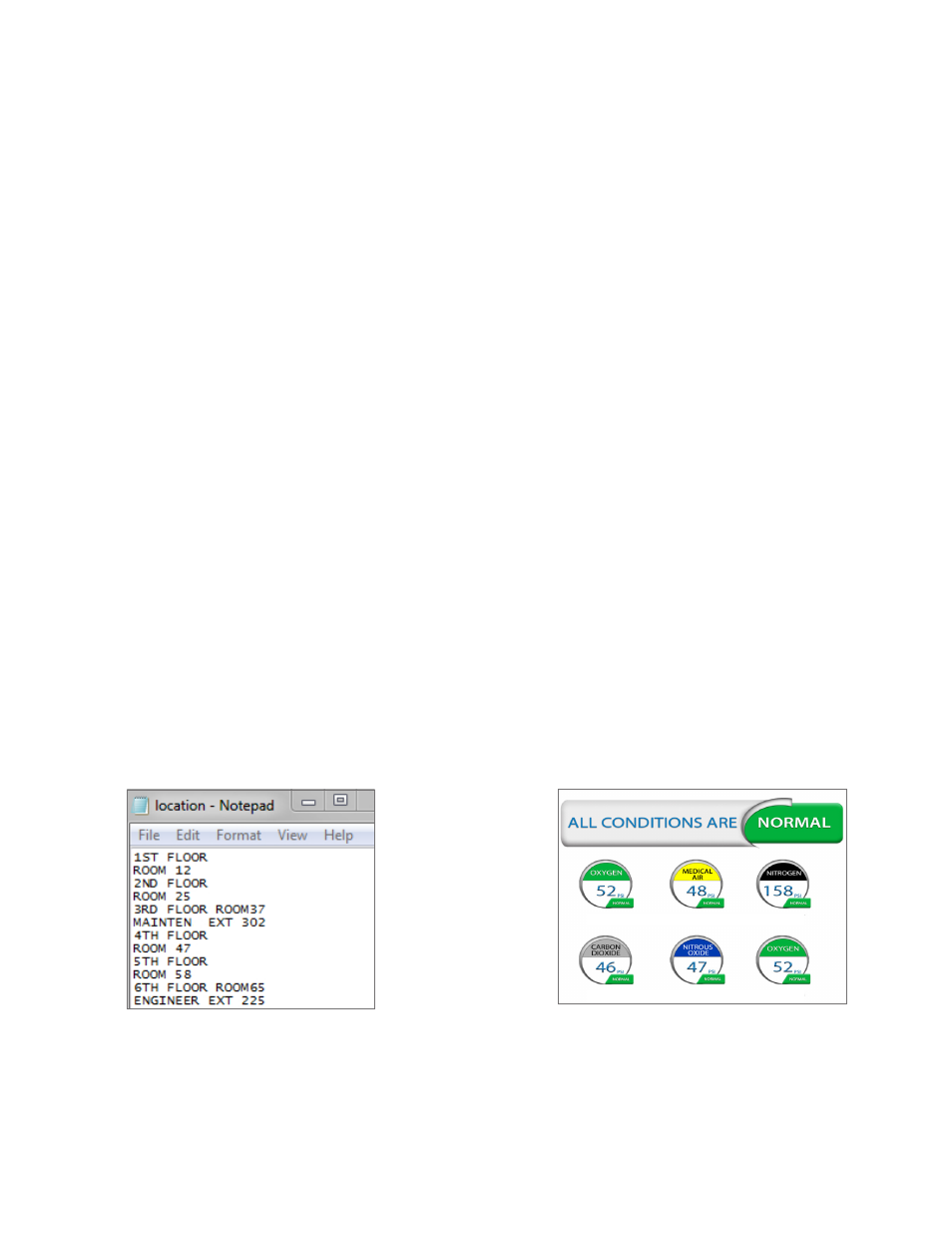
12
Amico Pipeline
Programming Gas Locations
1. Use the Notepad program to enter information for gas location. Each line can hold up to a maximum of 16
characters.
2. Two lines may be used per individual gas.
3. The order of the text must go in order of gas; meaning the first two lines of text shall represent the 1st gas
location, the next two lines of text shall represent the 2nd gas location, and so forth.
• Please refer to the diagram in the Installation Guide under section 7a to determine gas location on the LCD Alarm
screen.
4. Once all the text has been inputted, save the file on to the SD Card with the file name; location.
5. Insert the SD Card into the SD Card Slot on the LCD Alarm board (Refer to Appendix A).
6. While the LCD Alarm is on; press the reset button, then press and hold the setup button until the information from
the file saved on the SD Card (location.txt) appears on the LCD Alarm Screen.
• If the gas location text does not appear on the screen, repeat step #6. If the problem persists, contact Amico
Corporation for further assistance.
7. Once the text is visible on the LCD Alarm screen, leave the SD Card in the slot for approximately 1 minute in order
for the information to be completely uploaded onto the alarm, and then proceed to remove the card.
8. Once the card has been removed, restart the LCD Alarm to ensure that the locations have been saved onto the
LCD Alarm.
• NOTE: Only capital letters and spaces will be displayed on screen. Small caps, symbols and special characters
cannot be displayed.
• Programming of the gas location is only available for V864 and up. If gas location is required, a new front frame
assembly is required; part number A3P-FRMASS-LCD.
1ST FLOOR
ROOM 12
2ND FLOOR
ROOM 25
3RD FLOOR ROOM 37
MAINTEN EXT 302
4TH FLOOR
ROOM 47
5TH FLOOR
ROOM 58
6TH FLOOR ROOM 65
ENGINEER EXT 302
Notepad File
Updated Display on LCD Alarm
