Changing the recipient address, Changing the font – Dymo LabelWriter EL60 User Manual
Page 12
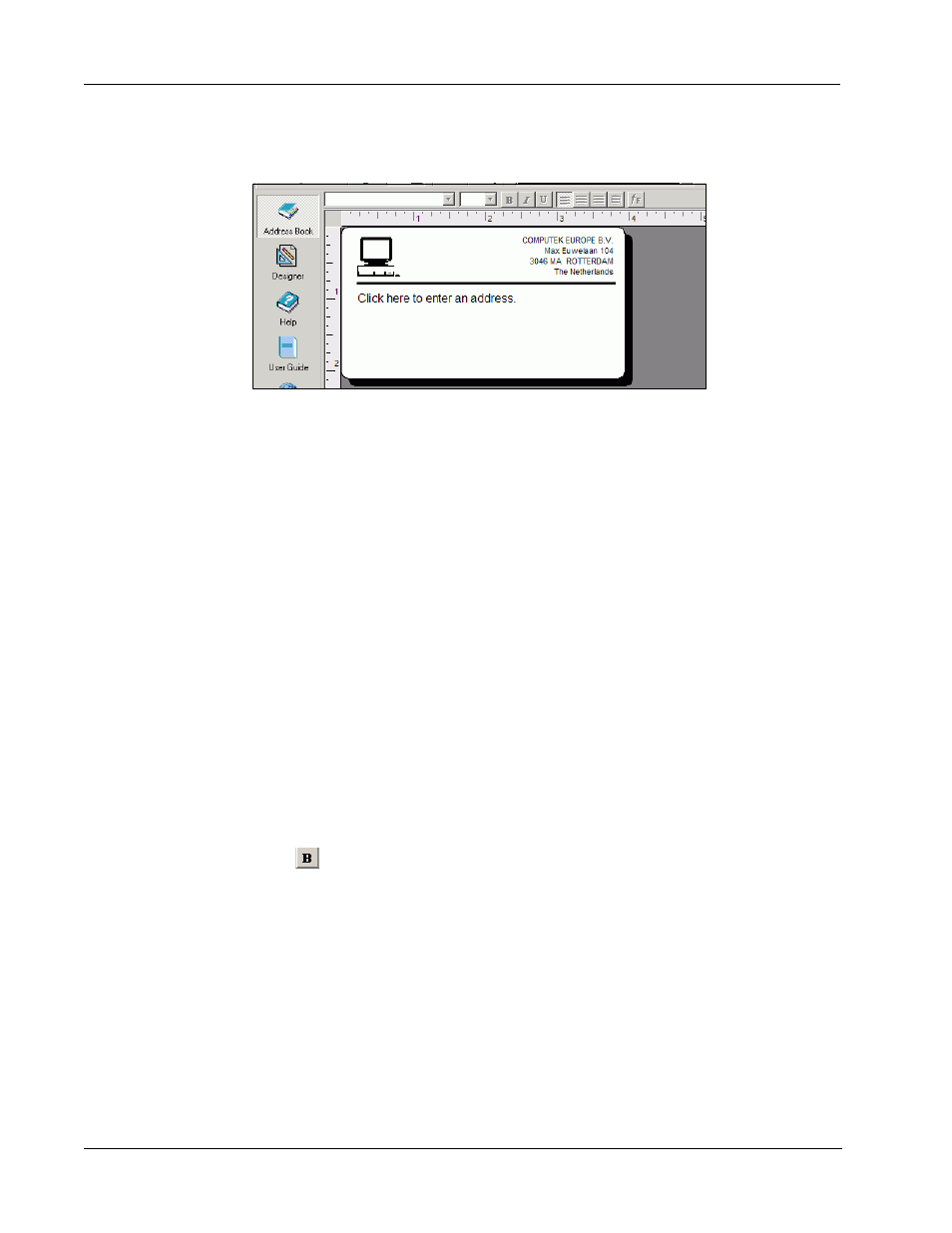
Getting Started
8
3
Click anywhere outside the text object.
The new return address appears on the label.
Changing the Recipient Address
Next, you enter a recipient’s address.
To enter the recipient’s address
1
Click once on the address object in the middle of the label.
The flashing cursor appears where the default text had been.
(Windows) To help identify objects, a hint appears when you move the pointer over an object.
2
Enter the following address.
Elsbeth Meijjer
Airportplein 7
NL-3045 AP ROTTERDAM
The Netherlands
Elsbeth Meijjer’s address now appears as the recipient’s address on the label.
Changing the Font
You may want to modify the font used for the recipient address or return address.
To change the font
1
Click the recipient address object. The address text is highlighted.
2
Select Times New Roman from the Font drop-down list.
3
Select
from the Formatting toolbar.
