Dymo LabelWriter EL60 User Manual
Page 10
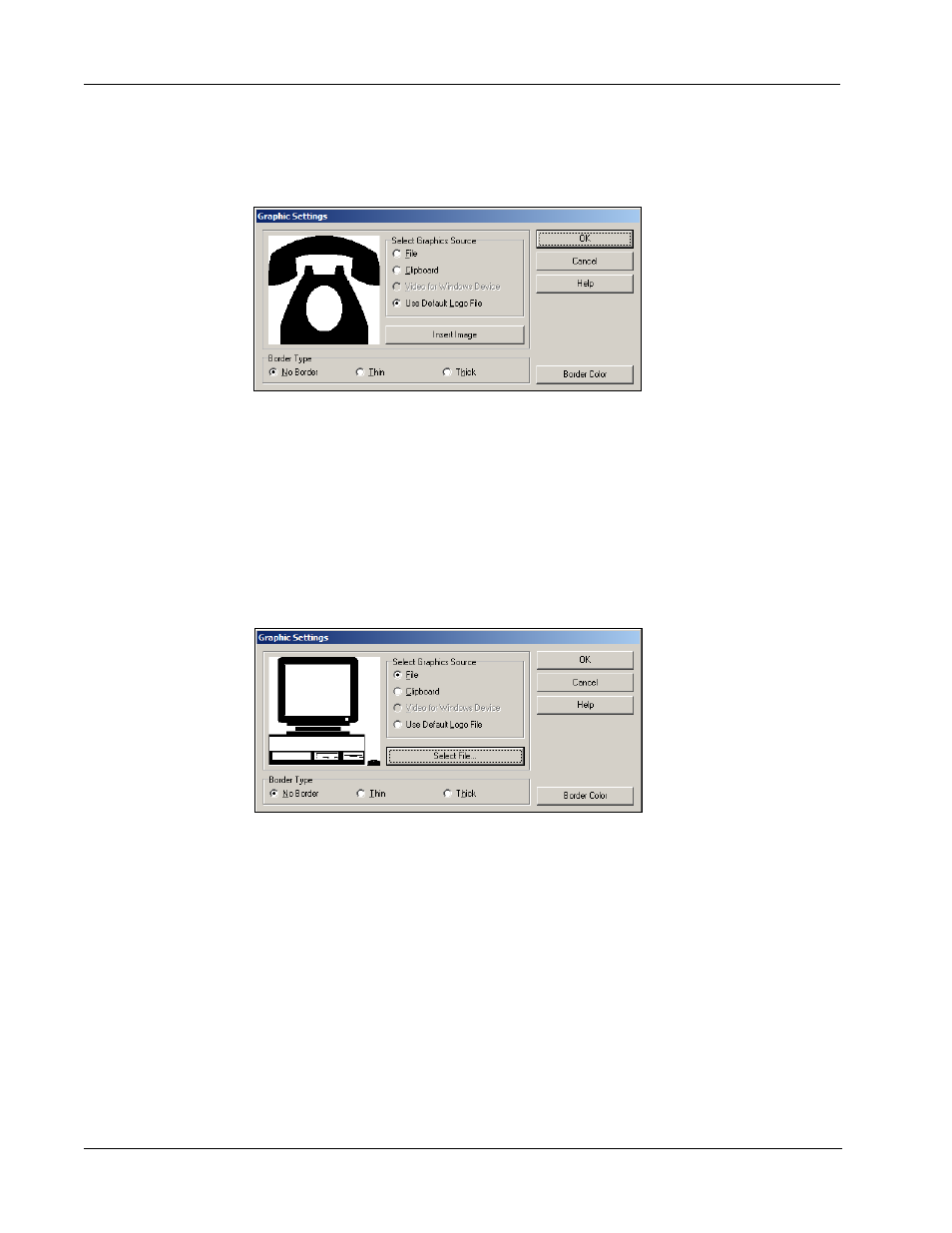
Getting Started
6
To change the graphic
1
Double-click the graphic that appears on the label.
The Graphic Settings dialog box appears.
2
Select File under Select Graphics Source.
The Insert Image button changes to read Select File.
3
Click Select File.
The File open dialog box appears listing the contents of the default Clipart folder.
4
Select the Miscellaneous folder and click Open. The contents of the Miscellaneous folder
appear.
5
Select Comput1.bmp from the Miscellaneous folder.
A preview showing the contents of the Comput1.bmp graphic file appears in the dialog box.
6
Click Open.
The Comput1.bmp graphic appears in the Graphic Settings dialog box.
This manual is related to the following products:
