Troubleshooting – Dymo LabelPoint 250 User Manual
Page 10
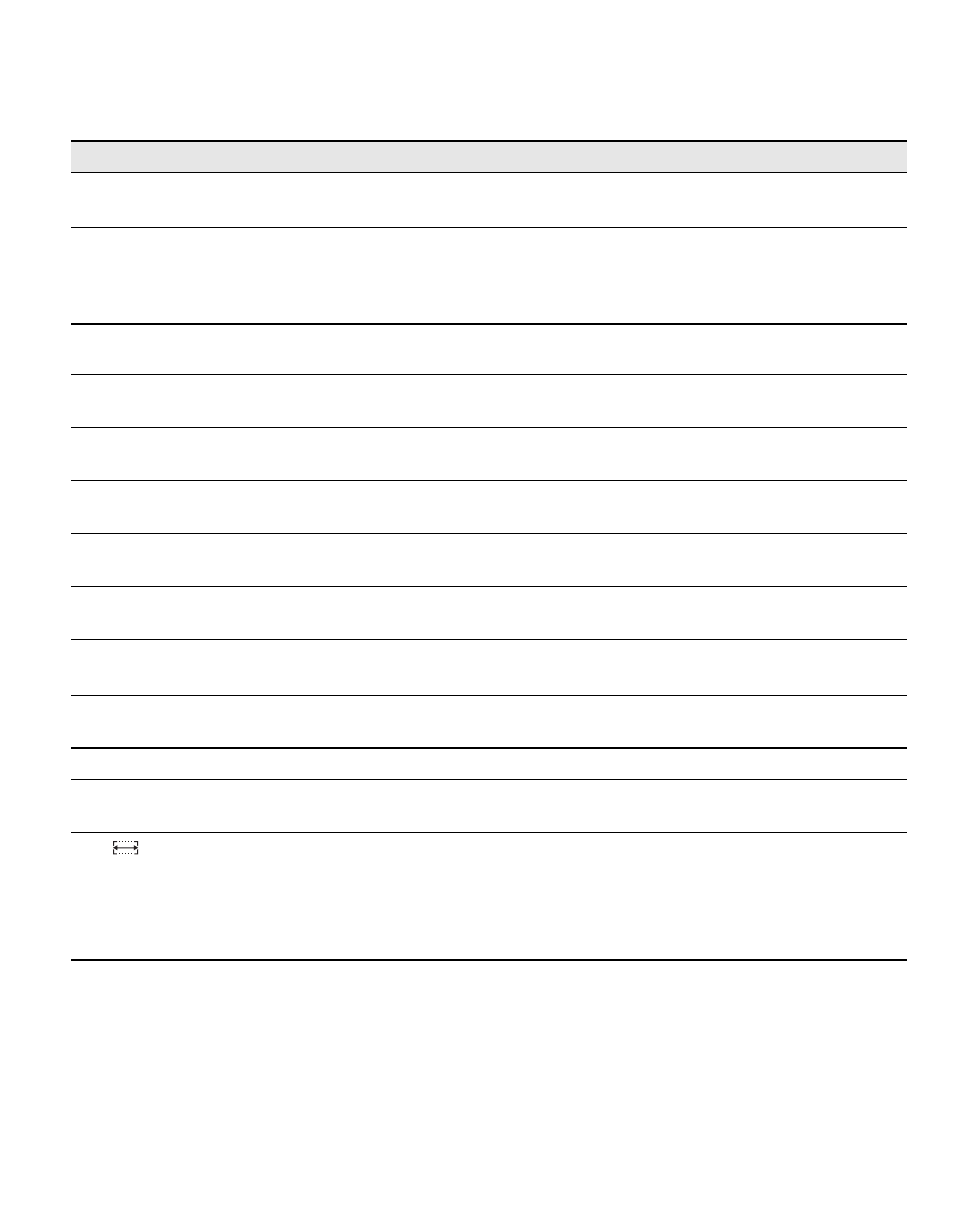
11
Troubleshooting
Review the following possible solutions if you encounter a problem while using your labelmaker.
If you still need assistance, contact DYMO Customer Support. Refer to
Contacting Customer Support
on the
inside backcover to locate the contact number for your country.
Problem/Error Message
Solution
No display
• Ensure the labelmaker is turned on.
• Replace discharged batteries.
Poor Print Quality
• Replace discharged batteries or attach power adapter.
• Ensure tape cassette is installed properly.
• Clean the print head.
• Replace the tape cassette.
Poor Cutter Performance
Clean the cutter blade. See
Caring for Your Labelmaker
on page 10
Printing
No action required.
Message disappears when printing is finished.
Too many characters
Exceeded maximum number of characters in buffer.
Delete some or all of the buffer text.
Too many lines
Exceeded maximum number of lines allowed.
Select another format.
Insert Tape Cassette
Tape cassette missing
Insert a new tape cassette
Battery low
Batteries almost discharged.
Replace batteries or connect AC power adapter.
Tape Jam
Motor is stalled due to tape jam.
• Remove jammed tape and replace tape cassette.
• Clean cutter blade.
Too many pages
Exceeded maximum number of pages allowed.
Change label layout.
Page not empty
Delete all content on the page.
Tape size too small
Change label size or press Cancel to exit Box/Background
menu.
Set
Fixed-length label selected and the length necessary to
print the label exceeds the selected length.
• Following this message, a fixed-length value is
displayed which indicates the minimum label length
necessary to fit the text. Do one of the following:
• Adjust the fixed-length label setting appropriately, or
• Select a narrower font size.
