Formatting your label, Extra extra large, Extra large – Dymo LabelManager 220P User Manual
Page 10: Clear, Navigation keys, Cancel, Changing the font size, Large
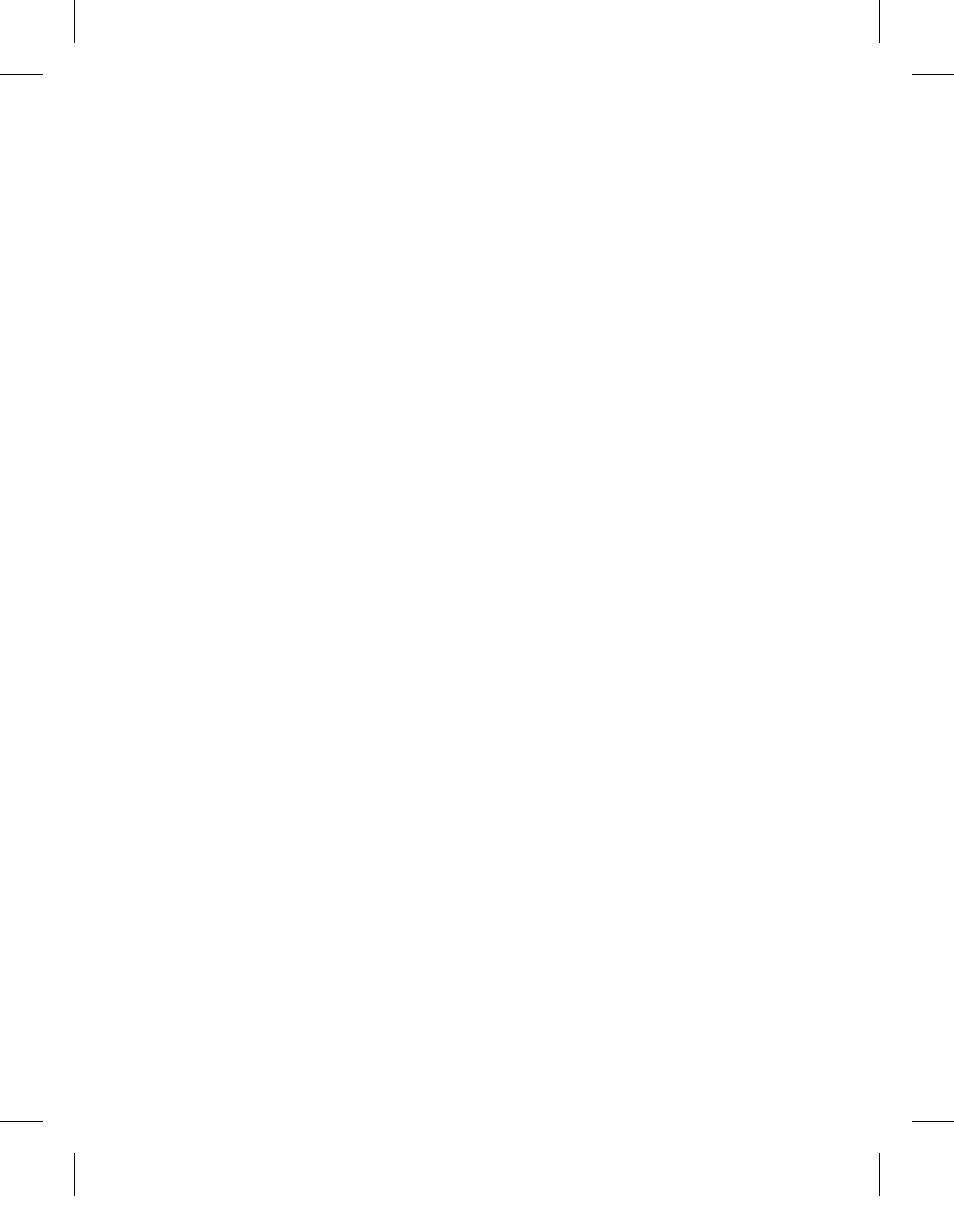
10
Clear
The
6
key gives you a choice to clear all label text, just the text formatting,
or both.
Navigation Keys
You can review and edit your label using the left and right arrow keys. You can also
navigate through menu selections using the up and down arrow keys, and then
press
}
to make a selection.
Cancel
The
7
key allows you to exit from a menu without making a selection or to cancel
an action.
Formatting Your Label
You can choose from a number of formatting options to enhance the appearance of
your labels.
Changing the Font Size
Six font sizes are available for your labels:
Extra Small
,
Small
, Medium,
Large
,
Extra
Large
, and
Extra Extra Large
. The font size you select applies to all
characters on a label.
To set the font size
Press
1.
2
.
Select
2.
Font Size and press
}
.
Select the desired font size and press
3.
}
.
The font size indicator on the display changes as you select font sizes.
LM220P-UK_WEU.indd 10
25-07-2007 14:45:12
