Inserting the label cassette, Connecting the label maker to your computer – Dymo LabelManager PnP User Manual
Page 7
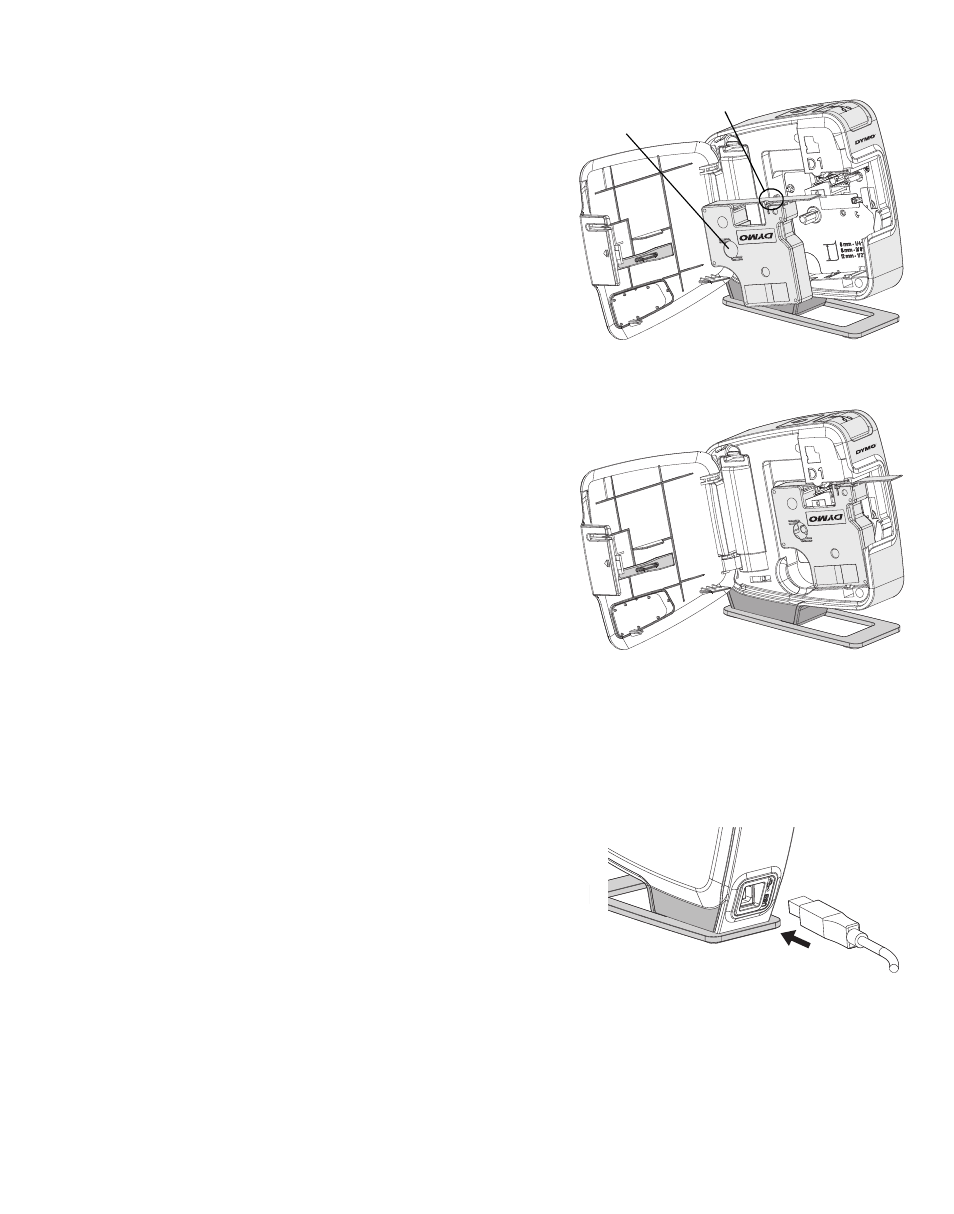
3
Inserting the Label Cassette
Your label maker uses DYMO D1
label cassettes.
To insert the label cassette
1
Open the side cover of the
label maker.
2
Make sure the tape and ribbon are
taut across the mouth of the cassette
and that the tape passes between
the label guides.
If necessary, turn the ribbon rewind
spool clockwise to tighten the ribbon.
3
Insert the cassette and press firmly
until the cassette clicks into place.
See Figure 5.
4
Close the side cover of the
label maker.
Connecting the Label Maker to your Computer
The label maker connects to your computer using the USB connection located on
the back of the label maker. You do not need to install additional software or drivers
to use the label maker with your computer.
To connect the label maker to your computer
1
Plug the USB cable into the USB port on the
back of the label maker. See Figure 6.
2
Plug the other end of the USB cable into an
available USB port on your computer.
NOTE
The label maker must be connected to a
powered USB port. The label maker may not charge or function properly when
connected to a non-powered USB port, such as those on some Mac keyboards, or
a non-powered USB hub.
Figure 4
Ribbon
rewind spool
Label
guides
Figure 5
Figure 6
