Anual, Pdates – ClearOne CHAT 60-U Manual User Manual
Page 10
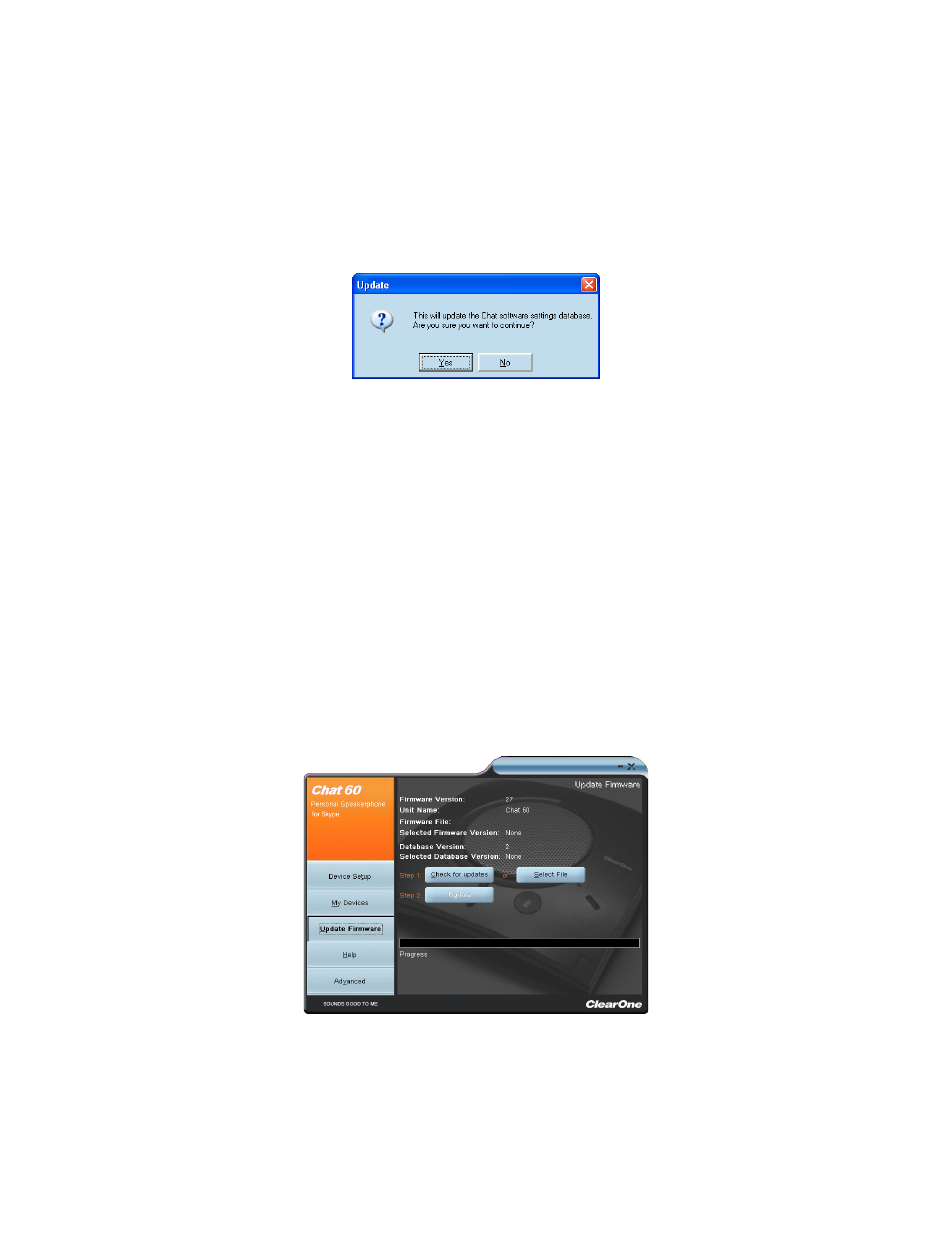
Chapter 3: Configuring the CHAT 60-U 7
3. Click the Update button to install available updates. The Update dialog box appears.
4. Click Update Firmware to update firmware only.
Click Update Database to update the device database only.
Click Cancel to cancel the update procedure and return to the Update Firmware screen.
5. If you choose to update the device database, a warning dialog appears.
6. Click yes to proceed with the firmware or device database update.
7. A second warning dialog appears. Click yes to proceed.
8. A series of messages appears below the progress bar indicating that the updates are in progress.
> NOTE: windows vista will prompt you to unplug and then reconnect the CHAT 60-U to complete the
firmware update.
9. when the update is complete, a message appears below the progress bar depending on the upgrade:
“Update Successful! The firmware for CHAT has been changed to <
•
new revision level>”
where <
new revision level> is the new firmware revision number.
“Update Successful! The database has been updated to <
•
new revision level>”
where <
new revision level> is the new database version number.
The most recent firmware and device database updates are now loaded.
Manual Updates
> NOTE: This procedure is for advanced users, technical support purposes, and corporate environments
where IT security policies may prohibit automatic updates. Loading an incorrect firmware file can cause
unpredictable results. In most cases, you should use the automatic update procedure by clicking the
Check for updates button.
To manually change the firmware version loaded in the CHAT 60-U, use the procedure shown below.
Click the
1.
Select File button. An Open dialog appears.
from the List of file types drop-down menu, select either the firmware or database package to download.
2.
A list of the appropriate CHAT files available on the system appears in the left hand scroll list. Select the file to
3.
upload and press the Ok button or Cancel to cancel the update and return to the previous screen. If the update
file was downloaded directly off the ClearOne website, use the folder list in the center-right side of this window to
navigate to the appropriate folder where the downloaded file was saved.
