Trimming a portion of an image, P. 121 – Canon IXUS 85 IS User Manual
Page 123
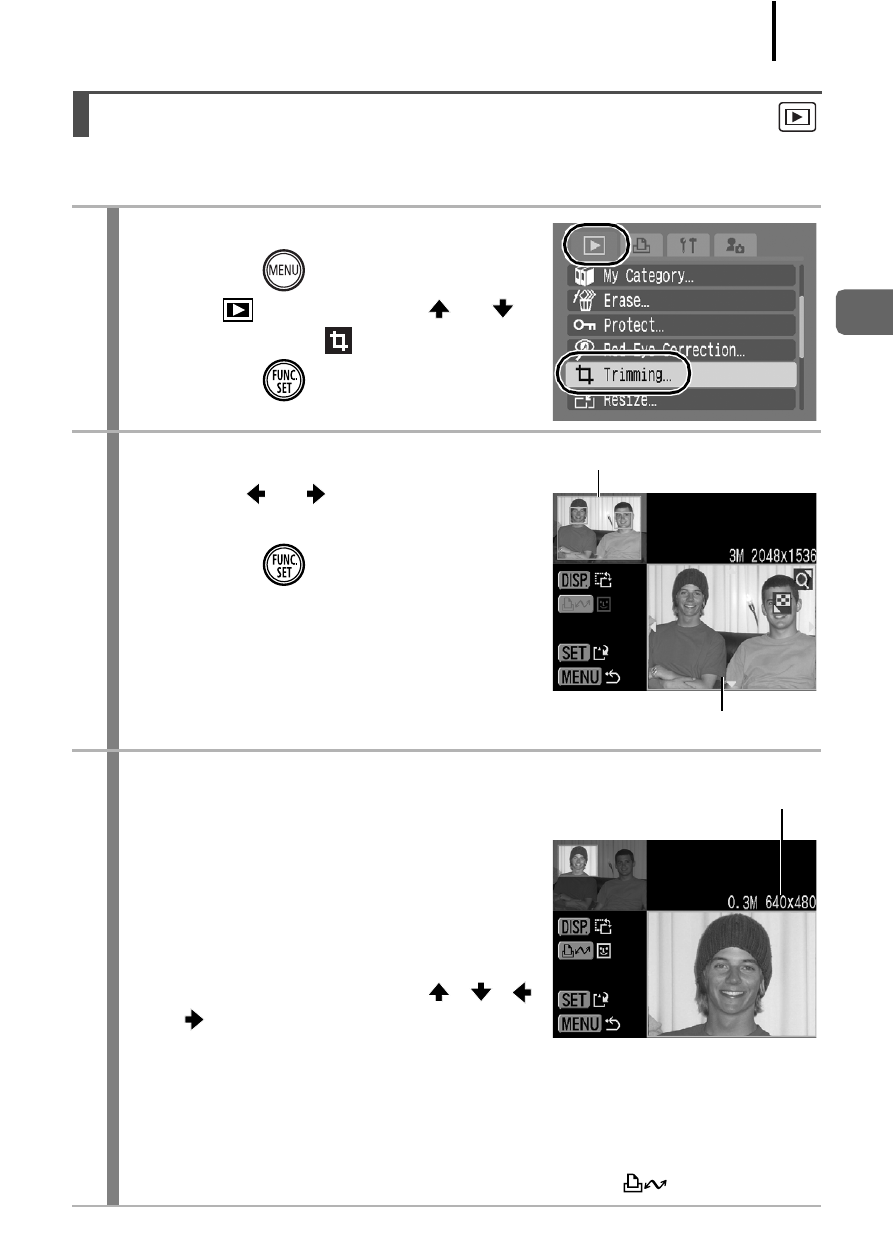
121
P
lay
ba
ck/
E
ra
sin
g
You can trim a required portion of a recorded image and save it as a
new image file.
Trimming a Portion of an Image
1
Select [Trimming].
1. Press the
button.
2. In the
menu, use the
or
button to select
.
3. Press the
button.
2
Select an image.
1. Use the or button to select an
image for trimming.
2. Press the
button.
• The trimming frame (the area of the
image which can be trimmed) is
displayed in green.
3
Adjust the trimming frame.
• You can change the size of the
trimming frame using the zoom
lever. However, the number of the
recording pixels of the saved image
will differ according to the size of the
trimmed image.
• You can change the position of the
trimming frame using the
,
,
or
button.
• Press the DISP. button to change
the vertical/horizontal orientation of the trimming frame.
• If a face is detected, a gray frame appears around the face
displayed in the top left screen. Trimming can be performed
around this gray frame. If multiple frames are displayed, you
can switch between frames by pressing the
button.
Image after trimming
Trimming frame
Recording pixels
after trimming
