ClearOne Table Controller for XAP User Manual
Page 10
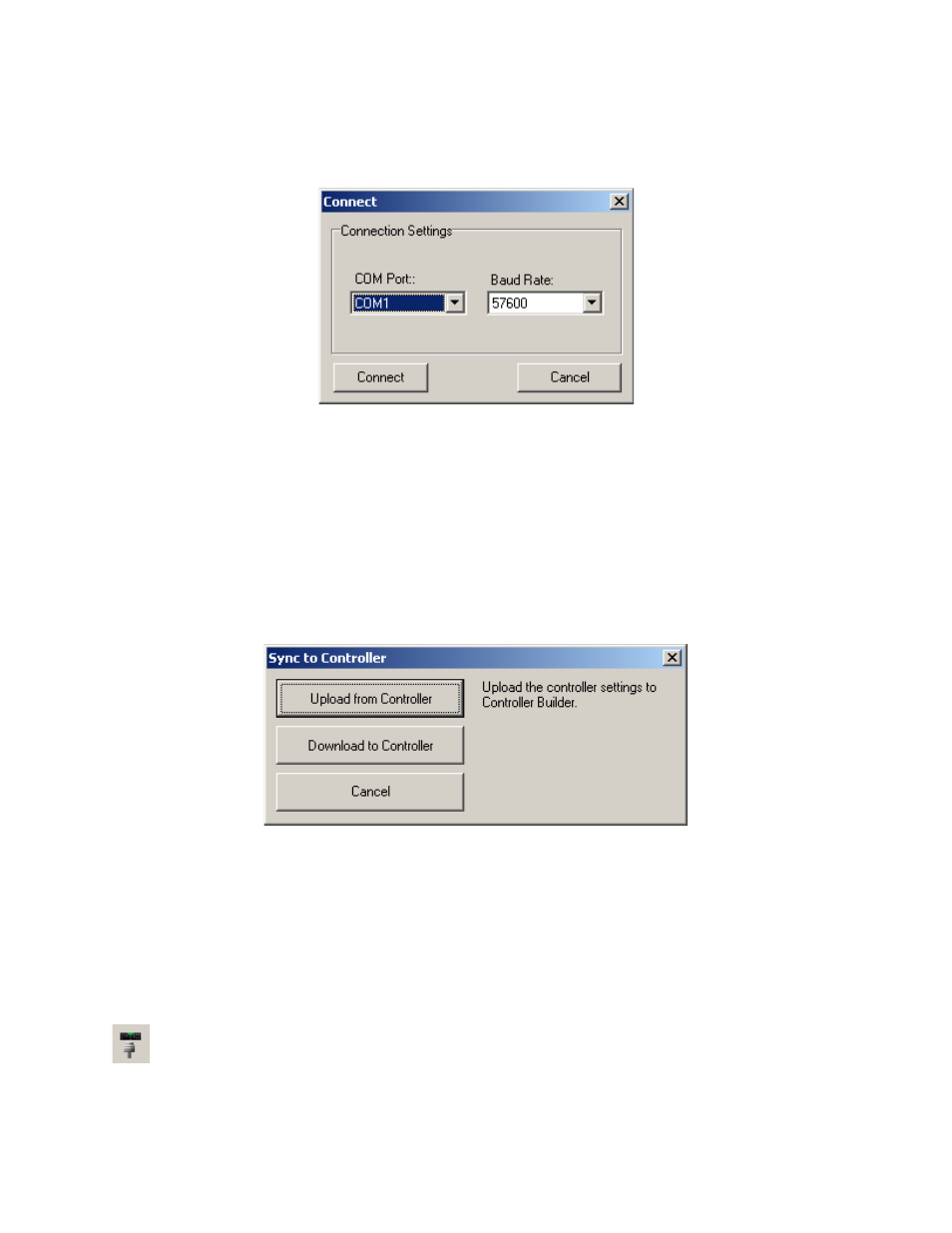
Note: This menu item is available only when Controller Builder is not connected to the
Tabletop Controller.
Note: When the Tabletop Controller is connected to a Converge unit, not only must the baud
rate on the Converge be set to either 38,400 or 57,600, but flow control must also be set to
OFF--refer to your User’s Manual for instructions on how to set these parameters, if necessary.
Using the drop-down arrow, select your PC’s COM (serial) port to which you have connected the Tabletop
Controller and the baud rate for that port, then click Connect. A message window prompts you to save your
current settings. Click Yes to save the settings or No to continue the upload without saving. A progress bar in
the status bar tracks the progress of the connection and the light in the bottom right corner of the status bar
lights yellow while the status bar displays “Connecting...” When the connection is completed, the light turns
green and the status bar displays “Connected”. The Sync to Controller dialog appears.
The buttons in the Sync to Controller dialog function as follows:
l
Upload from Controller - Uploads the controller settings to Controller Builder. The Tabletop Con-
troller’s LCD screen displays “Uploading User Keys in Progress” and “Uploading User Keys Done”
when the upload is complete.
l
Download to Controller - Downloads the current Controller Builder XCF file to the controller. The
Tabletop Controller’s LCD screen displays “Downloading User Keys in Progress” and “Downloading
User Keys Done” when the download is complete.
l
Cancel - Cancels any changes made and closes the dialog.
Disconnect: Disconnects from a device
