Color adjustment, Dimmer curves, Control panel lock – Chauvet COLORADO 1-TRI IP User Manual
Page 15: Program upload, Operation
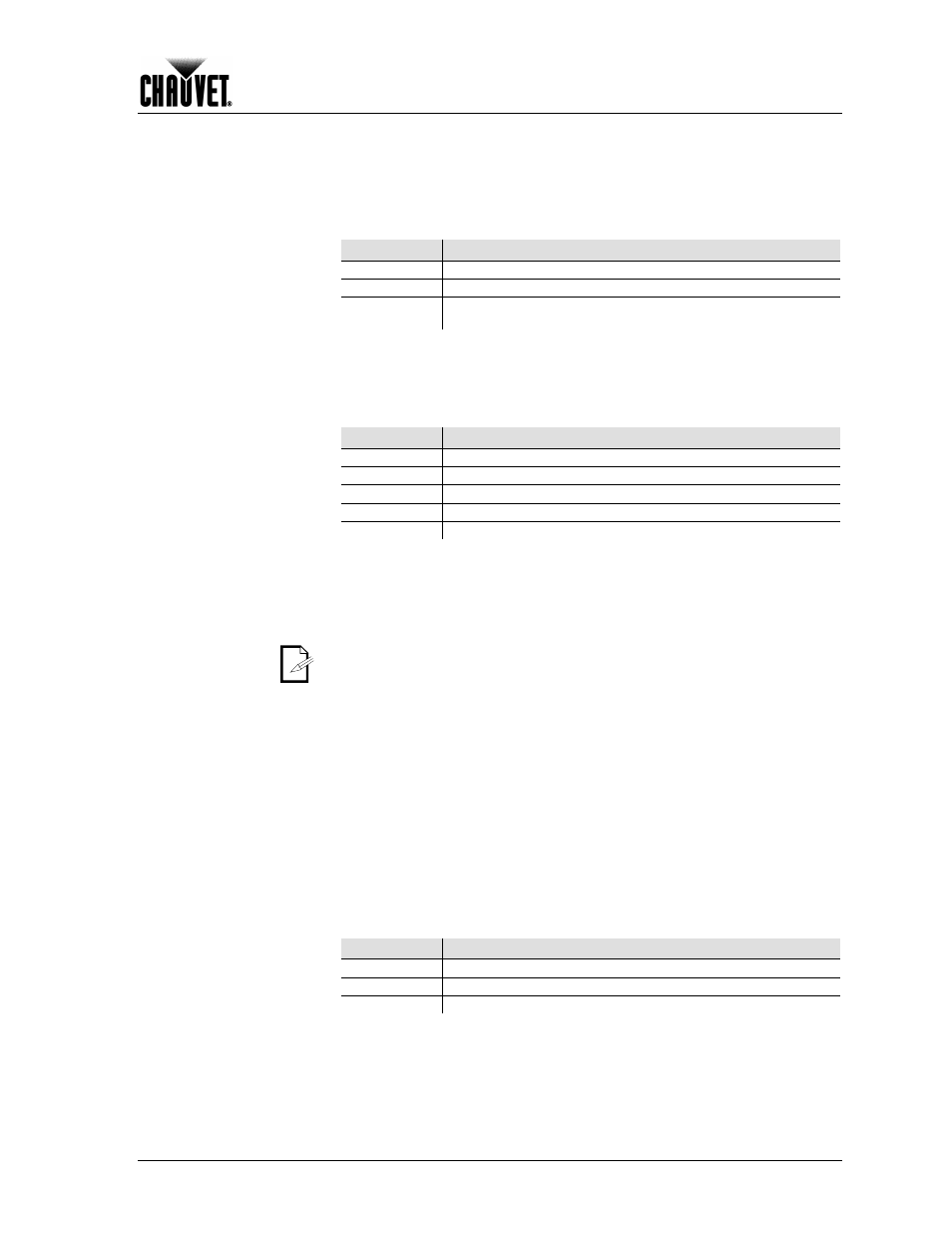
Operation
COLORado™ 1-Tri IP User Manual Rev. 01c
-11-
Continued from previous page
Color Adjustment
The COLOR setting determines how the COLORado™ 1-Tri IP displays the white color
when the Red, Green, and Blue faders are all at the “255” value.
1) Go to SET > Color.
2) Select OFF, RGBW, or UC.
Setting
Description
OFF
When R, G, and B are “255,” the output will be at its maximum.
RGBW
When R, G, and B are “255,” CAL2 will determine the output.
UC
When R, G, and B are “255,” the output will match that of fixtures from
previous generations.
Dimmer Curves
This setting determines how the output of the COLORado™ 1-Tri IP follows the position
of the Dimmer fader, as well as the Red, Green, and Blue faders.
1) Go to SET > Dim.
2) Select a dimmer curve (Off, Dim1, Dim2, Dim3, or Dim4).
Setting
Description
OFF
The output is proportional to the faders’ position (linear)
Dim1
The output is not proportional (fastest)
Dim2
The output is not proportional (fast)
Dim3
The output is not proportional (slow)
Dim4
The output is not proportional (slowest)
Control Panel Lock
This setting allows the user to activate or disable the control panel lock, which keeps
non-authorized personnel from changing the fixture’s settings.
1) Go to KEY.
2) Select On/ Off.
When the control panel lock is active, the fixture will prompt the user to enter the
password after 30 seconds of control panel inactivity or after turning on the
fixture.
After being prompted to enter the password:
1) Press
Program Upload
This option allows the user to copy the custom programs of one COLORado™ 1-Tri IP
fixture onto other COLORado™ 1-Tri IP fixtures by using the Master/Slave method.
1) Configure and connect the fixtures in a Master/Slave arrangement, where the
master unit has the custom programs you want to transfer onto the slave units.
2) At the master unit, go to SET > UPLD.
3) When prompted, enter the master access password as shown in Control Panel
Lock.
4) Wait for the upload process to finish before disconnecting the fixtures.
During and after the upload, the master and slave units will visually indicate the status of
the process, as follows:
Color
Meaning
Yellow
The upload process is running
Red
The upload failed due to an error
Green
The upload finished successfully
Continues on the next page
