ClearOne comm ClearOne CHATAttach CHAT 150 User Manual
Page 34
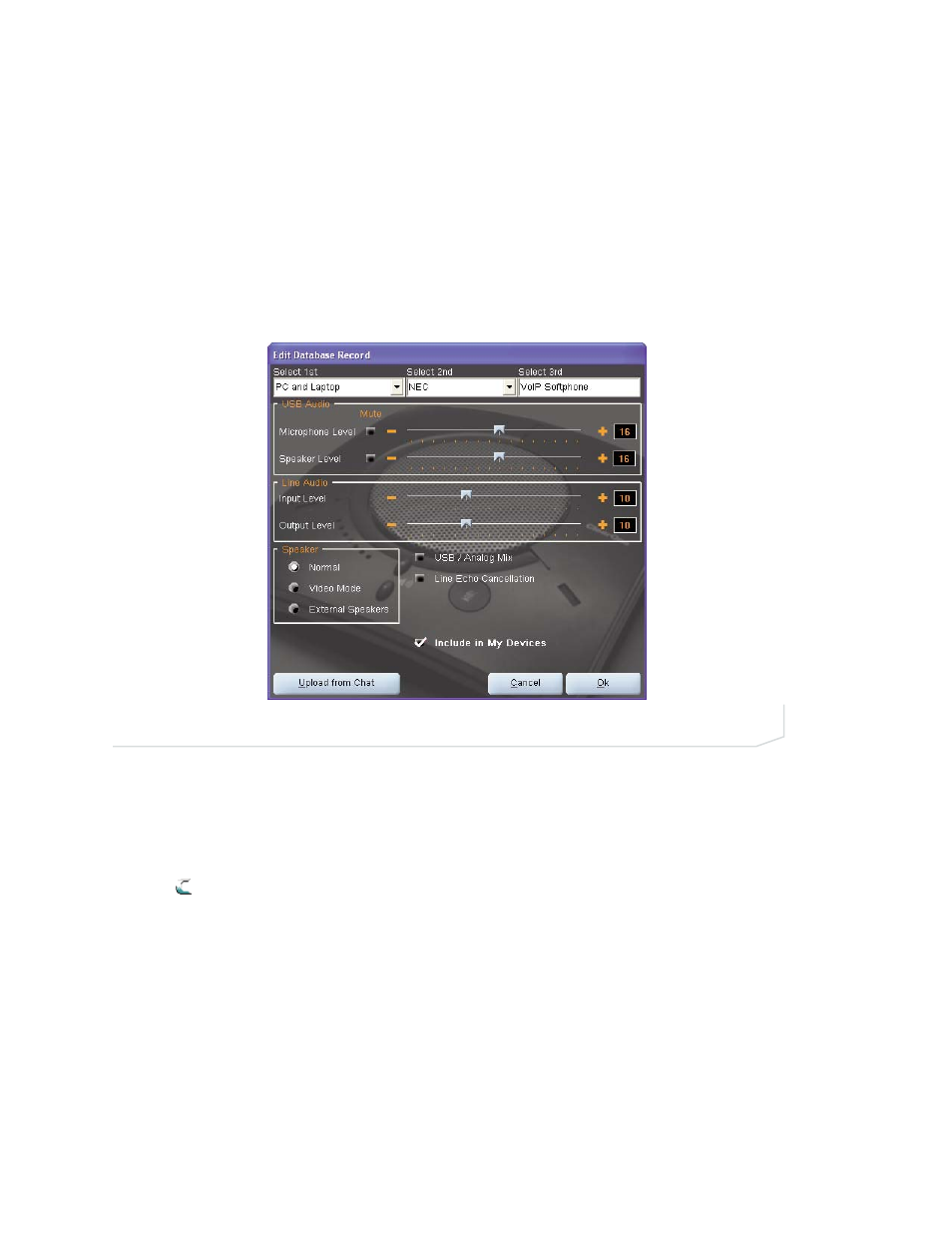
Chapter 3: Using The Chat Application 31
5.
Type a name for the model of the new device in the Select 3rd field.
6.
If you do not wish to add this device to your list of My Devices, de-select the Include in My Devices check-
box. The default is to include new devices in your existing list.
7.
When all selections are made, click Ok. Click Cancel to discard your changes.
8.
The custom device is added to the Chat 150 device database and is now available through Device Setup
as an available device. (Note that in the device database, your custom device does not have the ClearOne
icon next to it, differentiating it from a pre-programmed device.)
To edit custom devices, click the Edit button (appears in the place of the View button for custom devices) after
selecting the custom device you wish to edit. The Edit Database Record appears (Figure 3.15).
Adjust the audio settings, or click Upload from Chat to upload the Chat 150’s current audio settings. When
you are finished editing, click OK. Then click Yes to save the device with the new audio settings or click No to
return to the Edit Database Record dialog. To cancel your changes, click Cancel.
To delete custom devices from the device database, click the Delete button after selecting the device you wish
to delete. You can only delete custom devices; you cannot delete pre-programmed devices (devices with the
ClearOne icon next to them).
FIGURE 3.15
Edit Database Record Dialog
