ClearOne comm ClearOne CHATAttach CHAT 150 User Manual
Page 32
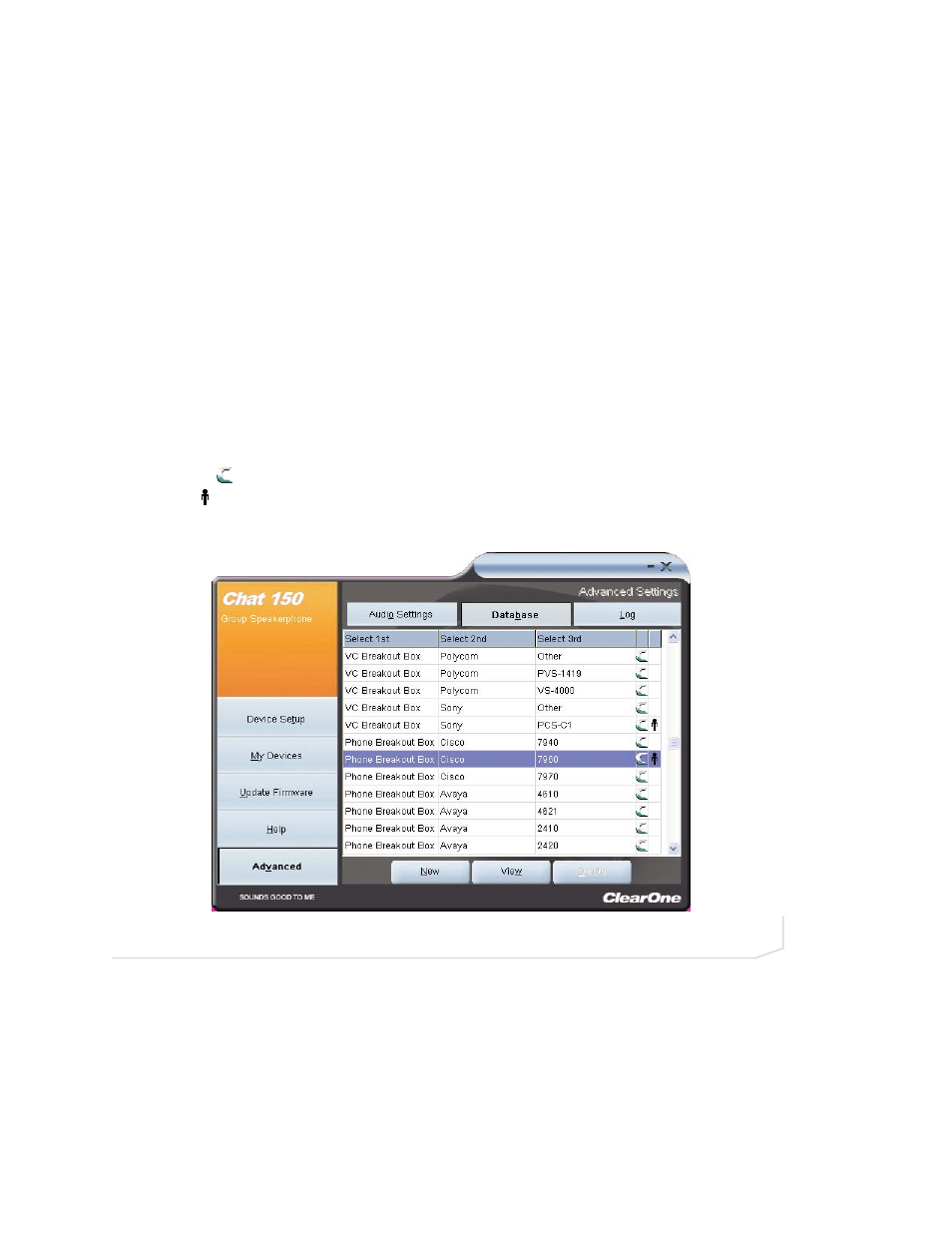
Chapter 3: Using The Chat Application 29
•
USB/Analog Mix: Click this box to mix the audio coming into the Chat 150 through the USB connection
with the audio coming through the I/O jack. For example, if this option is selected and you are talking to a
colleague via Skype on your PC connected to your Chat 150, and you also initiated a video conference
call through the VC Breakout Box, all three parties would be joined together for a bridged call. The
USB/Analog Mix setting is ignored while the Speaker option (see above) is set to Video Mode or External
Speakers.
•
Line Echo Cancellation: Click this box to enable line echo cancellation. Line echo cancellation eliminates
the echo caused when the Chat 150 is connected to a telephone. On a telephone, audio is normally rout-
ed from the mouthpiece to the earpiece so that you can hear your own voice while talking, which causes
feedback on a speaker phone. Enabling line echo cancellation while not connected to a telephone may
cause audio problems, so only use this option while connected to a telephone.
Any settings changes that you make on this screen are instantaneously applied to the Chat 150. In addition,
you have the option to click on Save to Database to capture the current settings and save them as a custom
device as described in the next section.
ADVANCED SETTINGS: DATABASE
Database displays the devices configured for the Chat 150 and allows you to edit them (Figure 3.12). The
Chat 150 device database includes all of the audio settings for the devices pre-programmed by ClearOne
(identified by the icon next to each device) and any custom audio settings you set up and wish to save for
later use. The icon indicates that the device is in your My Devices list.
To view the settings for a particular device, select the device and click the View button, or double-click the
device name. The View Database Record dialog appears (Figure 3.13).
FIGURE 3.12
Advanced Settings: Database Screen
