ClearOne comm ClearOne CHATAttach CHAT 150 User Manual
Page 15
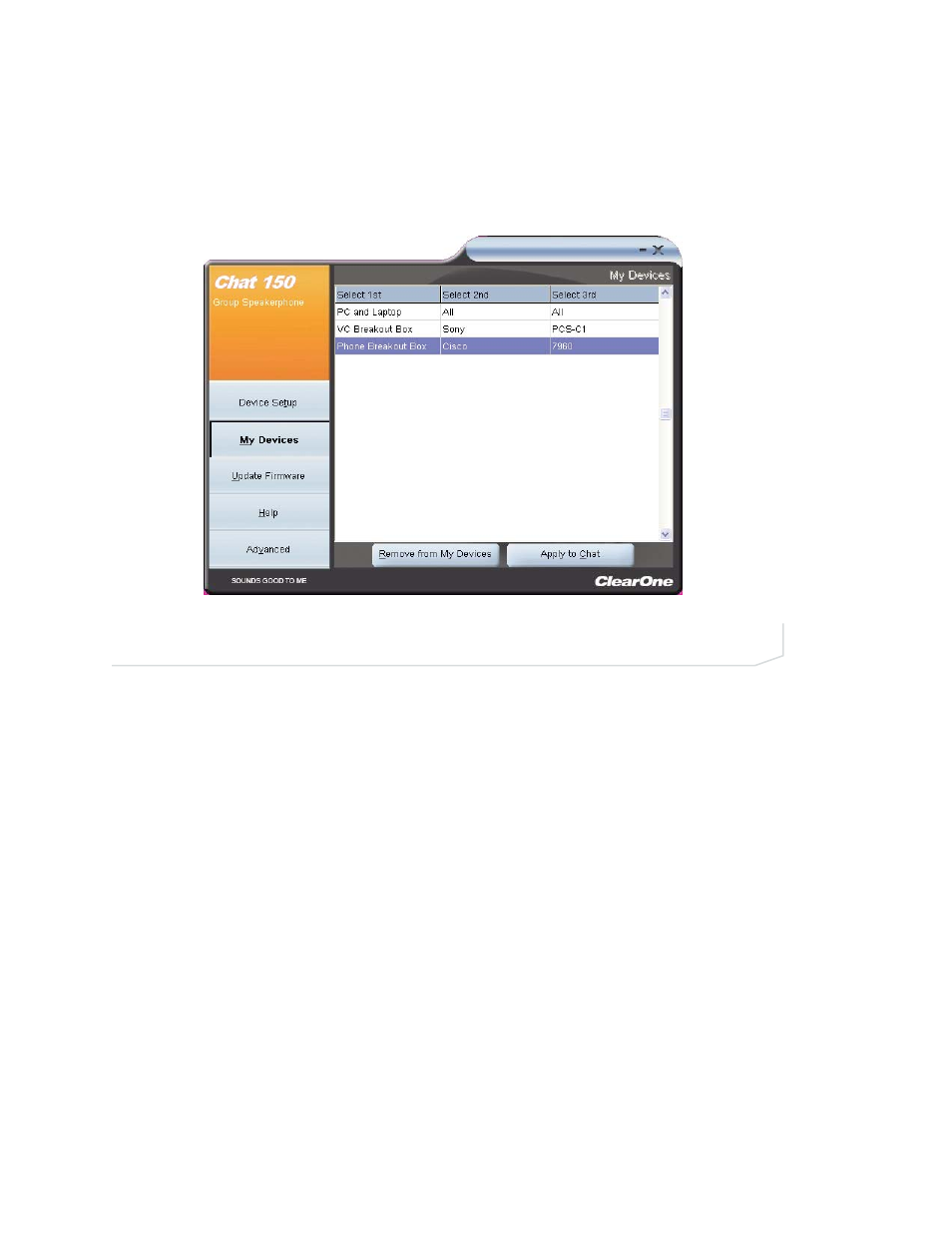
MY DEVICES
My Devices displays all of the devices that you have configured for use with your Chat 150 (Figure 2.13). This
screen allows you to easily switch between settings for your listed devices, including any saved custom configu-
rations, if you have created custom audio settings for your device (see Advanced Settings: Database later in this
chapter for more information on saving custom settings).
Select the device you wish to use with your Chat 150, and click the Apply to Chat button to apply the audio set-
tings to your Chat 150.
To remove a device from your list of My Devices, select the device from the list and click the Remove from My
Devices button. Note that this only removes the device from the My Devices list. It does not remove it from the
device database (see the Advanced: Database section later in this chapter for more information.)
OPTIMIZING SOUND QUALITY
For optimal sound quality, you must adjust the Chat 150’s audio settings for each device and application you
will be using as described in the procedures below.
>
Note: The volume settings in the Chat software are synchronized with the Windows volume settings.
Changing the volume using the Chat software or the buttons on the Chat 150 also changes the
volume settings in Windows. Conversely, changing the volume settings in Windows will change the
settings in the Chat software.
Using The Chat Application With Pre-Defined Device Settings
The pre-defined device settings available in the Chat application will provide good sound quality for many of
the most popular devices used with the Chat 150. If you used the procedure in the previous section to
configure the Chat 150’s settings for one of these devices, test the sound quality before performing any
additional tuning. If you are satisfied with the sound quality, no further adjustments are necessary.
FIGURE 2.13
My Devices Screen
12
Technical Support: 800-283-5936
