ClearOne comm ClearOne CHATAttach CHAT 150 User Manual
Page 29
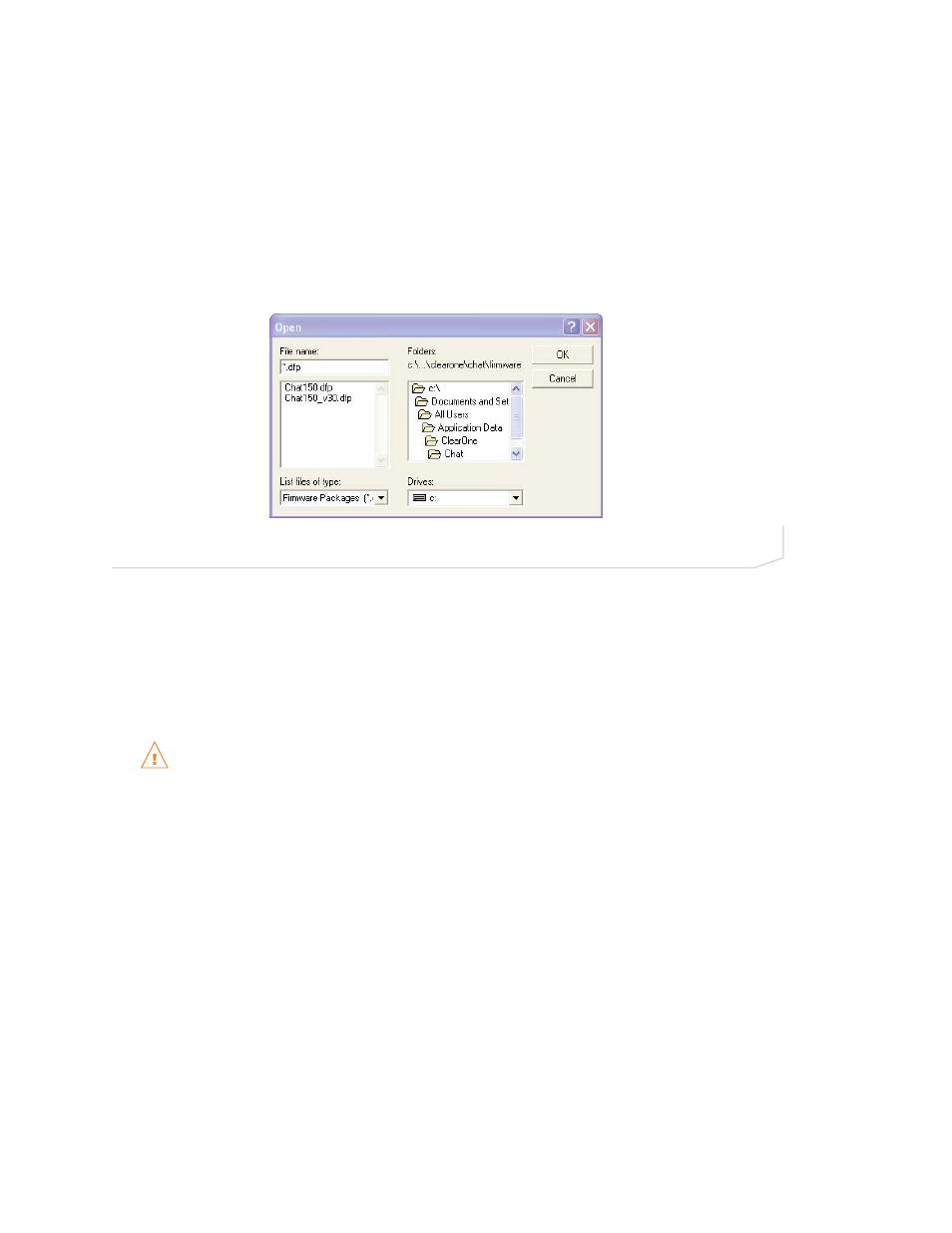
26
Technical Support: 800-283-5936
Select File (Manual Firmware Update)
>
Note: This procedure is for advanced users, technical support purposes, and corporate environments
where IT security policies may prohibit automatic updates. Loading an incorrect firmware file can cause
unpredictable results. In most cases, you should use the automatic update procedure by pressing the
Check for updates button.
To manually change the firmware version loaded into your Chat 150, use the following procedure:
1.
Press the Select File button in the Update Firmware screen (Figure 3.7). The Open dialog appears (Figure
3.8).
2.
A list of the Chat firmware files available on you system appears in the left hand scroll list.
3.
Select the firmware file you wish to load and press the OK button or Cancel to cancel.
4.
Click the Update button to update.
5.
A warning dialog appears. Click Yes to manually load the selected firmware file or No to cancel.
6.
A series of messages appears under the progress bar indicating the update is in progress.
WARNING: Do not unplug the Chat 150 while the manual update is in progress.
7.
When the update is complete the following message appears below the progress bar:
"Update Successful! The firmware for Chat has been changed to
8.
Your Chat 150 now has the selected firmware file loaded.
>
Note: If firmware programming was interrupted, such as by a power loss or an accidental cable discon-
nection, the Chat 150 might become unstable. In this case, refer to RECOVERING FROM AN INTERRUPT-
ED FIRMWARE UPDATE in Chapter 5 of this manual.
FIGURE 3.8
Manual Firmware Update Open Dialog
