Resetting the manager web console password – Cisco ACE XML OL-13877-01 User Manual
Page 9
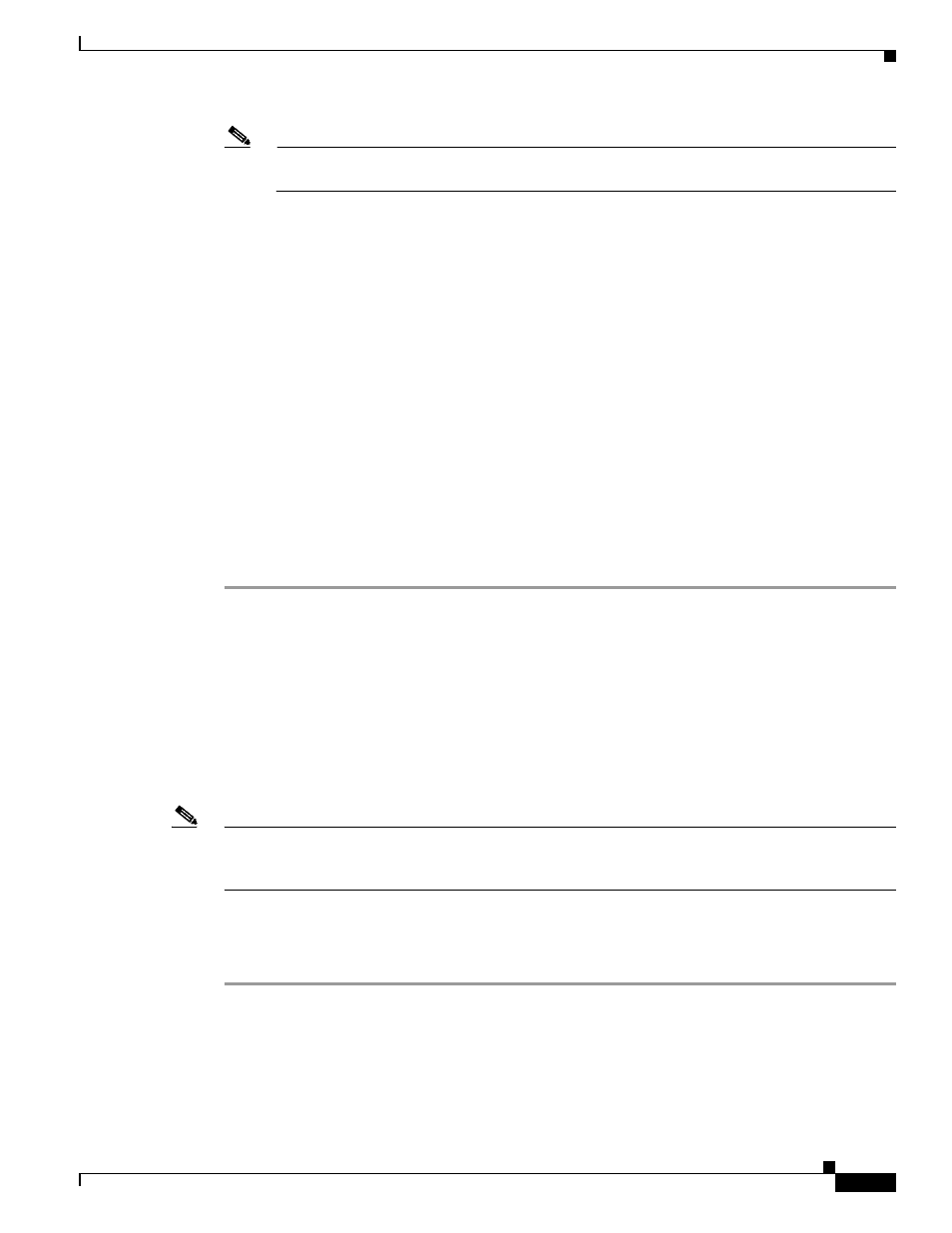
11-67
Cisco ACE XML Gateway Administration Guide
OL-13877-01
Chapter 11 Miscellaneous Administrative Tasks
Recovering System Passwords
Note
It is important to consider that power cycling an active appliance can in rare instances result in
data corruption. Before performing this operation, it is suggested that you backup the appliance.
Step 2
As the appliance reboots, watch for the GRUB message “GRUB Loading Stage 2". Press the escape key
immediately when it appears.
If you get a display with a box and instructions at the bottom, proceed. Otherwise repeat the reboot
process.
Step 3
Enter commands using the following key sequences:
a.
Enter “e” to edit the record.
b.
Move the cursor to the “kernel” line using the arrow keys.
c.
Enter “e” to edit the kernel line.
d.
Enter a space followed by the number 1 (that is, “ 1”) to append the number 1 to the end of the line.
e.
Press
f.
Enter “b” to boot with the modified configuration and wait for a shell prompt.
g.
If asked to press "Y" to verify disk, it is recommended that you do so. The process will take extra
time.
h.
At the shell prompt, change the root password using the
passwd
command.
i.
After entering the new password, reboot to normal operations with the “
reboot
” command.
After the system restarts, you can log in as the root user with the new password.
Resetting the Manager Web Console Password
In the ACE Manager web console, the password for custom-created user accounts can be changed at any
time by the administrator user. The administrator does so by editing the user account in the User
Administration pages. Changing the password for the built-in administrator account, however, requires
the steps described in the following procedure.
Note
The following steps do not apply for Manager user accounts verified by external LDAP or RADIUS
systems. If using LDAP or RADIUS authorization modes, the password will need to be reset using the
external system.
Keep in mind that a distinct administrator account exists for each cluster administered by the ACE XML
Manager. When resetting the administrator password for an ACE XML Manager instance that
administers multiple clusters, you will need to know the cluster in which t he password needs to be reset.
Step 1
Before starting, shut down the ACE XML Manager from the appliance console menu. (From the Main
Menu, choose Manage ACE XML Gateway Processes, and then Stop ACE XML Manager.)
Step 2
Access the bash shell on the Manager appliance and locate the filestore for the cluster that needs
resetting. The filestore can be found in:
•
In versions 5.0.x and earlier, this is /usr/local/reactivity/console_documents/filestore
