Cisco ACE XML OL-13877-01 User Manual
Page 4
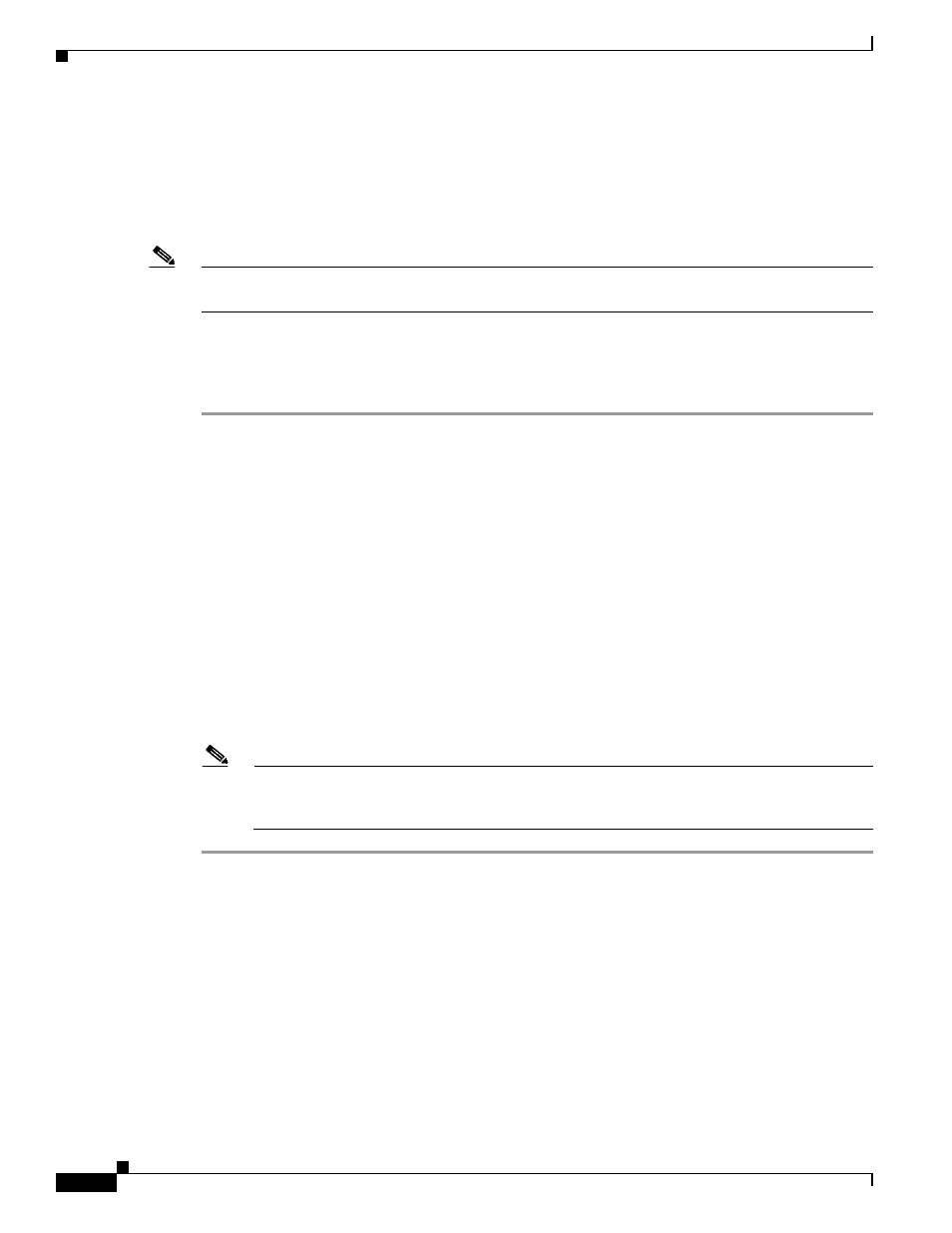
11-62
Cisco ACE XML Gateway Administration Guide
OL-13877-01
Chapter 11 Miscellaneous Administrative Tasks
Backing Up and Restoring the System
Before running the backup command, you should ensure that a sufficient amount of free space is
available on the appliance for the backup process to work. The exact amount varies depending on the
size of your policy, log files, and so on. In general, however, to back up everything except log files, you
will need to have about 50 MB of free disk space on the appliance. If backing up event logs, audit logs,
or traffic logs, you will need to have the amount of free disk space equal to the size of the logs. Therefore,
if backing up the entire system, you will need 50MB plus the total size of the logs.
Note
The backup operation does not itself check for sufficient disk space before starting. If the space is not
available, the operation will not succeed.
To complete a backup, the backup utility does not stop ACE XML Gateway services that are running.
Therefore, message traffic is not interrupted by this procedure.
To back up the system:
Step 1
Access the appliance shell on the ACE XML appliance you want to backup.
Step 2
Choose Advanced Options > Run Bash.
Step 3
Use the
backup
command to generate the backup file, as follows:
backup -all
Where filename is the name of the
tgz
file that will contain the backup archive. For example:
backup -all applianceBackup.tgz
The
-all
switch causes all data to be backed up, including network and Gateway configuration settings,
the policy filestore, and log files. Alternatively, you can just specify a subset of the data to be backed up
by using a command switch, such as:
backup -filestore applianceBackup.tgz
The filestore switch causes all data except log information to be backed up. To back up only log data,
use either the
-userlog
(for the event log),
-auditlog
, or
-traffic
switches.
If you do not specify command options, only the network and Gateway configurations are backed up.
Note
Enter
backup -h
to see all available options for the command. Notice the
-e
and
-l
switches.
They cause command operation errors to be printed to standard error output. In general, you
shouldn’t have to use these options unless directed to do so by Cisco support.
After the process is finished creating the backup artifacts, you can use the scp (secure copy) utility to
copy the archive to an off-box location. Generally, after copying the archive elsewhere, you should
remove the backup archive from the appliance. If you do not, it will be included in the next backup
archive you create.
