Professional mode/vse operations, Professional mode/p.eq operations – Clarion DRX9675z User Manual
Page 14
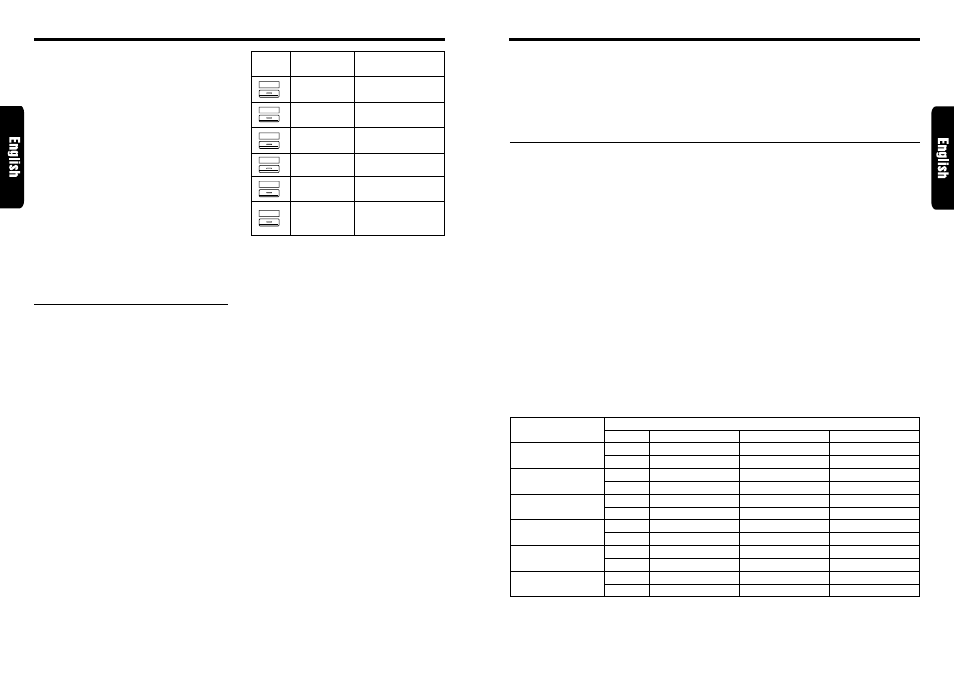
DRX9675z
27
26
DRX9675z
AC PROCESSOR Operations
AC PROCESSOR Operations
Editing/storing a DSF menu (User
memory)
1. Select a DSF menu which you want to edit on
the basis of.
2. Press ENT button
$
.
3. Press the right SEARCH button
4
to select
the EFFECT to be adjusted.
EFFECT: Adjusts the percentage of reflected
sound.
4. Press the right side of SEARCH button
4
to
move the cursor.
5. Press VOLUME buttons
2
up (
w
) or down
(
z
) to make the adjustment (0%~100%).
6. Press ENT button
$
.
7. Press one of the Direct buttons
"
to store
the edited contents.
8. Press MODE button
&
four times or press
and hold ENT button
$
for 1 second or longer
to return to the previous mode.
Professional mode/VSE operations
Note:
• The adjustment made in professional mode is not
reflected in the adjustment in standard mode. On
the contrary, the adjustment made in standard mode
is not reflected in the adjustment in professional
mode.
VSE effect ON/OFF
∗
The factory default setting is “ON”.
1. Press MODE button
&
and select “VSE”.
2. Press the Shift button
!
. While the “ON” is lit
in the display, the VSE effect is set to “ON”.
3. Press MODE button
&
four times or press
and hold ENT button
$
for 1 second or longer
to return to the previous mode.
Note:
• If the VSE effect is set to OFF, the adjustment
made in “VSE operations” is not reflected in the
music source.
Selecting a VSE menu
1. Press MODE button
&
to select “VSE”.
2. Press BAND button
8
to select “VSE Basic”.
3. Press one of Direct buttons
"
and select the
desired VSE menu.
∗
To select the user memory, press BAND button
8
to select “VSE User” and then press oen of
Direct buttons
"
.
4. Press MODE button
&
four times or press
and hold ENT button
$
for 1 second or longer
to return to the previous mode.
Editing/storing a VSE menu (User
memory)
1. Select a VSE menu which you want to edit on
the basis of.
2. Press ENT button
$
.
3. Press VOLUME buttons
2
up (
w
) or down
(
z
) to select the item to be adjusted.
There are DIFFUSE, CAR WIDTH and CAR
LENGTH available for the items to be
adjusted.
• The VSE adjustment contents are as follows:
DIFFUSE
Compensates for spacial impression.
CAR WIDTH
Compensates for the width of the car’s interior
(lateral direction).
CAR LENGTH
Compensates for the length of the car’s interior
(longitudinal direction).
4. Press the right side of SEARCH button
4
to
move the cursor.
5. Press VOLUME buttons
2
up (
w
) or down
(
z
) to make the adjustment. The adjustment
range is to 1 to 10 for each item.
6. Repeat steps 3 to 5 to complete the
adjustment and press ENT button
$
.
Button Sound Equalizer
Frequency
Characteristic
FLAT
Flat sound
BASS BOOST
Bass is boosted
HIGH BOOST
High tone is boosted
IMPACT
Low and high tones
are boosted
ACOUSTICAL Middle tone is boosted
Gradually attenuated
SMOOTH
from low frequency
through high frequency
7. Press and hold one of Direct buttons
"
for 2
seconds or longer to store the edited contents.
∗
You can give a title to the user memory. For
the inputting method of titles, refer to the
section “Entering titles” in “Operations
common to each mode”.
Professional mode/P.EQ operations
P.EQ effect ON/OFF
∗
The factory default setting is “ON”.
1. Press MODE button
&
two times to select
“P.EQ”.
2. Press the Shift button
!
. While the “ON” is lit
in the display, the P.EQ effect is set to “ON”.
3. Press MODE button
&
three times or press
and hold ENT button
$
for 1 second or longer
to return to the previous mode.
Note:
• If the P.EQ effect is set to OFF, the adjustment
made in “P.EQ operations” is not reflected in the
music source.
Selecting a P.EQ menu
1. Press MODE button
&
two times to select
“P.EQ”.
2. Press BAND button
8
to select “P.EQ Basic”.
3. Press one of the Direct buttons
"
and select
the desired P.EQ menu.
• The settings of the basic P.EQ menus are as follows:
•
The different car types and the speaker in-
stallation positions are as follows:
1) SEDAN-1
front: 2WAY
rear: Rear parcel
2) SEDAN-2
front: FULL rear: Rear door
3) WAGON-1
front: 2WAY
rear: Beside the luggage
4) WAGON-2
front: FULL rear: Rear door
5) MINI VAN-1 front: 2WAY
rear: Beside the luggage
6) MINI VAN-2 front: FULL
rear: Equivalent to rear door
∗
To select the user memory, press BAND button
8
to select “P.EQ User” and then press one
of Direct buttons
"
.
4. Press MODE button
&
three times or press
and hold ENT button
$
for 1 second or longer
to return to the previous mode.
Parametric Equalizer Parameter
F; Center frequency (Hz), Q; Q curve, G; Gain(dB)
Vehicle type
Channel
Front
Rear
Front
Rear
Front
Rear
Front
Rear
Front
Rear
Front
Rear
BAND 1
250Hz/F, 3/Q, -8dB/G
250Hz/F, 3/Q, -10dB/G
250Hz/F, 7/Q, -10dB/G
80Hz/F, 7/Q, +3dB/G
250Hz/F, 3/Q, -8dB/G
250Hz/F, 3/Q, -8dB/G
250Hz/F, 7/Q, -8dB/G
125Hz/F, 3/Q, -8dB/G
125Hz/F, 5/Q, -4dB/G
250Hz/F, 1/Q, -6dB/G
250Hz/F, 3/Q, -4dB/G
250Hz/F, 3/Q, -8dB/G
BAND 2
2kHz/F, 1/Q, -4dB/G
1.25kHz/F, 5/Q, 0dB/G
800Hz/F, 3/Q, -4dB/G
125Hz/F, 5/Q, -12dB/G
1kHz/F, 3/Q, -8dB/G
800Hz/F, 1/Q, -8dB/G
400Hz/F, 7/Q, -10dB/G
500Hz/F, 5/Q, -5dB/G
1.25kHz/F, 3/Q, -4dB/G
630Hz/F, 3/Q, -4dB/G
1.25kHz/F, 3/Q, -8dB/G
500Hz/F, 5/Q, -5dB/G
BAND 3
5kHz/F, 1/Q, -4dB/G
8kHz/F, 5/Q, 0dB/G
8kHz/F, 1/Q, -5dB/G
1.25kHz/F, 5/Q, 0dB/G
10kHz/F, 1/Q, -6dB/G
8kHz/F, 5/Q, 0dB/G
1.25kHz/F, 7/Q, -8dB/G
1.6kHz/F, 3/Q, 0dB/G
2kHz/F, 7/Q, +3dB/G
8kHz/F, 5/Q, 0dB/G
80Hz/F, 3/Q, +3dB/G
8kHz/F, 5/Q, 0dB/G
SEDAN-1
SEDAN-2
WAGON-1
WAGON-2
MINI VAN-1
MINI VAN-2
1
2
3
4
5
6
8. Press MODE button
&
four times or press
and hold ENT button
$
for 1 second or longer
to return to the previous mode.
