Starlight Xpress SXVR-H814C User Manual
Page 4
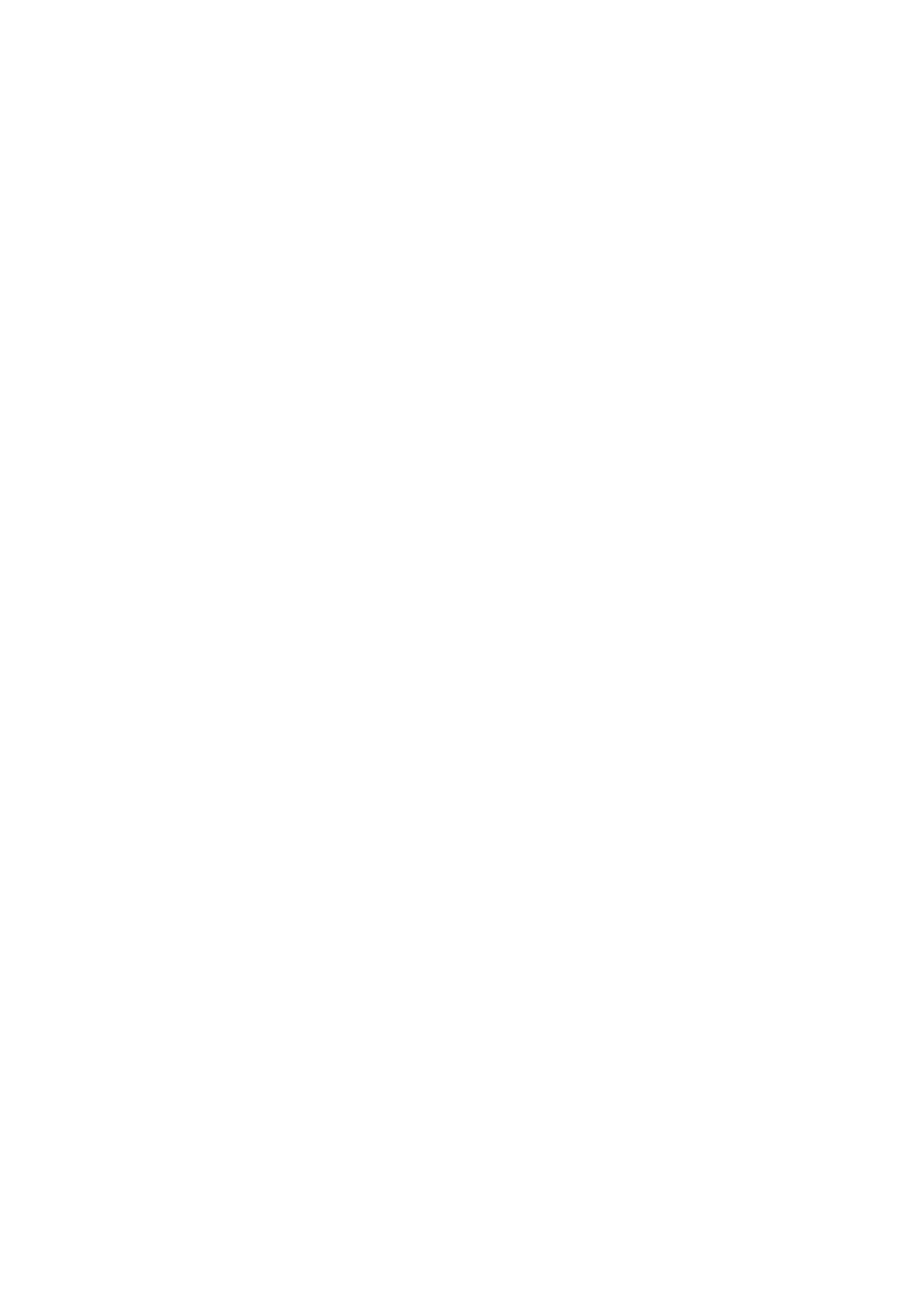
Handbook for the SXVR-H814C
Issue 1 February 2013
4
At the end of this process, the USB interface will be installed as a ‘BlockIOClass
device’ and the camera software will be able to access it. You can confirm that the
installation is complete by checking the status of the USB devices in the Windows
‘Device Manager’ (see above). Start up the Windows ‘Control Panel’ and select
‘System’. Now click on the tab labelled ‘Device Manager’, ‘Hardware’, and all of the
system devices will be displayed in a list (see above). If the installation is successful,
there will be a diamond shaped symbol labelled ‘BlockIOClass’ and clicking on the
‘+’ sign will reveal it to be a ‘Starlight Xpress USB 2.0 SXV-H814C BlockIO camera
driver’. If this device shows as faulty, try clicking on it and selecting ‘properties’ and
then ‘update driver’. Following the on screen instructions will allow you to re-select
the correct inf file from the CD (SXVIO_H814C_398.inf) and driver files
(SXVIO.sys and generic.sys), which should fix the problem.
These instructions apply to the older USB installers and you might find that our newer
‘Windows 8’ installer is provided on the CD ROM. The procedure is much the same
as above, but your camera will install into a sub folder of the ‘USB Devices’ list in
your Device Manager. Just open the USB devices to see if the installation was
successful. The latest drivers can be downloaded from www.sxccd.com/downloads.
Now connect up the power supply and switch it on. The supply is a very efficient
‘switch mode’ unit, which can operate from either 110v or 220v AC via an
appropriate mains power cable (supplied). You can now start the software by double
clicking on the icon, when you should see the main menu and image panel appear. If
this is the first time that it has been run, you will receive a warning about the lack of
an ‘ini’ file – just click on ‘OK’ and then open ‘Set program defaults’ from the ‘File’
menu. In the bottom right hand corner of this box, select SXV-H814C. Now click on
‘Save’ and the ini file will be created and the software set for your camera.
