Front panel button shortcuts, Function key sequence action, Rotary switch – Sound Devices 722 User Manual
Page 69
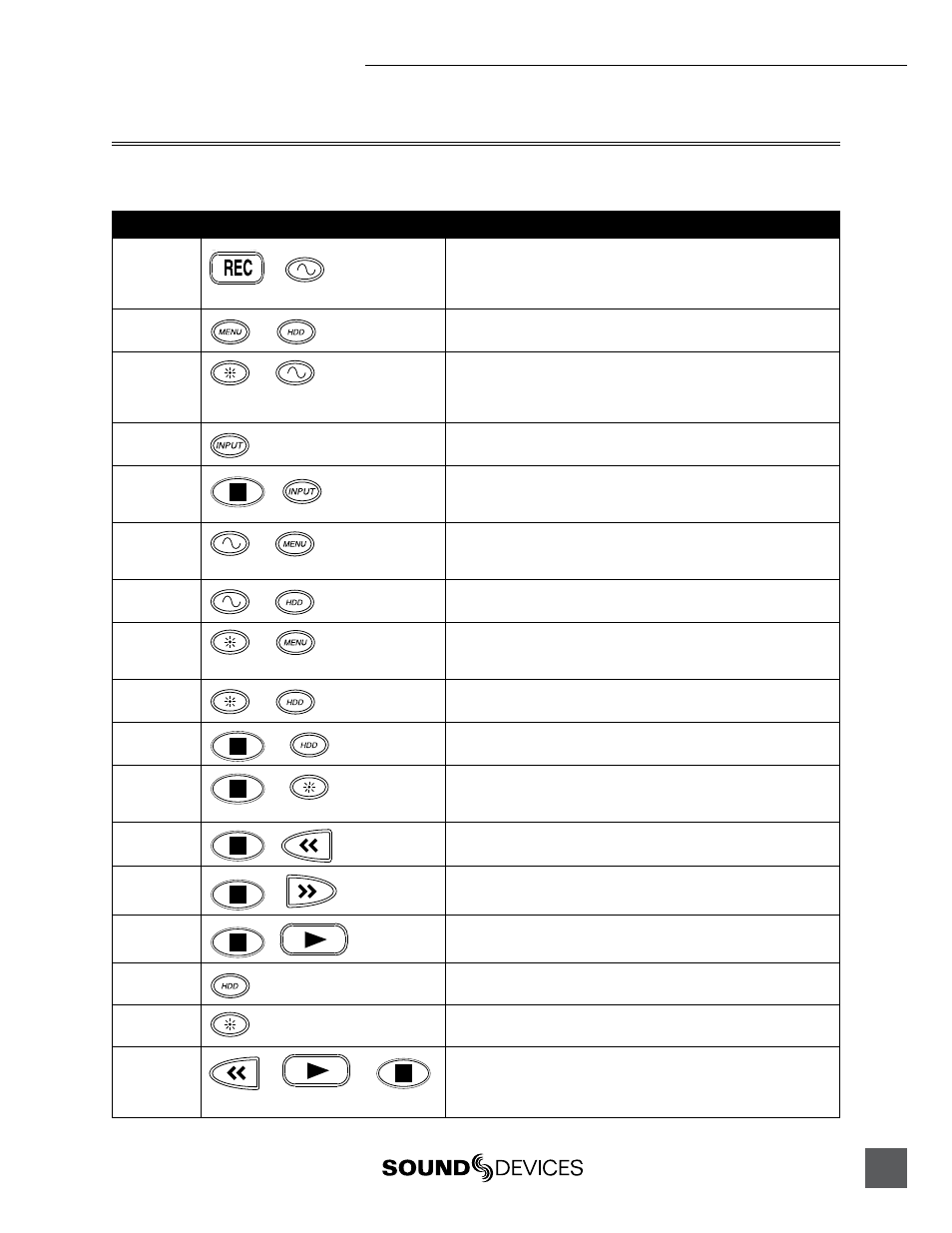
722 User Guide and Technical Information
67
Front Panel Button Shortcuts
To speed navigation the 7-Series has numerous navigation “shortcuts”. For combinations, hold down
the first identified key and continue to hold while pressing the next keys.
Function
Key Sequence
Action
Record Tone
+
Record and Tone
In the menu File: Marker Mode must be set to Markers Disabled. While record-
ing hold the REC button and press the tone button. Tone will be active as long
as the tone button is held.
Jam Menu
+
Menu and HDD
Enters the time code jam menu. (702T &744T Only)
Button Lock
+
Backlight and Tone
Press backlight then tone to lock all front panel buttons except for Record, Stop
and Play. FF and Rew are available in playback mode. Use backlight and tone
again to unlock the panel.
Input Mutes
Input
Hold down and press soft buttons to mute inputs
Input
Routing
+
Stop and Input
Hold down Stop and press INPUT to cycle through input routing presets. Last
preset will open the input routing menu to the custom route selection
Phantom #1
+
Tone and Menu
Toggles Input 1 phantom power. Phantom 1 & 2 are linked when Inputs 1 & 2
are linked.
Phantom #2
+
Tone and HDD
Toggles Input 2 phantom power
Low-cut #1
+
Backlight and Menu
Toggles Input 1 high-pass filter. Low-cuts 1 & 2 are linked when Inputs 1 & 2
are linked.
Low-cut #2
+
Backlight and HDD
Toggles Input 2 high-pass filter
Connect
FireWire
+
Stop and HDD
Initiates FireWire connection if previously disconnected via an “eject” command
Take Status
Menu
+
Stop and Backlight
Enters Take Status Menu. From this menu mark the last recorded take as
Circled or No Good
False
Take
+
Stop and Rewind
Delete last take prompt.
Increase
Take
+
Stop and Fast Forward
Increments take number to be recorded for next file
Take
List
+
Stop and Play
Take list and take status identifying screen
Toggle
Drives
HDD
Hold HDD button down for 1 second to toggle between viewable drives.
LED Level
+ Rotary Switch
Backlight and Rotary Switch
Adjusts level of LED brightness.
Flashlight
Mode
+
+
Rewind and Play and Stop
With the power off, hold down these buttons while powering the unit to enter
Flashlight mode. This illuminates all LEDs except for three. Press power again
to exit.
